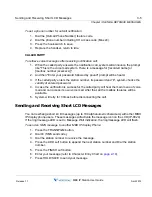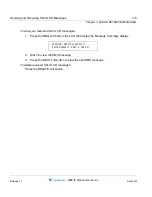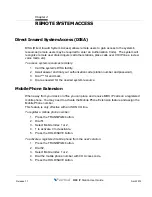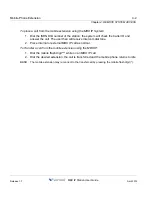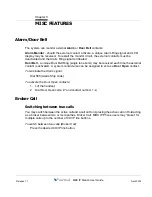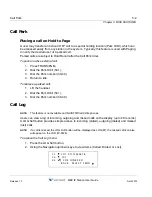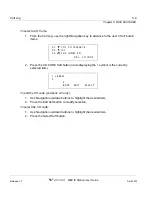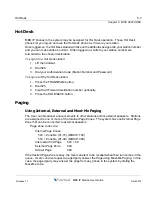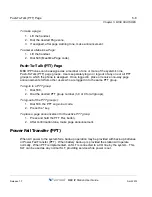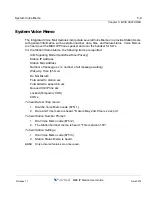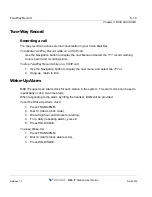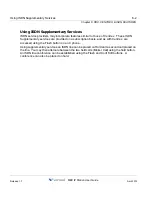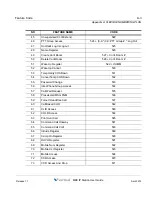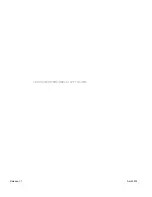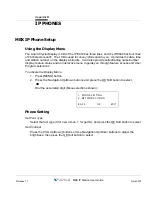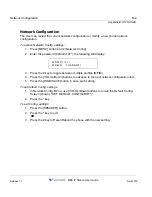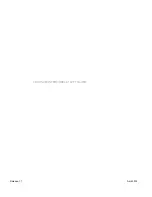MBX IP Station User Guide
Chapter 6
PBX, CENTREX, & ISDN FEATURES
Access PBX or Centrex features
The MBX IP has been designed to operate with a host PBX system or Centrex services from
your service provider. The MBX IP connects to a host with analog CO lines.
When accessing a CO line, the phone will act as an extension of the host, allowing access to
the host system features using the host dial codes. While on a call, use the MBX IP Flash
feature to transfer calls to other host extensions or access features of the host.
The Flash feature may be used on other CO lines to regain dial tone from the CO line without
relinquishing control of the CO line to place another call.
To access PBX or Centrex features while idle:
1. Lift the handset,
2. Select/dial access a PBX/Centrex CO line,
3. Dial PBX/Centrex feature code.
To access PBX/Centrex features while on a PBX/Centrex CO line:
1. Use the Navigation button to display the next menu, and select the Flash soft button,
2. After receiving new dial tone, dial the PBX/Centrex feature code.
Access the ISDN Network
Using the Keypad facility to access ISDN features
A Keypad Facility button must be assigned using the Flex Button program procedures. Once
active, dial into the ISDN for services; however, actions other than dialing will deactivate the
Keypad Facility operation.
To activate Keypad Facility operation:
1. Press the [KEYPAD FACILITY] button to switch to keypad mode,
2. Dial as desired.
To deactivate Keypad Facility operation:
Press [KEYPAD FACILITY],
OR
Press a Feature or Flex button.
Release 1.7
April 2012
Summary of Contents for MBX IP
Page 1: ...Station User Guide Release 1 7 April 2012 ...
Page 2: ...Release 1 7 April 2012 ...
Page 10: ...Contents TOC 4 MBX IP Station User Guide Release 1 7 April 2012 ...
Page 16: ...THIS PAGE INTENTIONALLY LEFT BLANK Release 1 7 April 2012 ...
Page 62: ...THIS PAGE INTENTIONALLY LEFT BLANK Release 1 7 April 2012 ...
Page 70: ...THIS PAGE INTENTIONALLY LEFT BLANK Release 1 7 April 2012 ...