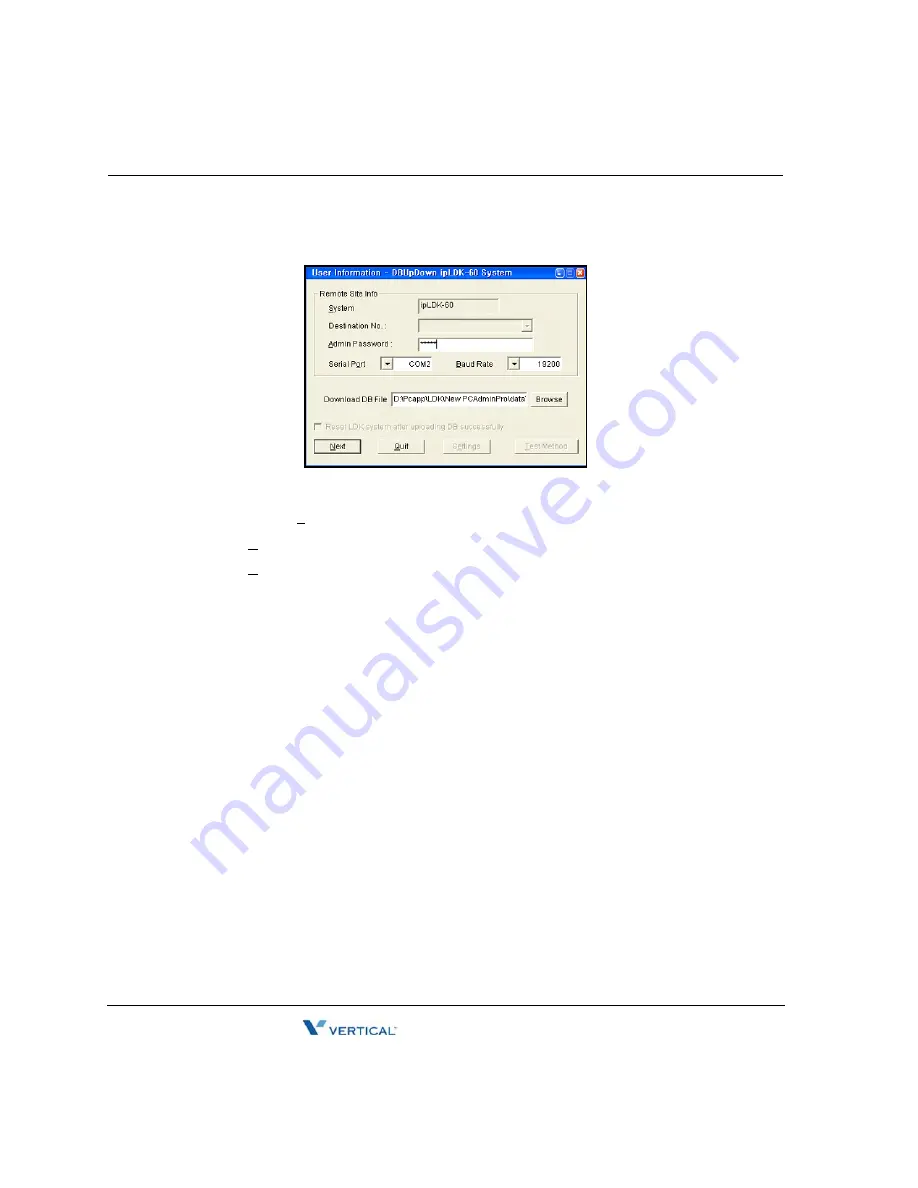
Installation
7
-
4
Chapter 7: Using Database Upload/Download
SBX IP 320 Installation Guide
Up/Download by Serial Connection
1.
Enter the following entries for Serial connection:
•
Serial Port
-- Serial port No. in PC connected to SBX IP 320 COM port.
•
Baud Rate
-- Choose the transferring baud rate (see
Note
).
•
Admin Password
-- If SBX IP 320 requires a password to upload/download MBU S/W
DB.
•
Database File
-- The database file to be uploaded/downloaded.
•
Check Button
-- Check this button if you want to reset the SBX IP 320 system after
uploading DB successfully. It is strongly recommended that after you upload any type of
DB, that you reset the SBX IP 320 system.
Note:
The transferring baud rate in the PC and the baud rate of COM port in the SBX IP
320 system must be identical. You can program the SBX IP 320 system baud rate in PGM
174.
Note:
If you set the PC’s and SBX IP 320 system’s transferring baud rate to 57600 bps,
it might happen that some keysets display incorrect characters in their LCD, or the SBX
IP 320 system may be unstable. That rate is the fastest way of upgrading, but 19200bps
and 9600bps are also available.
2.
Press the [Next] button to go to the next step.
Summary of Contents for SBX IP 320
Page 1: ...Installation Guide SBX IP 320 ...
Page 4: ......
Page 40: ...Expansion KSU Installation 3 22 Chapter 3 KSU Installation SBX IP 320 Installation Guide ...
Page 58: ...Other Board Installations 4 18 Chapter 4 Board Installation SBX IP 320 Installation Guide ...
Page 84: ...Basic Programming 6 16 Chapter 6 Starting the SBX IP 320 SBX IP 320 Installation Guide ...
Page 100: ...Starting S W Upgrade 8 8 Chapter 8 Software Upgrade SBX IP 320 Installation Guide ...
Page 142: ... Data Display Area 9 42 Chapter 9 Remote Diagnostics SBX IP 320 Installation Guide ...
















































