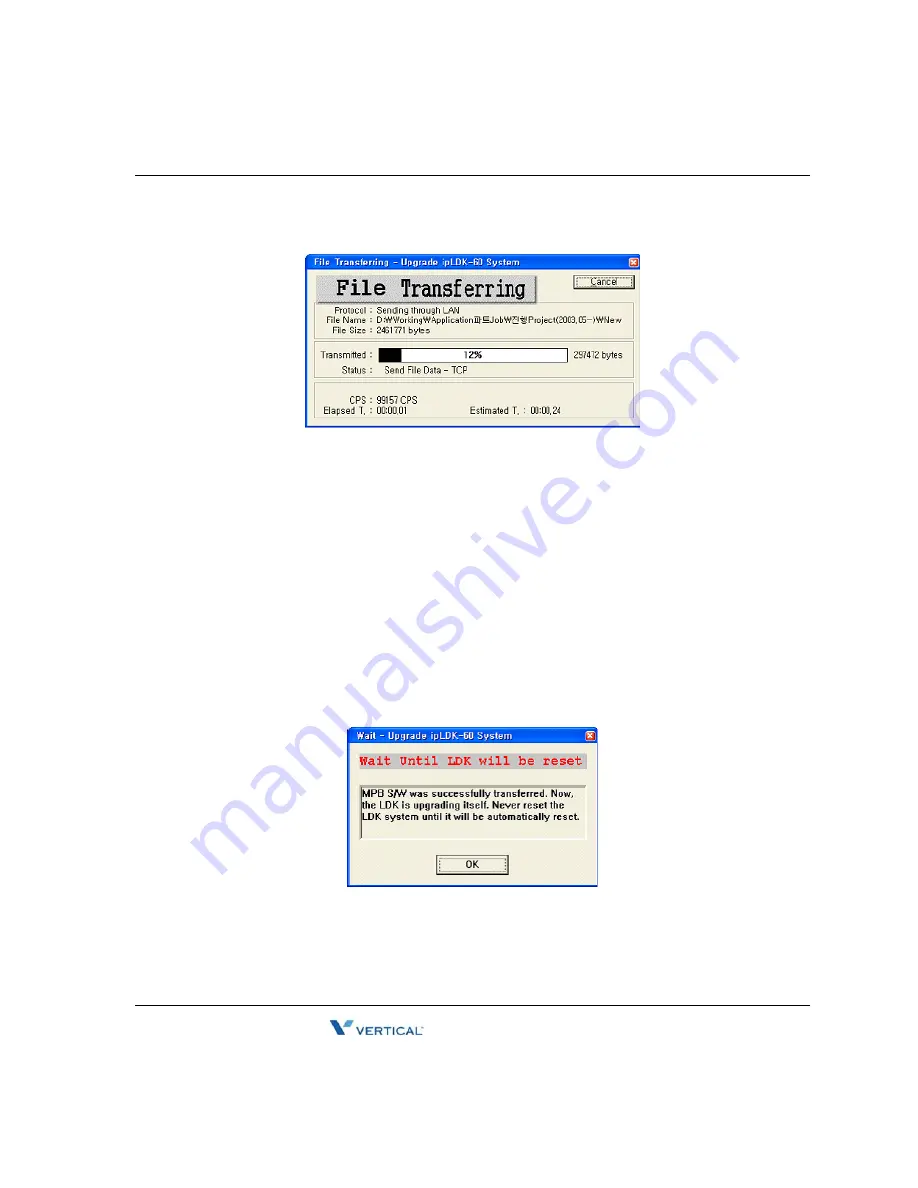
Starting S/W Upgrade
8
-
7
Chapter 8: Software Upgrade
SBX IP 320 Installation Guide
Transferring Process
When the S/W file transfer is undergoing you can monitor the process. In an ISDN connection
you can see the transferring process in the Monitor Dialog window. And hence Serial, Modem,
and TCP connection is using Z-Modem transfer protocol the sending process will be displayed
in the Z-Modem window.
Note:
In version3, TCP connection isn't using Z-Modem transfer. So, you can finish the
process quickly.
Finishing DataBase File Upload/Download
If the transferring process is finished successfully, "Wait Dialog" will be displayed. That means
that the SBX IP 320 system has just started software upgrading internally. Every keyset stops
operating. You must not reset the SBX IP 320 system until it will be automatically reset and run
again. This will take a few minutes. (You can check whether the upgrading is in proceeding or
not in SBX IP 320 system's MPB lamp flushing.)
If the S/W transferring process fails, a "Fail Dialog" will be displayed. Check the reason of
failure in the monitor dialog or trace file that was automatically generated in the PC directory
where the upgrading software is. You can start another upgrade by selecting the Yes button of
"Again Dialog".4
Summary of Contents for SBX IP 320
Page 1: ...Installation Guide SBX IP 320 ...
Page 4: ......
Page 40: ...Expansion KSU Installation 3 22 Chapter 3 KSU Installation SBX IP 320 Installation Guide ...
Page 58: ...Other Board Installations 4 18 Chapter 4 Board Installation SBX IP 320 Installation Guide ...
Page 84: ...Basic Programming 6 16 Chapter 6 Starting the SBX IP 320 SBX IP 320 Installation Guide ...
Page 100: ...Starting S W Upgrade 8 8 Chapter 8 Software Upgrade SBX IP 320 Installation Guide ...
Page 142: ... Data Display Area 9 42 Chapter 9 Remote Diagnostics SBX IP 320 Installation Guide ...
















































