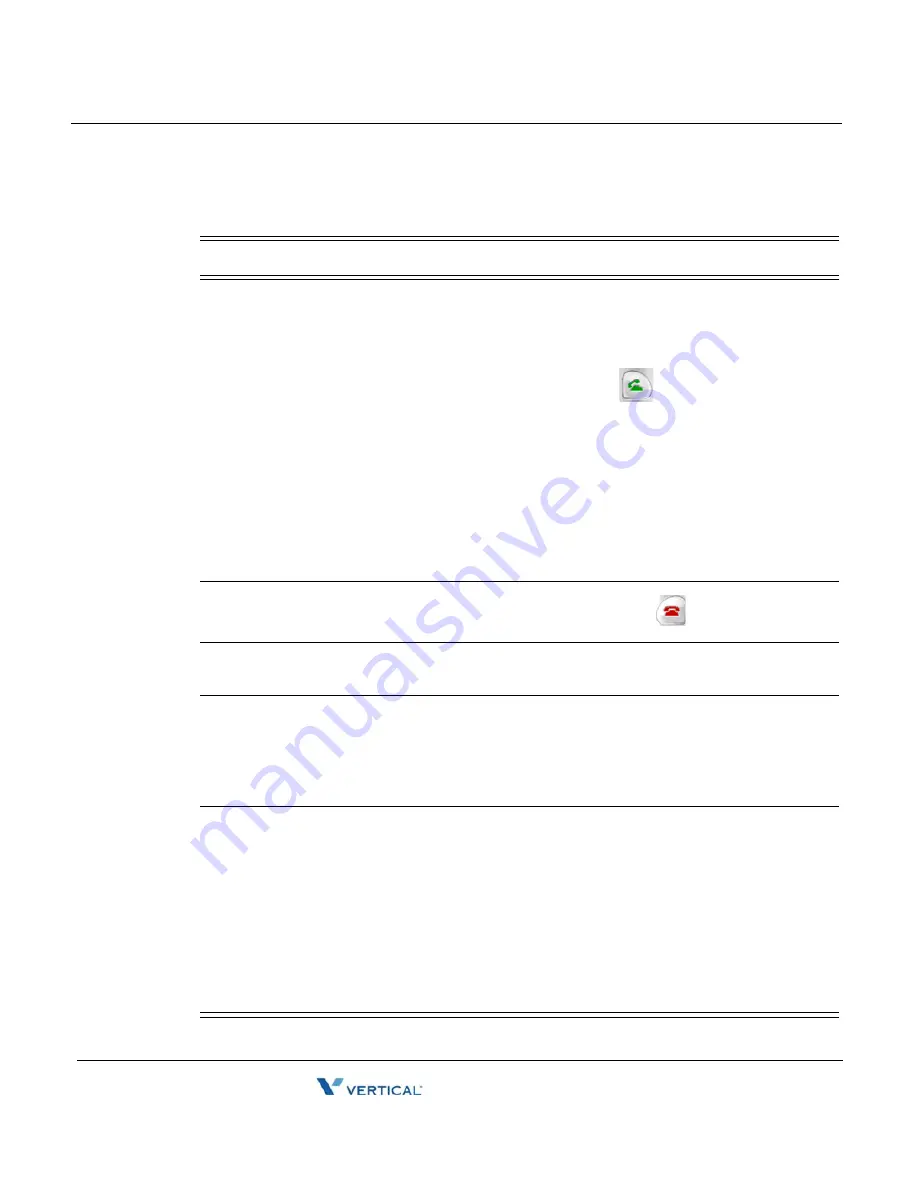
Using the Counterpath eyeBeam SIP Softphones with Wave
A
-
9
CounterPath SIP Softphone
Wave Phone User Guide
Using the Counterpath eyeBeam SIP Softphones with Wave
This following table describes how eyeBeam softphone features interact with Wave.
Feature
Directions
Dialing a number
Dial numbers just as you would from a Wave phone, including access
codes to place external calls. You can dial Wave extensions or access
the telephone commands without an access code.
Place a call by clicking the Dial icon:
You can either dial the number first, then click on the icon, or click on
the icon first, then dial the number.
Note:
When placing a Wave call that requires dialing an access code from an eyeBeam phone,
you do not hear dial tone after dialing the access code. You can continue dialing the number and
the call will be placed correctly. Or, to hear dial tone, you can press the Dial button again after
dialing the access code—for example, Dial, 9, Dial—and then dial the number.
Ending a call
To end a call, click on the End Call icon:
Do Not Disturb
Click on the phone’s DND button to turn on the Do Not Disturb Wave
personal status.
Auto Answer
Click on the phone’s AA button to turn on automatic answering of
incoming calls.
You can use Wave call screening in combination with the eyeBeam
auto answer feature.
Conferencing
Call the first conference member (on Line 1). Put the first member on
hold and call the second member (that is, swap to Line 2, then make a
call from that line). Swap to line 3 and dial *71, then press the green
call button).
Calls with first and second members will be joined to line 3 as a confer-
ence call (lines 1 and 2 are now disconnected, with conference on line
3).
You will not be able to create a conference with the
CONF
button on
the eyeBeam softphone. See “Setting Up a Conference Call [ALL]” on
page 3-24.
Release 1.5 SP2
June 2009
Summary of Contents for Wave Phone
Page 1: ...Wave Phone User Guide Wave ISM 1 5 SP2 Release 1 5 SP2 June 2009 ...
Page 12: ...THIS PAGE INTENTIONALLY LEFT BLANK Release 1 5 SP2 June 2009 ...
Page 18: ...THIS PAGE INTENTIONALLY LEFT BLANK Release 1 5 SP2 June 2009 ...
Page 110: ...THIS PAGE INTENTIONALLY LEFT BLANK Release 1 5 SP2 June 2009 ...
Page 132: ...THIS PAGE INTENTIONALLY LEFT BLANK Release 1 5 SP2 June 2009 ...
Page 162: ...THIS PAGE INTENTIONALLY LEFT BLANK Release 1 5 SP2 June 2009 ...








































