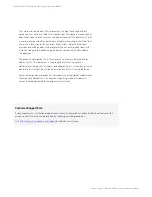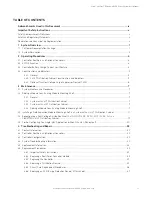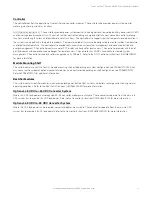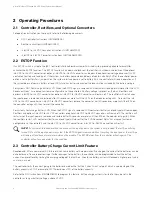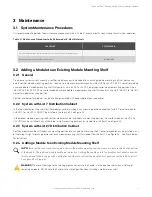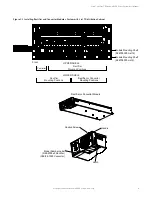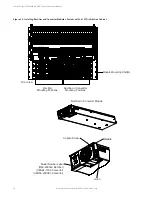Reviews:
No comments
Related manuals for 582137000

P5100 Series
Brand: M/A-Com Pages: 38

80133970
Brand: V-TAC Pages: 16

367 Series
Brand: Array electronic Pages: 73

AL125UL
Brand: Altronix Pages: 4

90.38 CLD2-5
Brand: Omer Pages: 2

IRC1
Brand: Mean Well Pages: 7

DAKE Force 25DA
Brand: Laguna Tools Pages: 15

EP-352RM
Brand: RCS Pages: 8

Precision Air V5
Brand: CONWIN Pages: 2

MK9P
Brand: Hellermann Tyton Pages: 8

Invitrogen PowerEase Touch PS0350
Brand: Thermo Scientific Pages: 38

Alpha FMPS FTTP
Brand: EnerSys Pages: 44

PS 6000
Brand: DIS Pages: 14

Power E-Net 85
Brand: YAKUMO Pages: 63

ATE 100-0.5
Brand: KEPCO Pages: 60

E-AS 18-evo
Brand: Pattfield Ergo Tools Pages: 56

HV-200
Brand: EKSMA OPTICS Pages: 15

1100W Electric Beveler model B16
Brand: AGP Pages: 24