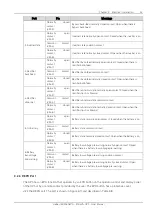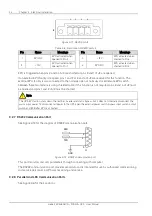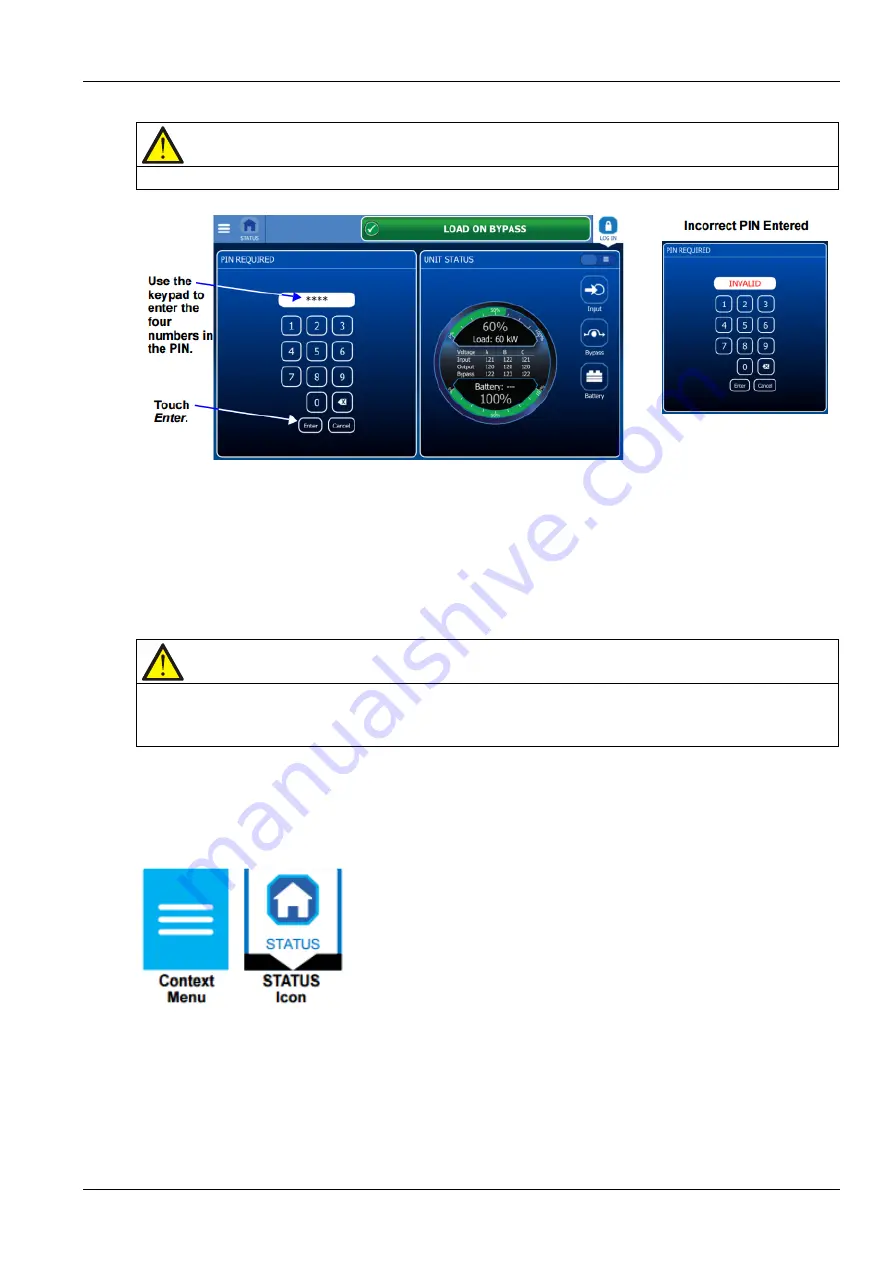
Chapter 4 Operator Control And Display Panel 47
Liebert EXM 80kVA ~ 200kVA UPS User Manual
3. Touch Enter
Note
Entering an incorrect PIN will generate a screen saying the number is invalid.
Figure 4-10 Log in screen
4.3.2
Customizing The Display
The Liebert EXM Touchscreen Control Panel’s default appearance will be adequate for most installations,
but the Status panels can be altered to show additional or different data. Layouts may be chosen by any
user with a PIN: Operator, Administrator or Service; the layout chosen will be applied to all users. Layouts
may be created or altered only with Administrator or Service Access.
Note
The original configuration, Default View 1, cannot be deleted. Editing through the menus will create a new view with
the new settings. The Default View 1 can be altered with the pencil edit icon in the display (see
Using the Edit Icon
to Customize Layout
).
To customize the display’s appearance:
1. Log in to the Liebert EXM Touchscreen Control Panel as Administrator or Service detailed in
4.3.1 Log
In to the Liebert EXM Touchscreen Control Panel
.
2. From the STATUS view, touch the Context Menu icon in the top left corner (shown at right).
3. Select Display Options -> Customize Layout. (The right pane details how to edit or create a view; see
Figure 4-11.) Edit a View
4. Touch a view to highlight it or touch Edit to change that view. Create a View
5. Touch the New button to create a view.
Summary of Contents for EXM 0080kTK16FN01000
Page 2: ......
Page 14: ......
Page 132: ...118 Chapter 8 Options Liebert EXM 80kVA 200kVA UPS User Manual...