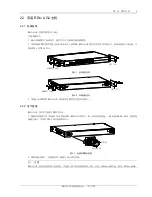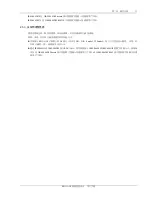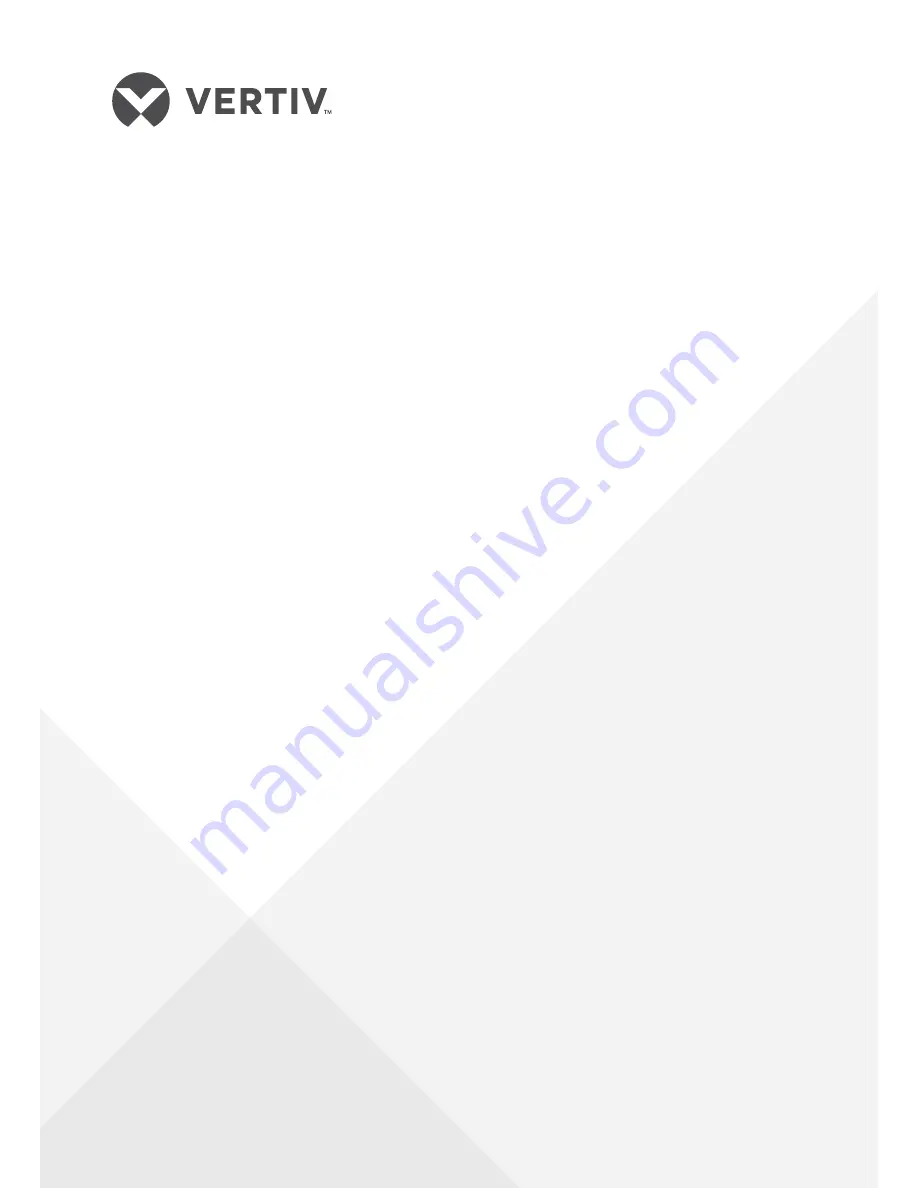Reviews:
No comments
Related manuals for Liebert RDU-A-G2

Sievers 500 RL
Brand: GE Pages: 8

Moisture Image 1 Series
Brand: GE Pages: 110

DigitalFlow GS868
Brand: GE Pages: 74

DigitalFlow GS868
Brand: GE Pages: 81

PanaFlow Z1G
Brand: Baker Hughes Pages: 59

PanaFlow Z1G
Brand: Baker Hughes Pages: 2

CTF878
Brand: Panametrics Pages: 67

CTF878
Brand: Panametrics Pages: 108

Transport PT878
Brand: GE Pages: 97

HR-VP48U
Brand: Yamaha Pages: 3

LP-400 Series
Brand: Panasonic Pages: 180

Pooltest 3
Brand: Bamo Pages: 8

DSGH
Brand: Vega Pages: 28

VEGASON 62
Brand: Vega Pages: 20

AK-LM 330
Brand: Danfoss Pages: 80

Panametrics Aurora H2O
Brand: Baker Hughes Pages: 92

UTG-2650
Brand: phase II Pages: 11

THERMOPORT 20
Brand: E+E Elektronik Pages: 20