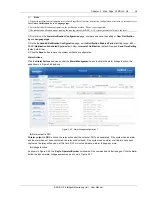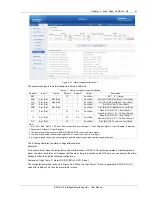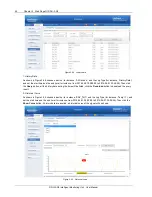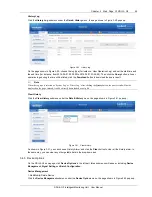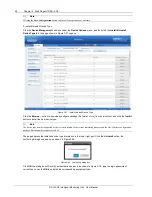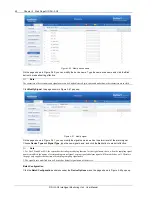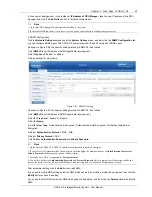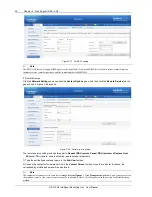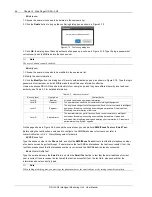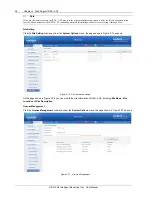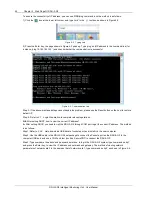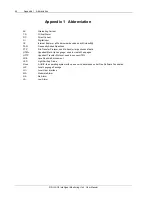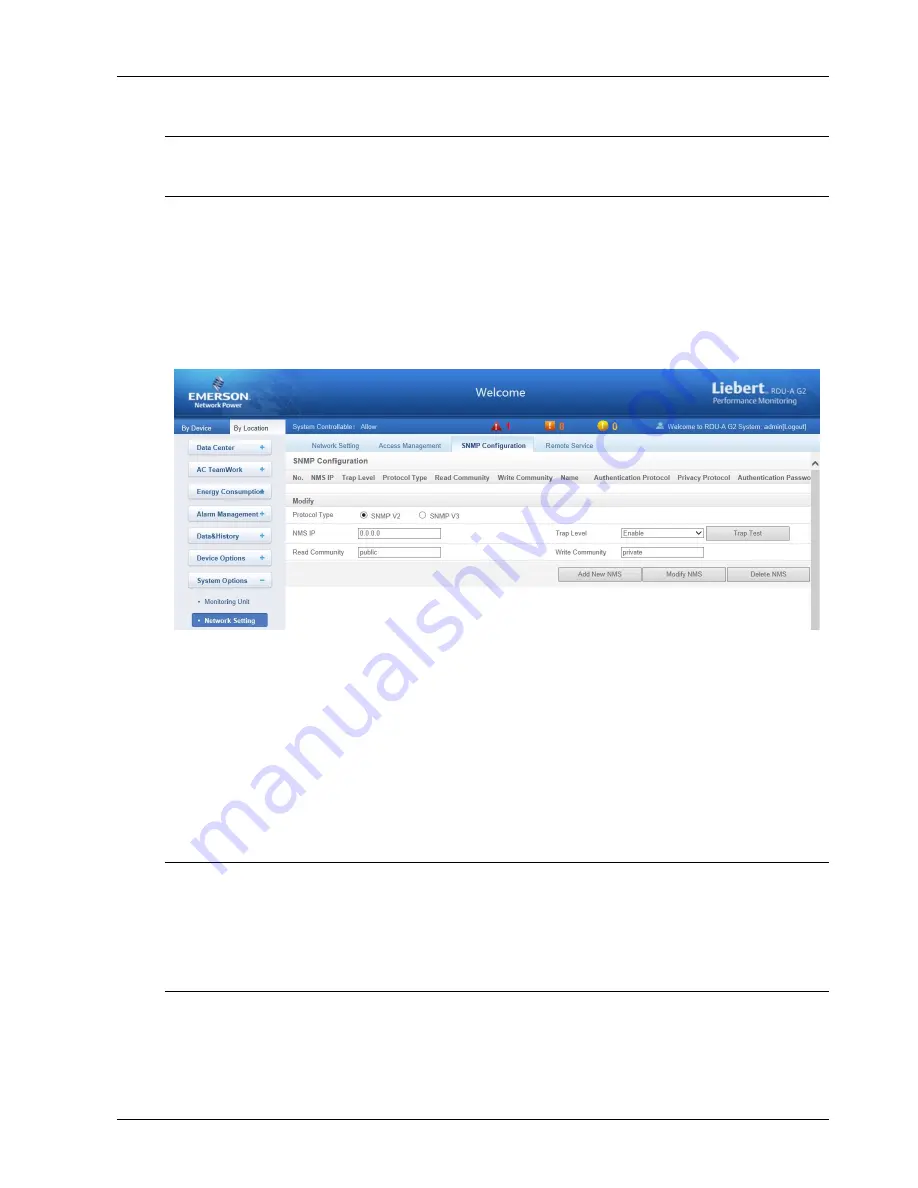
Chapter 3 Web Page Of RDU-A G2 53
RDU-A G2 Intelligent Monitoring Unit User Manual
In the event of adding visitor, in the textbox of
IP Address of RDU Manager
, type the new IP address of the RDU
manager, and click the
Add Visitor
button to finish the configuration.
Note
1. Up to three RDU manager IP addresses can be added in the system.
2. In the event of adding visitor, if you select to use an agent, you also need to configure the agent server.
3. SNMP Configuration
Click the
Network Setting
submenu under the
System Options
menu, and then click the
SNMP Configuration
tab,
you can configure SNMP agent. The RDU-A G2 system supports V2 and V3 versions of SNMP agent.
As shown in Figure 3-66, the specific setting method of SNMP V2 is as follows:
1) Set
NMS IP
(host IP address of SNMP agent data receiving end);
2) Set
Trap Level
:
‘Enable’ or ‘disable’;
3) Keep defaults for other items.
Figure 3-66 SNMP V2 setting
As shown in Figure 3-67, the specific setting method of SNMP V3 is as follows:
1) Set
NMS IP
(host IP address of SNMP agent data receiving end);
2) Set the
Trap Level
:
‘Enable’ or ‘disable’;
3) Set the
Name
;
4) Set the
User Type
:
‘Authenticated & Encrypted’, ‘Authenticated & Not Encrypted’, ‘Not Authenticated & Not
Encrypted
’;
5) Select
Authentication Protocol
:
‘MD5’, ‘SHA’;
6) Select
Privacy Protocol
:
‘DES’;
7) Self-define
Authentication Password
and
Privacy Password
.
Note
1. On the base of SNMP V2, SNMP V3 adds user authentication and privacy strategies.
2. If you select ‘Not Authenticated & Not Encrypted’ for
User Type
, the drop-down boxes of
Authentication Protocol
and
Privacy Protocol
will become gray, so you cannot set them;
3. Currently, only ‘DES’ is supported for
Privacy Protocol
.
4. You need to self-define
Authentication Password
and
Privacy Password
, which contain at least 8 characters, and be the
same as the password set by the host of SNMP agent data receiving end, or it cannot be decrypted and received.
After parameter setting, click the
Add
button to add NMS;
If you need to modify NMS setting, select the NMS which needs to be modified, modify the setting and then click the
Modify
button to save the setting;
If you need to delete NMS, select the NMS which needs to be deleted, and then click the
Delete
button to delete the
NMS.