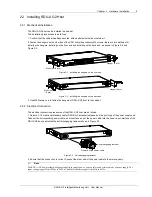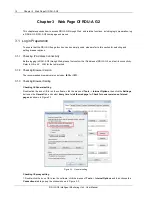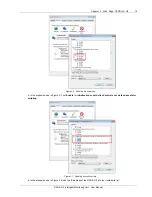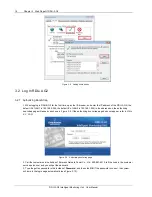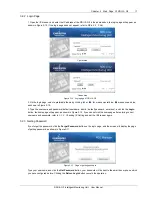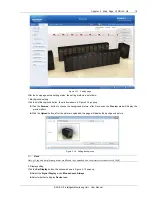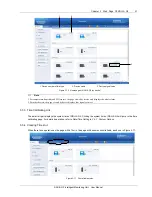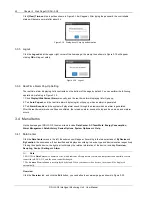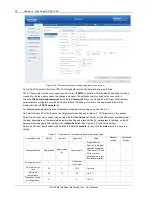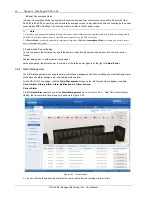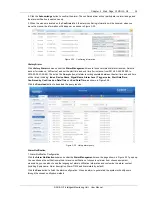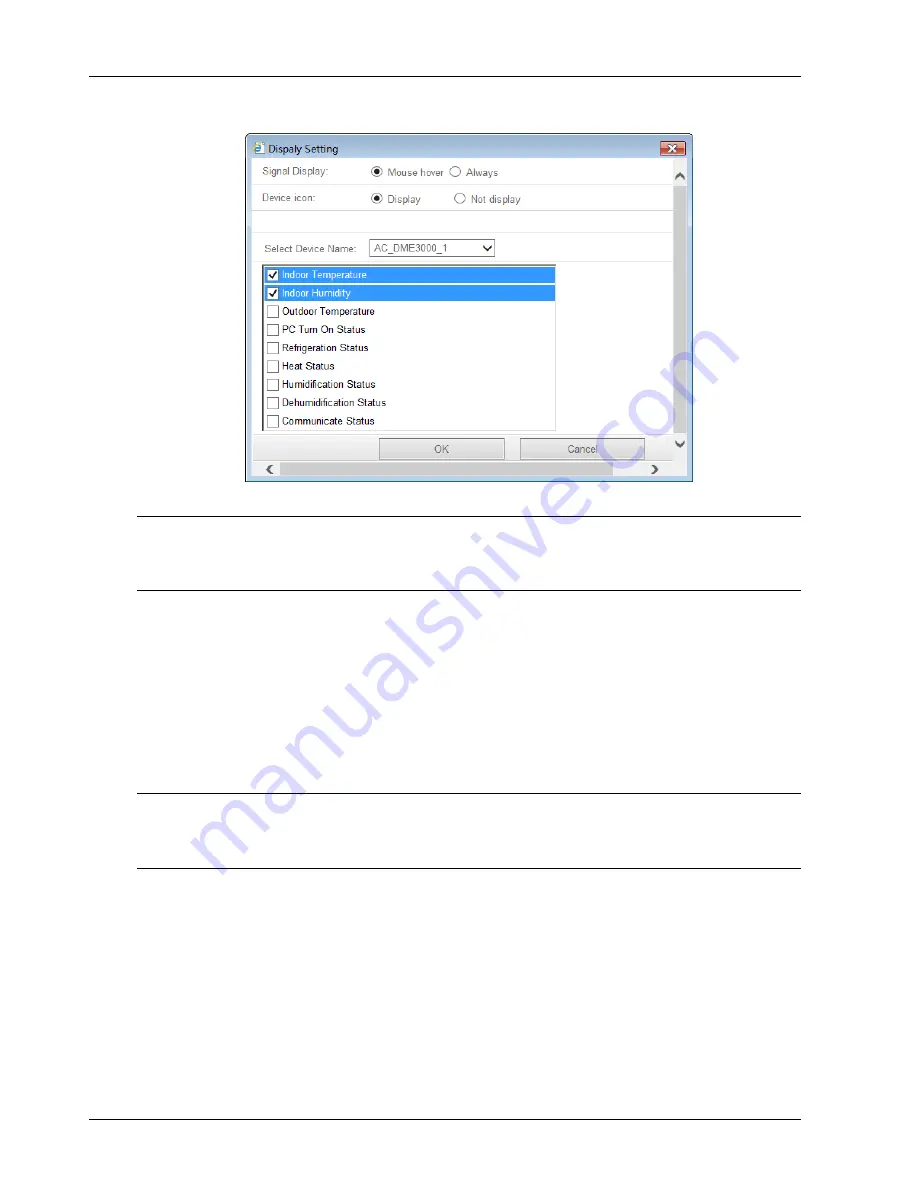
20 Chapter 3 Web Page Of RDU-A G2
RDU-A G2 Intelligent Monitoring Unit User Manual
After select the device name, the device signals will be displayed in the lower box. You can select the device
signals to be displayed according to your needs, however, the selected signals cannot exceed 4.
Figure 3-15 Display setting
Note
1.
Signal Display
mode and
Device icon
options are applicable to the currently-selected device. For different devices, their
display mode can be set to be different independently.
2. For the display mode of temperature, humidity and 4DI signals, select ‘Other Devices or Sensors’ and perform settings.
3. Self-define the device location
After the homepage enters setting status, drag the device (signal) icon on the homepage to change its location at will.
4. Reset
Click the
Reset
button, the homepage viewed by location will be restored to initial status.
5. Save
Click the
Save
button, all configuration will be saved and the page returns to view status.
6. Back
Click the
Back
button, the homepage will return to view status from setting status.
Note
1. Except for uploading background, only after you click the
Save
button, the configuration can take effect and be displayed.
2. Except for uploading background, if you click the
Back
button directly after configuration, all configuring information will be
lost.
3.3.2 Viewing By Device
As shown in Figure 3-12, click
By Device
in the upper part of menu items, the display area at right side will display
the page viewed by device. After simple configuration, the homepage will display corresponding information
according to device type, as shown in Figure 3-16.
For the detailed configuration method, refer to relative descriptions about the
Set Display
button in
3.3.1 Viewing
By Location
.