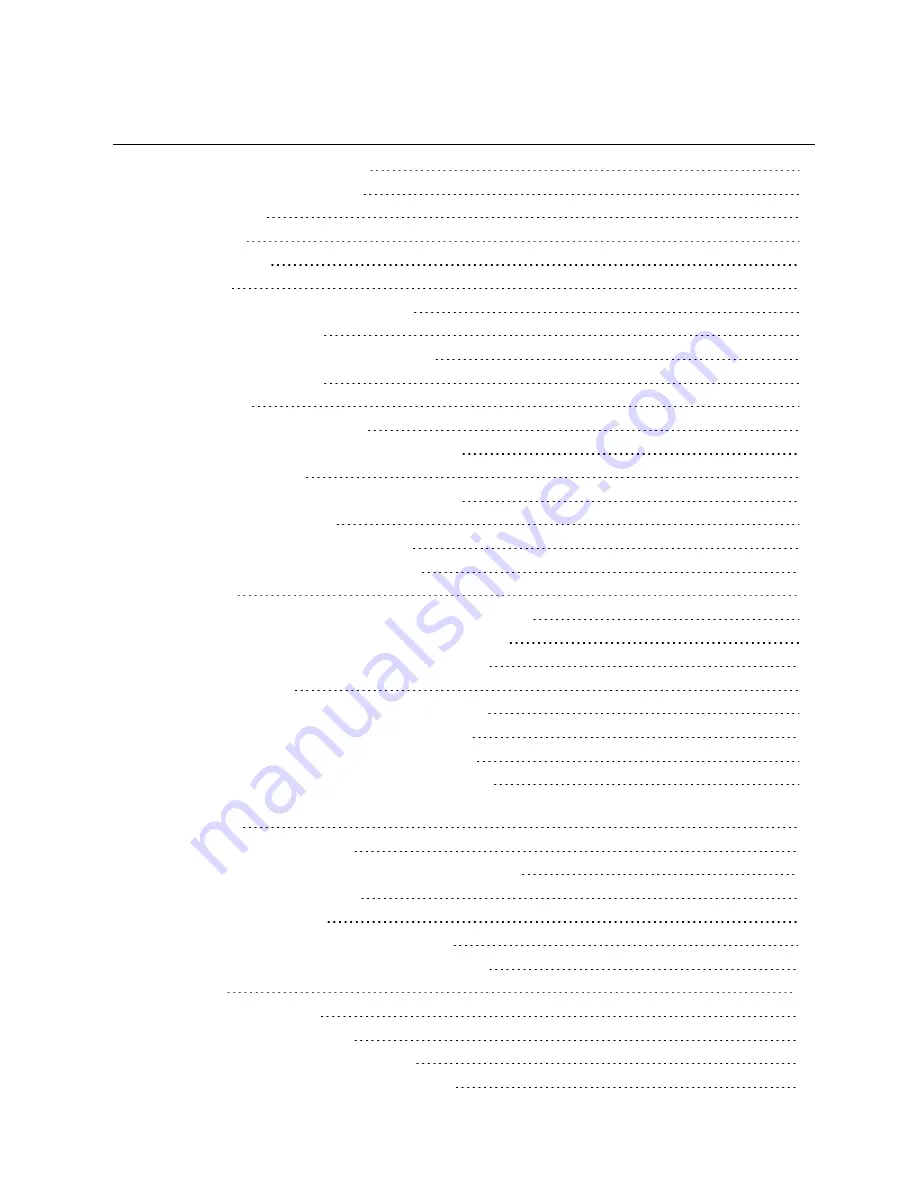
TABLE OF CONTENTS
1 Important Safety Instructions
1
1.1 Installation Recommendations
2
1.2 Safety Symbols
4
2 Introduction
5
2.1 Metering Levels
5
2.2 Mounting
5
2.3 Locking Receptacles - IEC Type Only
5
2.4 Overcurrent Protection
5
2.5 Integrated Monitoring and Management
5
2.6 General Characteristics
7
2.7 Model Types
8
2.8 Appearance and Components
8
2.8.1 RPC2™ module controls and indicators
8
2.8.2 LED indicators
8
2.8.3 On-board LCD controls and indicators
9
2.8.4 Power components
9
2.8.5 Branch overcurrent protection
10
2.8.6 Hard-wired connection features
11
3 Installation
13
3.1 Attaching Input Power Cords—Hard-wired Models Only
13
3.1.1 Attaching Input-power Cords without Conduit
13
3.1.2 Attaching Input-power Cords with Conduit
14
3.2 Tool-less Mounting
16
3.3 Installing a MPH2™ Rack PDU in a Vertiv™® Rack
16
3.3.1 Mounting Hardware and Tools Required
16
3.3.2 Mounting the Vertical MPH2™ Rack PDU
17
3.3.3 Mounting the Horizontal MPH2™ Rack PDU
17
3.3.4 Mounting a Horizontal MPH2™ Rack PDU on Vertical Frame Member with Aluminum
Extrusions
18
3.3.5 Rack Grounding strap
19
3.3.6 Recommended Input Branch Circuit Protection
20
3.4 Connecting Rack Equipment
21
3.5 Installing Optional Items
22
3.5.1 RPC Basic Display Module Installation
22
3.5.2 Temperature/Humidity Sensor Installation
24
4 Operation
25
4.1 Controls and Indicators
25
4.2 View Input-level Information
26
4.2.1 Communication Link with RPC2
26
4.3 View MPH2™ Rack PDU System Information
27
Vertiv
| Vertiv™ MPH2 Rack PDU Installer/User Guide |
3
Summary of Contents for MPH2
Page 1: ...Vertiv MPH2 Rack PDU Installer User Guide ...
Page 16: ...Vertiv Vertiv MPH2 Rack PDU Installer User Guide 12 This page intentionally left blank ...
Page 42: ...Vertiv Vertiv MPH2 Rack PDU Installer User Guide 38 This page intentionally left blank ...
Page 48: ...Vertiv Vertiv MPH2 Rack PDU Installer User Guide 44 This page intentionally left blank ...
Page 49: ......





























