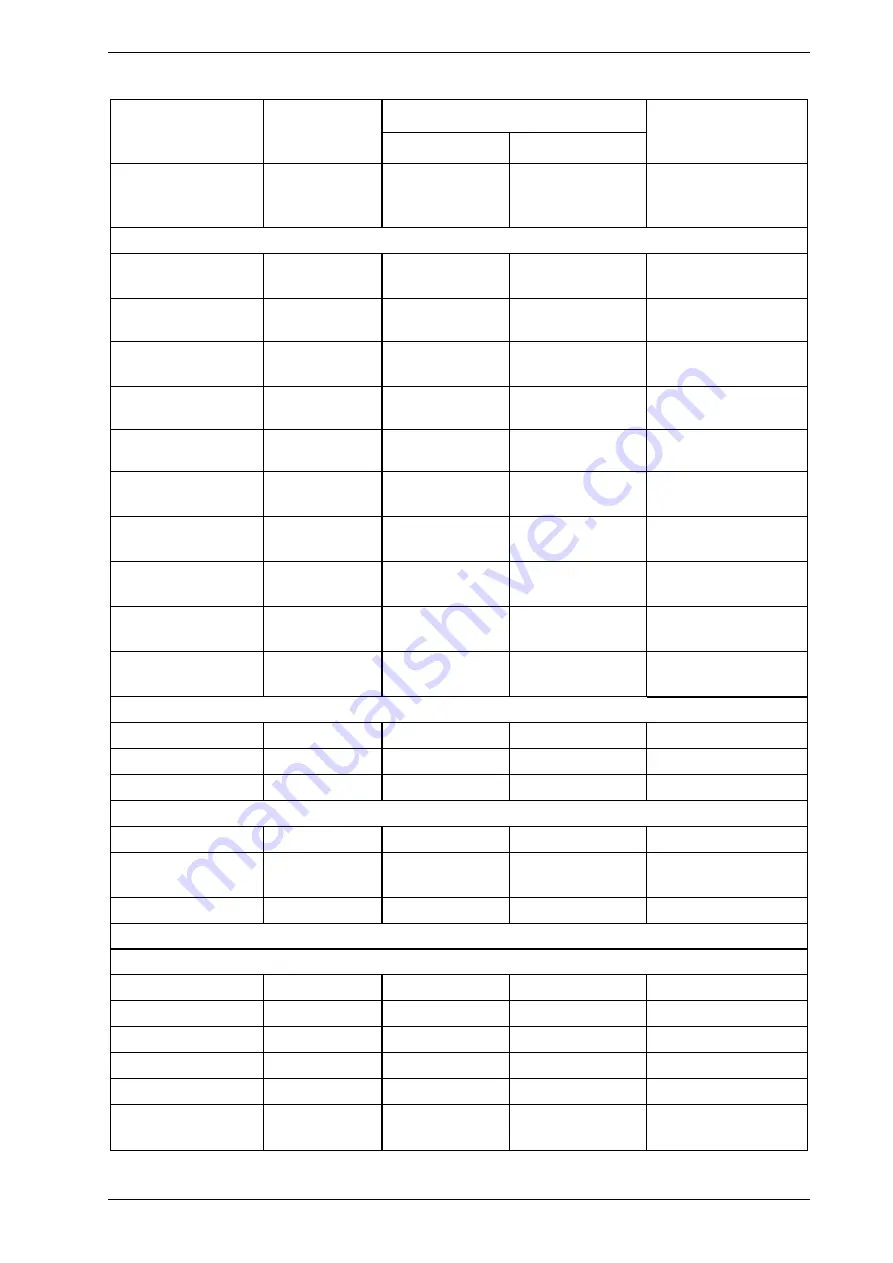
VESDA-E VES-A00-P Product Guide
72
www.xtralis.com
Parameter
Default Values
Range
Affected by Return to
Factory Defaults
command
Minimum
Maximum
Ethernet /WiFi
connection idle
timeout (hours)
No timeout
15 minutes
24 hours
No
Smoke Thresholds (See recommendation for lowest Alert in Section 6.)
Alarm Level - Day and
Night - Sector 1 to 4
Alert
0.08 % obs/m
(0.025 % obs/ft)
0.005 % obs/m
(0.0016 % obs/ft)
2.0 % obs/m
(0.625 % obs/ft)
Yes
Action
0.14 % obs/m
(0.044 % obs/ft)
0.005 % obs/m
(0.0016 % obs/ft)
2.0 % obs/m
(0.625 % obs/ft)
Yes
Fire 1
0.20 % obs/m
(0.0063 % obs/ft)
0.010 % obs/m
(0.0031 % obs/ft)
2.0 % obs/m
(0.625 % obs/ft)
Yes
Fire 2
2.0 % obs/m
(0.625 % obs/ft)
0.02 % obs/m
(0.0063 % obs/ft)
20.0 % obs/m
(6.25 % obs/ft)
Yes
Significant Smoke
Change – Logging
0.005 % obs/m
(0.0016 % obs/ft)
0.0001 % obs/m
(0.000031 % obs/ft)
0.2 % obs/m
(0.0063 % ofs/ft)
Yes
Significant Smoke
Change - VESDAnet
0.005 % obs/m
(0.0016 % obs/ft)
0.0001 % obs/m
(0.000031 % obs/ft)
0.2 % obs/m
(0.0063 % ofs/ft)
Yes
Scanning – Sector
Scan Time
8 seconds
8 seconds
15 seconds
Yes
Scanning – Scan
Delay
3
0
10
Yes
Work Days
Monday through
Friday
n/a
n/a
Yes
Day Night Changeover Time
l
Enabled
Unchecked
Unchecked
Checked
Yes
l
Day Start
7 AM
n/a
n/a
Yes
l
Night Start
7 PM
n/a
n/a
Yes
Holidays
l
Enabled
Unchecked
Unchecked
Checked
Yes
l
Start Holiday
Date
Blank
n/a
n/a
Yes
l
End Holiday Date Blank
n/a
n/a
Yes
Air Flow
Air flow thresholds
l
Major High
130%
105%
200%
Yes
l
Minor High
120%
105%
200%
Yes
l
Minor Low
80%
25%
95%
Yes
l
Major Low
70%
25%
95%
Yes
Delay
30 seconds
15 seconds
250 seconds
Yes
Significant Flow
Change
2.0 L/min
0.5 L/min
5 L/min
Yes
Table 5-4: Default Settings (continued...)
Summary of Contents for VESDA-E VES-A00-P
Page 2: ......
Page 10: ...VESDA E VES A00 P Product Guide 4 www xtralis com This page is intentionally left blank ...
Page 20: ...VESDA E VES A00 P Product Guide 14 www xtralis com This page is intentionally left blank ...
Page 50: ...VESDA E VES A00 P Product Guide 44 www xtralis com This page is intentionally left blank ...
Page 80: ...VESDA E VES A00 P Product Guide 74 www xtralis com This page is intentionally left blank ...
Page 84: ...VESDA E VES A00 P Product Guide 78 www xtralis com This page is intentionally left blank ...
Page 101: ...VESDA E VES A00 P Product Guide www xtralis com 95 Figure 7 21 Undo Sampling Module screws ...
Page 106: ...VESDA E VES A00 P Product Guide 100 www xtralis com ...
Page 108: ...VESDA E VES A00 P Product Guide 102 www xtralis com This page is intentionally left blank ...
Page 110: ...VESDA E VES A00 P Product Guide 104 www xtralis com This page is intentionally left blank ...
Page 112: ...VESDA E VES A00 P Product Guide 106 www xtralis com This page is intentionally left blank ...
Page 118: ...VESDA E VES A00 P Product Guide 112 www xtralis com This page is intentionally left blank ...
Page 124: ...VESDA E VES A00 P Product Guide 118 www xtralis com Z zone 55 56 79 113 ...
















































