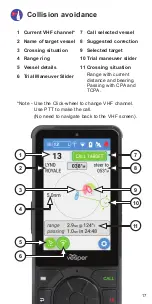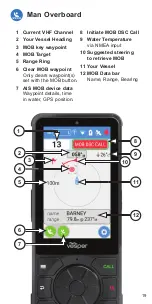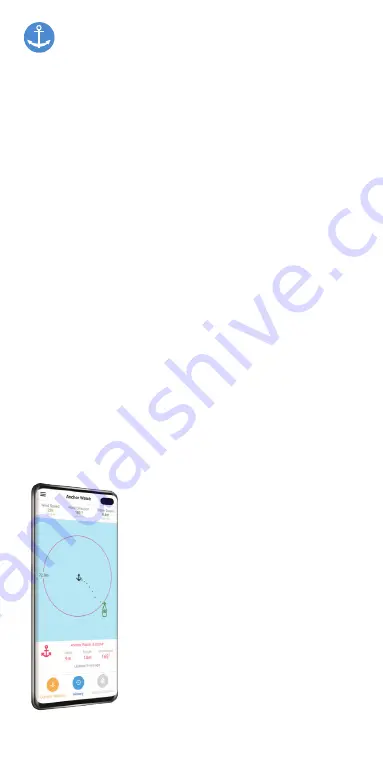
14
Anchor watch
Select Anchor watch from the Main Menu.
Note - Before you anchor, see SOG (Speed Over
Ground) and depth information to determine
when it is safe to anchor.
As you drop the vessel’s actual anchor, select the Drop
or Weigh Anchor icon (5) at the same time to start the
Anchor watch monitoring.
Once anchored, you may fine tune the anchor position
by using the Anchor Move icon (6).
Change the Alarm Radius (7) or change the display
orientation (14) (north-up or heading-up).
If the vessel moves (drags) outside of the Guard Zone
radius, the alarm will sound alerting that your anchor is
dragging.
Eg: See the position of the vessel (12).
The alarm has sounded, the radius is red indicating
the vessel has dragged outside of the set radius.
Select the Drop or Weigh Anchor icon (5) as you weigh
anchor to deactivate Anchor watch.
Anchor watch via the
Cortex Onboard App
Anchor watch can be accessed and
controlled from your phone with the
Cortex Onboard App while on board
your vessel, or remotely using the
Cortex Monitor App.
Cortex Onboard uses WiFi from your
M1 hub to connect. Cortex Monitor
uses cellular coverage to send
information from your M1 hub to your
phone.
Anchor Watch is available on a Cortex
Monitor Premium Subscription.