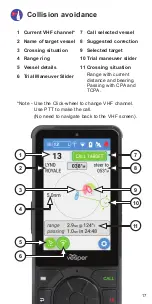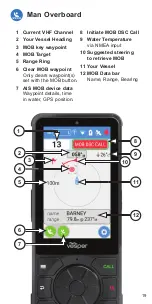16
Collision avoidance
When a target is a potential collision risk, Cortex sounds
an alarm and a notification pops up on the screen.
The collision alarm escalates until acknowledged
Selecting the alarm opens the Collision avoidance screen
and acknowledges the alarm. The vessel icon will change
from Red to Grey when the target is no longer a risk.
You can also navigate to the Collision avoidance screen
from the Main Menu or from the AIS Target Detail View in
a pop-up window.
View the target vessel’s navigation light sectors (9) to
help determine if it is a cross or overtaking situation, and
who has the right of way. Vector Lines (3) project the
relative direction the target vessel. CPA (Closest Point of
Approach) and TCPA (Time to Closest Point of Approach)
(11) indicate when and at what distance you will be
closest to the target vessel at current course and speed.
Selecting CALL TARGET (7) opens a window to make an
individual DSC call to that vessel.
The DSC screen will pre-populate the vessel, channel
and call type. From this screen you can initiate a DSC
call, add them to your Favorites or return to the Collision
avoidance screen.
Selecting Vessel Details (5) displays all vessel details the
AIS Target Detail View in a pop-up window.
Trial Maneuver Tool
Selecting Trial Maneuver (6) allows you to simulate the
effect of adjusting your course using the Trial Maneuver
Slider (10).
Suggested course corrections are displayed in the top
right hand side (8).
Note - Observe how the vector to the target will change
color from red (collision risk) to grey (all clear)
as you simulate course changes.
Note - Good seamanship, awareness of the position
and movement of surrounding vessels and
objects and COLREG right of way rules always
apply before making course corrections.