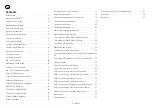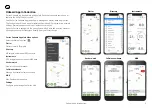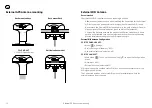EN
Contents
2
Contents
Introduction .......................................................................... 3
Questions and FAQs ............................................................. 3
Register Your Cortex ............................................................ 3
Required components ......................................................... 4
Required components ......................................................... 4
Optional accessories ........................................................... 4
Onboard App Introduction .................................................. 5
The Cortex network .............................................................. 6
LED indicator panel .............................................................. 7
Cortex Hub port locations................................................... 7
Cortex Hub positioning ........................................................ 8
Cortex Hub mounting .......................................................... 8
To connect power ................................................................. 9
Wiring color codes ............................................................ 9
AIS / VHF Antenna .............................................................. 10
What does VSWR mean? ................................................... 10
Internal AIS / VHF splitter .................................................. 11
AIS / VHF Antenna connection ......................................... 11
External GPS Antenna......................................................... 11
External GPS Antenna mounting ...................................... 12
External WiFi Antenna ........................................................ 12
External WiFi Antenna installation ................................... 13
NMEA 2000 Gateway .......................................................... 13
To connect to NMEA 2000................................................. 14
To connect to NMEA 0183................................................. 15
External Cellular Antenna ................................................... 16
External Speaker .................................................................. 17
Vesper Marine External Speaker ...................................... 17
External Loudspeaker ......................................................... 18
Connecting devices to an Cortex Hub ............................. 19
To connect a mobile device ............................................... 19
To connect a handset ......................................................... 20
Device connection FAQs .................................................... 20
MMSI programming Introduction ..................................... 21
MMSI Programming Warning ........................................... 21
To program an MMSI with the Onboard App ................. 21
To program an MMSI with a handset .............................. 22
To confirm AIS operation
................................................... 22
Monitoring and control ....................................................... 23
Cortex Monitor App Introduction ...................................... 23
To program GPIO sensors with the Cortex Onboard App
24
To program GPIO sensors with a Cortex Handset ........ 24
Heading Sensor ................................................................... 25
To update Cortex Hub firmware
....................................... 25
Cortex Hub Wiring color codes ......................................... 26
GPIO sensor wiring - Alarm silence switch ..................... 27
GPIO sensor wiring - Lighting remote control ................ 28
GPIO sensor wiring - Motion sensor ................................ 29
GPIO sensor wiring - High water sensor ......................... 30
GPIO sensor wiring - Bilge pump activation sensor ..... 31
GPIO sensor wiring - Hatch / door open sensor ............ 32
GPIO sensor wiring - Smoke / Heat sensor .................... 33
Dimensions ........................................................................... 34
Specifications
....................................................................... 35
Dimensions LED icon troubleshooting .......................... 37
Warnings ............................................................................... 39
Warranty ................................................................................ 41