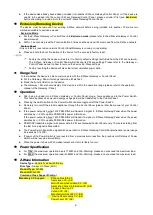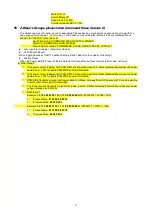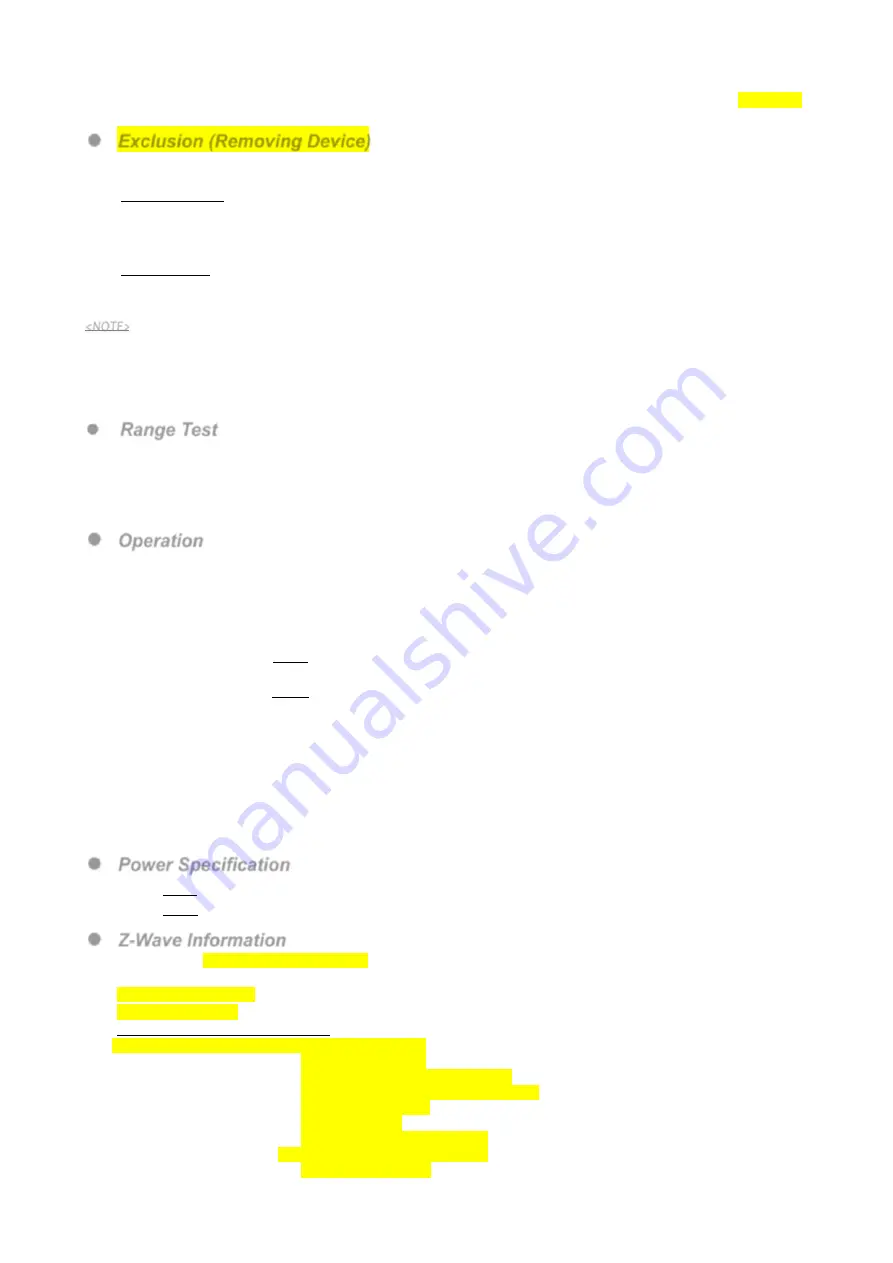
2
If the device has already been added (included) into another Z-Wave Gateway/Control Panel, or if the device is
unable to be added into the current Z-Wave Gateway/Control Panel, please exclude it first (see
Exclusion
)
before attempting to include it into the current Z-Wave Gateway/Control Panel.
Exclusion (Removing Device)
The device must be removed from existing Z-Wave network before being included into another. There are two
methods available to exclude a device.
Exclusion Mode
Put the Z-Wave Gateway or Control Panel into
Exclusion mode
(please refer to the Z-Wave Gateway or Control
panel manual).
Within 1.5 seconds, press the Function Button 3 times and the device will be removed from the Z-Wave network.
Factory Reset
(Only use factory reset when network Control Panel/Gateway is missing or inoperable).
Press and hold the Function Button of the device for 10 seconds to factory reset.
<NOTE>
Factory resetting the device will restore it to factory default settings (excluded from the Z-Wave network).
The Z-Wave Gateway or Control Panel will still keep its Z-Wave settings. Please refer to the Gateway or
Control Panel manual on how to remove the device’s Z-Wave settings.
Factory resetting the device will also clear all accumulated power data.
Range Test
To test whether the device is able to communicate with the Z-Wave Gateway or Control Panel:
Put the Gateway / Panel into range test mode (Walk Test).
Press the Function Button on the device.
The Gateway / Panel should display if the device is within the operation range (please refer to the operation
manual of the Gateway / Panel).
Operation
After being included into a Z-Wave Gateway or Control Panel, plug a home appliance into the Power Switch.
This home appliance’s power and energy usage data will be transferred to the Control Panel.
Pressing the switch button on the Power Switch can also toggle on/off the Power Switch.
Remotely turn on/off the electric appliance through the Control Panel (please refer the manual of your Control
Panel).
If the power output is below 1kW, PSM-DIN2 will transmit a signal to Z-Wave Gateway/Panel when the power
deviates by +/- 2W to update PSM-DIN2’s power information.
If the power output is above 1kW, PSM-DIN2 will transmit a signal to Z-Wave Gateway/Panel when the power
deviates by +/- 5W to update PSM-DIN2’s power information.
PSM-DIN2 transmits a signal with power data to Z-Wave Gateway/Control Panel every 10 minutes starting from
the last time a signal is transmitted.
The Power Switch transmits a signal with power data to Z-Wave Gateway/Control Panel whenever power usage
increases by 0.1kW/hr.
If power of the Power Switch is reconnected from a previous disconnection, the previous on/off status of Power
Switch will be resumed immediately.
When the power is below 20W, measurement error is more likely to occur.
Power Specification
For
110V:
the maximum operation load is 1760W and 16A. Warning: please do not exceed the maximum load.
For
230V:
the maximum operation load is 3680W and 16A. Warning: please do not exceed the maximum load.
Z-Wave Information
Device Type:
Generic Type Switch Binary
Role Type:
Always On Slave (AOS)
Product Type:
0x0004
Product ID:
0x0003
Command Class Support/Control
Mandatory CC Support:
Z-Wave Plus Info CC
Association CC ,(S2)
Multi Channel Association CC ,(S2)
Association Group Information CC ,(S2)
Transport Service CC
Version CC ,(S2)
Manufacturer Specific CC ,(S2)
Device Reset Locally CC ,(S2)
Power Level CC ,(S2)