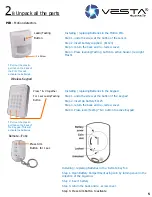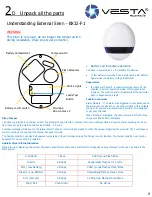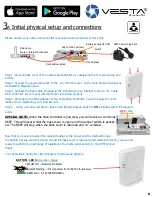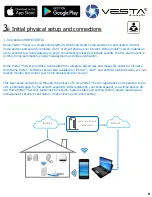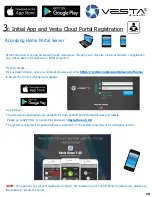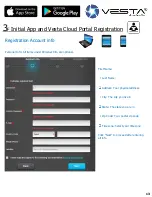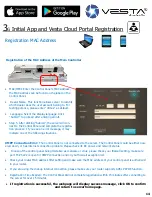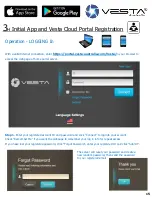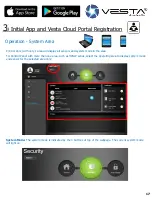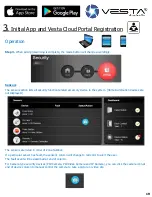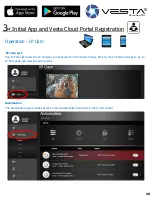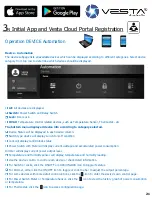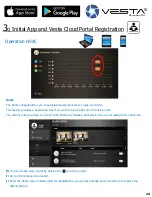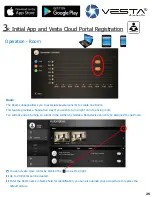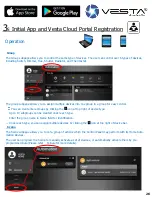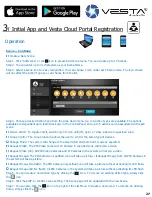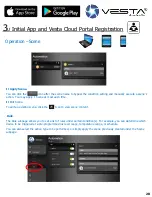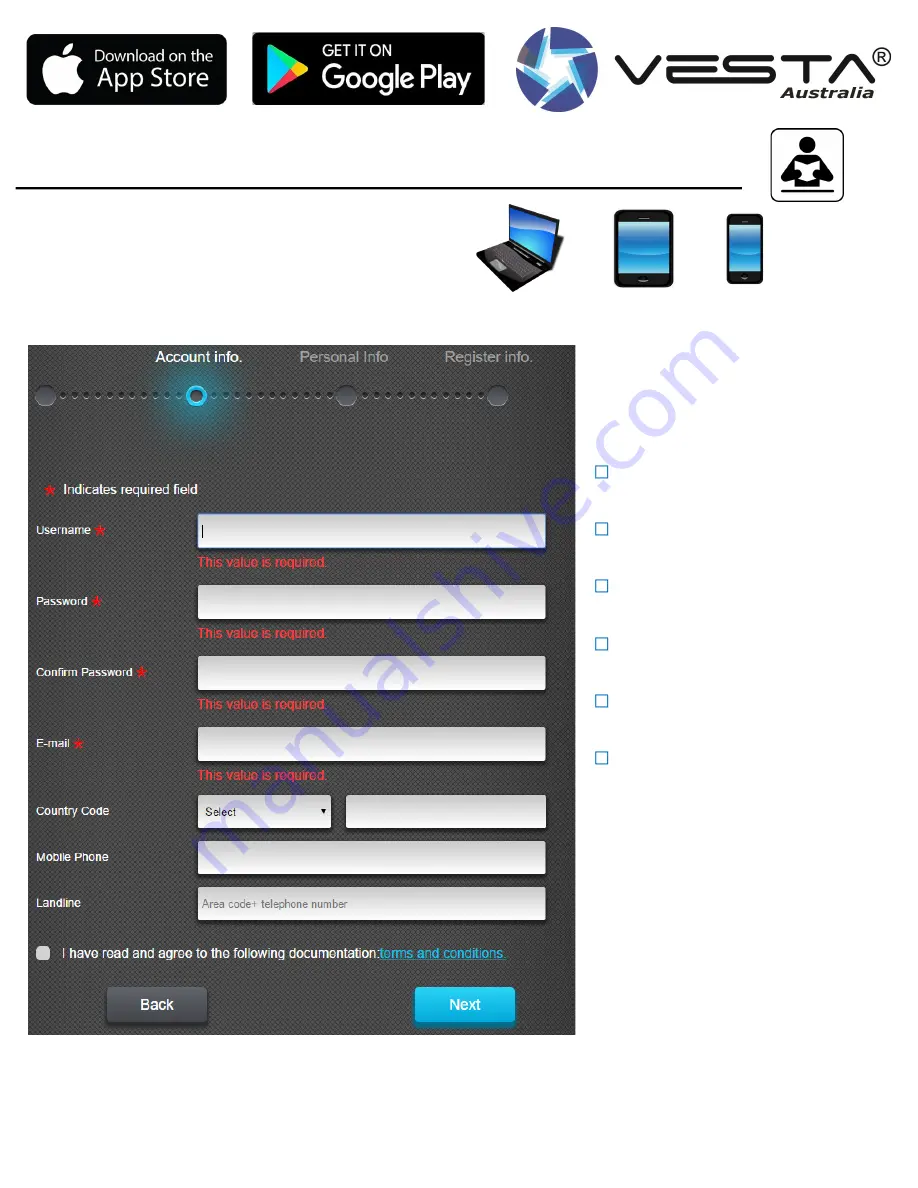
15
15
3
F
Initial App and Vesta Cloud Portal Registration
Registration Account info
Personal Info: All items under Personal Info are optional.
First Name:
Last Name:
Address: Your physical address
City: The city you live in
State: The state you are in
Zip Code: Your postal zip code
Timezone: Select your timezone
Click
“
Next
”
to proceed after entering
all info.
13