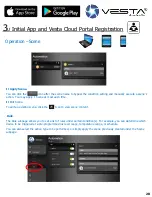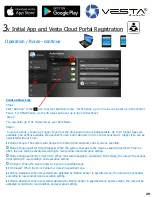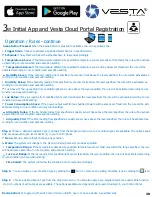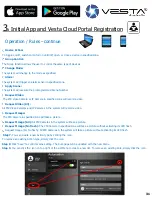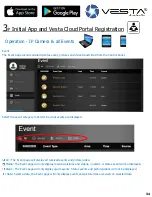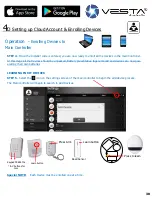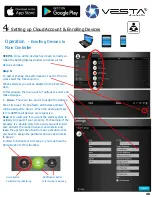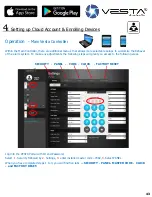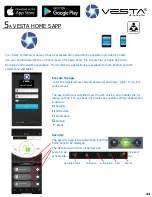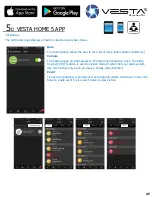44
44
4
H
Setting up Cloud Account & Enrolling Devices
Operation
-
Adding / Editing User
Codes
STEP 11.
To add a user Code or edit code .
1.
Enter the ID and Password in the Vesta
account Portal
2. Select
SETTINGS
and enter the following
Master code 1
-
1
-
1
-
1
3.PLEASD NOTE
-
This is not the Installer code,
it is the USER MASTER CODE.
4. Once entered in main setting window,
Select
PANEL
menu button and enter in the
panel box. Look for tag called
“
CODE.
”
By Default the 1st user code is listed as 1234
5. You can edit the 1st user code. Simply retype
any code of choice.
6. To add more users, click on the
+
button and
enter the name and preferred 4 to 6 digit code.
7. Please be sure to tick the LATCH buttons
against each entry as to allow alarm panel to
send activate notifications to mobile phone APP.
8. Once all relent details have been entered, se-
lect SUBMIT to register.
9.Simply log out of Vesta Portal and test code by
arm and disarming using the new added codes.
If Codes are unsuccessful, repeat STEP 11
Again..
10. To Delete a user, click on the Bin symbol, select the box against the user to delete and select SUBMIT.
42