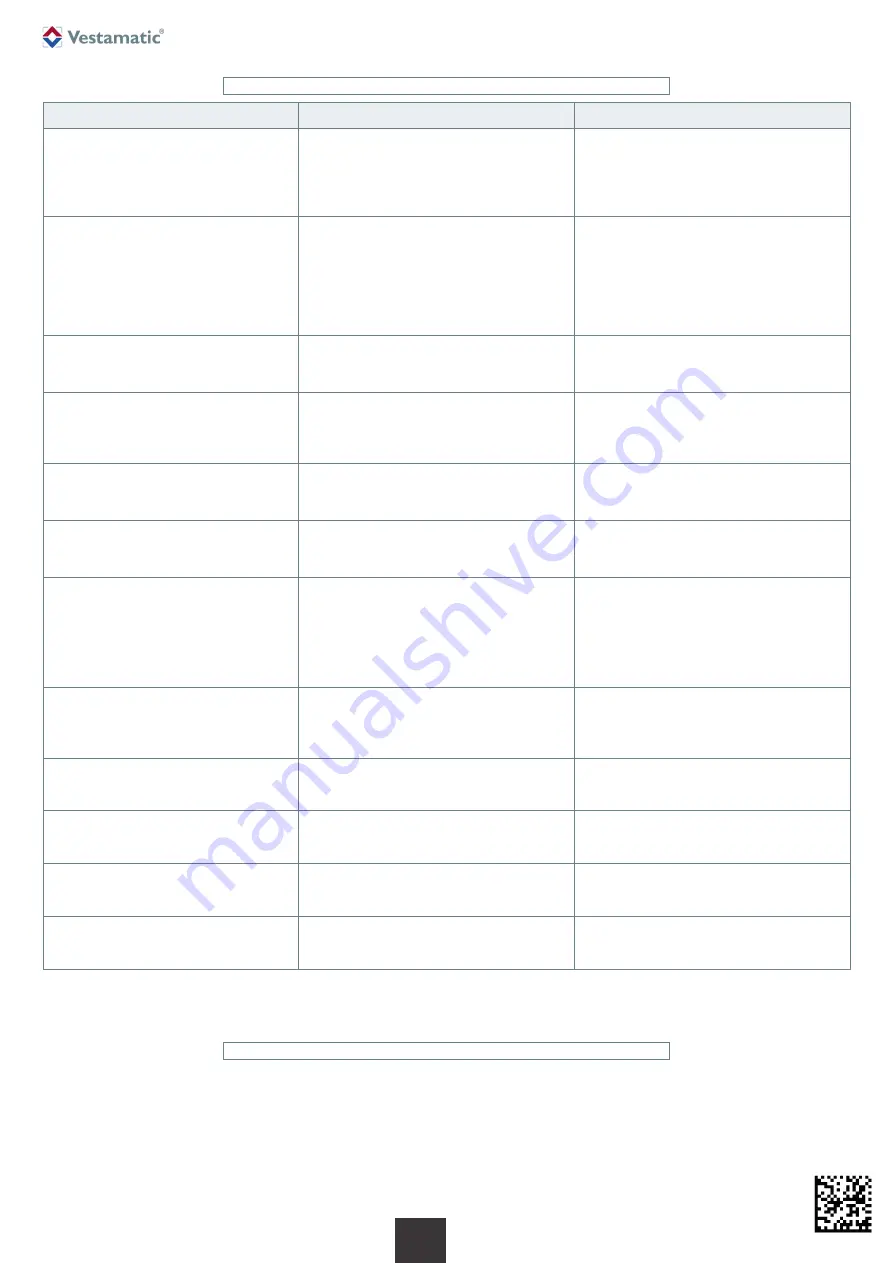
Subject to modifications.
© Vestamatic GmbH
Art.-Nr.:
3055 001 GB
2619 A03
• Vestamatic GmbH • Dohrweg 27 • D-41066 Mönchengladbach
• www.vestamatic.com
15/15
G
VHA-Smart Controller
11. Troubleshooting
Issue
Possible causes
Solution
App cannot be accessed via “Controller”.
1. Device is not in the same network.
2. Initial loading takes longer.
3. Mobile data of the device activated.
1. Check network connection.
2. Wait a bit, sometimes the initial loading takes
a little longer.
3. Disable mobile data.
Error sending Command.
1. Too many commands in a short time.
2. Command missed by the motor.
3. Frequency band blocked by other transmitter.
4. Connection with stick not established.
1. Short break, send command again.
2. Motor active? Try again.
3. Turn off other transmitters and try
transmitting again.
4. Restart the controller or pull out the stick and
plug it in again.
Motor does not respond to commands.
1. Motor in DeepSleep mode.
2. Frequency band blocked.
1. Connect the motor to the charger.
2. Try again.
Motor reacts to commands delayed.
1. Frequency band was blocked, and the motor
waited until safe transmission is possible.
2. Motor had to be woken up first.
1. Turn off other transmitters and try again.
2. Further commands are processed faster.
Green LED on the motor head does
not flash.
1. Motor empty.
2. Motor in DeepSleep mode.
1. Charge the motor.
2. Connect the motor to the charger.
Requesting motor info failed.
1. Missing or faulty feedback from the motor.
2. Delayed feedback from the motor.
1. Try again or reload page.
2. Try again.
Motor not found during automatic scan.
1. Search can take longer.
2. PROG button on the motor not pressed.
3. PROG mode of the motor not active.
4. Motor in DeepSleep mode.
5. Motor already paired to another app.
1. Wait a little longer.
2. Press the PROG button. Green LED flashes?
3. Press the PROG button. Green LED flashes?
4. Connect the motor to the charger.
5. Reset the motor.
Alexa does not answer, or
“Skill took too long to respond”.
1. Internet connection too slow.
2. Connection to Amazon canceled or not
established.
1. Check Internet connection or try others.
2. Restart the controller and try connecting
to Amazon again.
Control motor is immediately
acknowledged with error.
Connection between stick and controller
disturbed or not established.
Restart the controller and / or unplug Stick and
put it in again.
Application does not load though
connected to Vestamatic AP.
Phone accesses mobile data and wants to open
an actual website.
Switch off mobile data of the mobile phone.
In the app icons / symbols are greatly
enlarged.
The browser has incorrectly loaded the image
data.
Reload the page or (via the settings of the
respective browser) empty the cache.
Timers do not trigger at the set time.
The internal time of the controller is not
synchronized.
Enter the correct time in the settings under
“Date and time”.
Contact
Vestamatic GmbH
Dohrweg 27
D-41066 Mönchengladbach / Germany
info@vestamatic.com
Tel.: +49 2161 / 29 408-0































