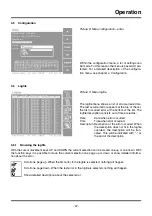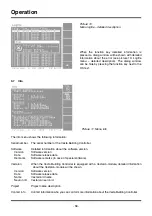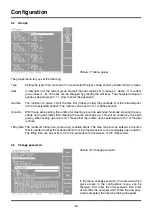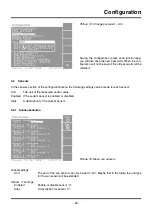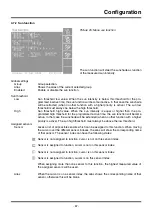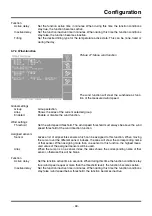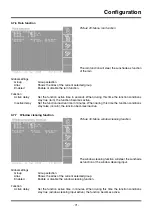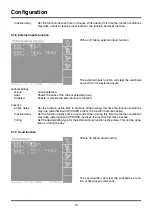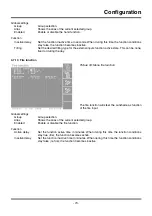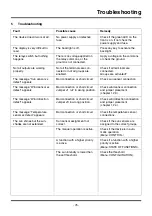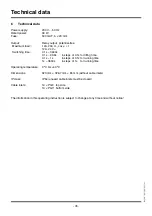Configuration
4.3
Time and Date
Picture 15:
Picture 16:
Time and Date – set time
Time and Date – set date
In the time and date menu, time and date can be set. The following paragraphs describes how.
4.3.1 Set time
The menu “set time” shows the default current time (see picture 15: Time and Date – set time). The clock will
be updated every second. With the cursor movement keys, the following settings can be selected: hours, min-
utes and seconds. When changing the time with the edit keys, the clock stops ticking till the new time and date
will be saved. At the bottom of the main area the new time and date will be show.
4.3.2 Set date
The menu “set date” shows the default current date (see picture 16: Time and Date – set date). With the cursor
movement keys you can select between: month, year or day.
4.3.3 Function keys
The function keys within the menu “time and date” have the following functionality:
Switch to menu “set date”. This function key is only available in the menu “set time”.
Switch to menu “set time”. This function key is only available in the menu “set date”.
Save the changed time and date. This function key is only enabled when changes are made to time
and/or date.
- 61 -
Summary of Contents for Vesta Building Controller
Page 2: ......