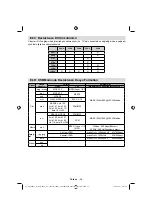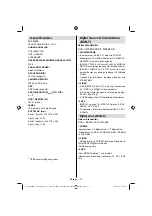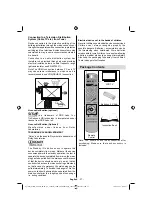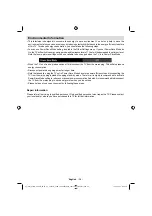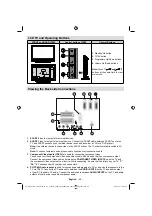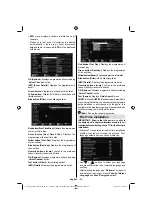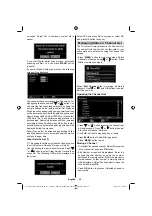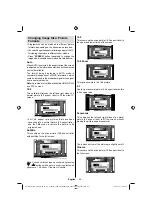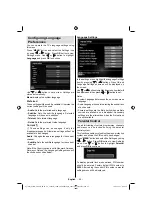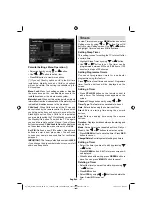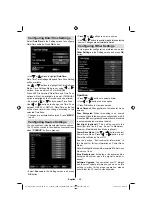English
- 43 -
Remote Control Handset
Inserting Batteries
Remove the battery cover located on the back of
•
the handset by gently pulling backwards from the
indicated part.
Insert two
•
AAA/R3
or equivalent type batteries
inside. Insert two
AAA/R3
or equivalent type
batteries inside. Observe the correct polarity (+/-)
when inserting batteries and replace the battery
cover.
Note
: Remove the battery from remote control
handset when it is not to be used for a long period.
Otherwise it can be damaged due to any leakage of
batteries. Remote range is approximately 7m/23ft.
Switching On/Off
To Switch the TV On
Connect the power cord to the 220-240V AC, 50 Hz.
•
Press STANDBY touch button. Then the standby
•
LED lights up.
To switch on the TV from standby mode either:
•
Press the “
•
” button,
P+
/
P-
or a numeric button on
the remote control.
Press the
•
-P/CH
or
P/CH+
touch button on the TV. The
TV will then switch on.
Note
:
If you switch on your TV via standby button on the
remote control, the programme/source that you were watching
last will be reselected.
By either method the TV will switch on.
To Switch the TV Off
Press the “
•
” button on the remote control or press
the STANDBY touch button on the TV, so the TV will
switch to standby mode.
To power down the TV completely, unplug the
•
power cord from the mains socket.
Note: When the TV is switched to standby mode,
standby LED can blink to indicate that features such as
Standby Search, Over Air Download or Timer is active.
The LED can also blink when you switch on the TV from
standby mode.
HDMI
HDMI
inputs
Scart sockets
Component
video
inputs
Component
audio
inputs
DVD Player
Using Side AV Connectors
You can connect a range of optional equipment to
your LCD TV..
For connecting a camcorder, connect to the VIDEO
•
IN socket and the AUDIO SOCKETS. Do not connect
the camcoder to VIDEO IN socket at the same time
since it can cause noise in the picture. For selecting
the related source, see the section “Input selection”
in the following parts.
To listen the TV sound from headphones, connect
•
to the HEADPHONE jack of theTV.
Using Other Connectors
You can connect a range of optional equipment
to your LCD TV. Possible connections are shown
below. Note that cables shown in the illustration are
not supplied.
For connecting a to a device that has SPDIF support,
•
use an appropriate SPDIF cable to enable sound
connection.
External Speakers
A device that
supports
SPDIF signal.
02_[GB]_MB61_5110UK_IDTV_TC_32883W_100Hz_PLATINIUM4_10075207_50199197.indd 43
02_[GB]_MB61_5110UK_IDTV_TC_32883W_100Hz_PLATINIUM4_10075207_50199197.indd 43
18.08.2011 17:40:23
18.08.2011 17:40:23