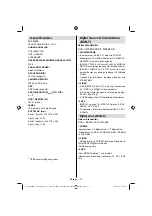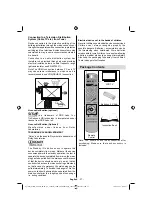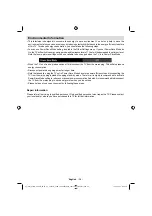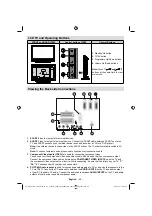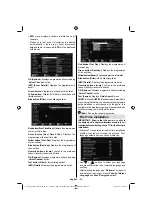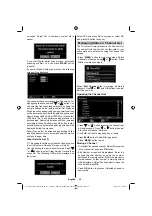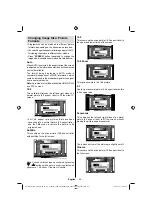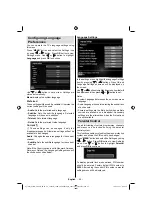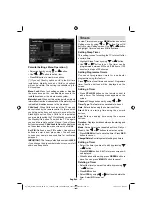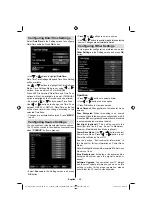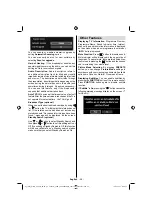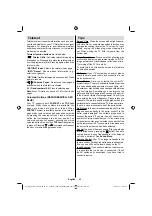English
- 45 -
EPG
•
menu displays available information on all
channels.
Please note that event information is updated
•
automatically. If there are no event information
data available for channels,
EPG
will be displayed
with blanks.
OK (Options):
Displays programme options including
“
Select Channel
” option.
INFO (Event Details):
Displays the programmes in
detail.
Green button:
Programme schedule will be listed
Yellow button:
Display EPG data in accordane with
timeline schedule
Blue button (Filter):
Views
fi
ltering options.
Red button (Prev Time Slice):
Displays the programmes
of previous time slice.
Green button (Next Time Slice):
Displays the
programmes of the next time slice.
Yellow button (Prev Day):
Displays the programmes
of previous day.
Blue button (Next day):
Displays the programmes of
the next day.
Numeric buttons (Jump)
: Jumps to the preferred
channel directly via numeric buttons.
OK (Options):
Displays programme options including
“
Select Channel
” option.
Text button (Filter):
Views
fi
ltering options.
INFO (Details):
Displays the programmes in detail.
Red button (Prev Day):
Displays the programmes of
previous day.
Green button (Next day):
Displays the programmes
of the next day.
Yellow button (Zoom)
: Expands programme information.
Blue button (Filter):
Views
fi
ltering options.
INFO (Details):
Displays the programmes in detail.
Numeric buttons (Jump)
: Jumps to the preferred
channel directly via numeric buttons.
OK (Options):
Displays programme options including
“
Select Channel
” option.
Text (Search):
Displays “
Guide Search
” menu.
SUBTTL:
Press
SUBTITLE
button to view Select Genre
menu. Using this feature, you can search the programme
guide database in accordance with the genre. Info
available in the programme guide will be searched and
results matching your criteria will be listed.
(Now)
: Shows the current programme.
First Time Installation
IMPORTANT: Ensure that the aerial or cable is
connected and a Common Interface module is not
inserted before switching on the TV for the
fi
rst time
installation.
When the TV is operated for the
fi
rst time, installation
•
wizard will guide you through the process. First,
language selection screen will be displayed:
Use “
•
” or “ ” buttons to select your language
and press
OK
button to set selected language and
continue.
After selecting the language, “
•
Welcome!
” screen will
be displayed, requiring you to set
Country,Teletext
Language
and
Scan Encrypted
options.
02_[GB]_MB61_5110UK_IDTV_TC_32883W_100Hz_PLATINIUM4_10075207_50199197.indd 45
02_[GB]_MB61_5110UK_IDTV_TC_32883W_100Hz_PLATINIUM4_10075207_50199197.indd 45
18.08.2011 17:40:25
18.08.2011 17:40:25