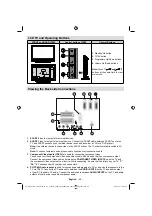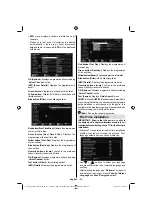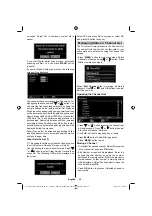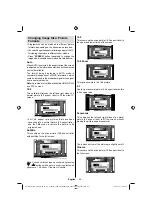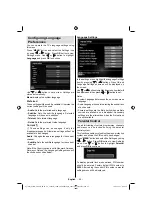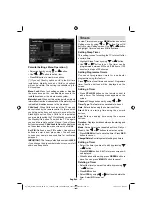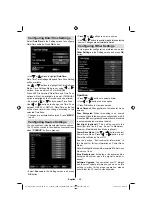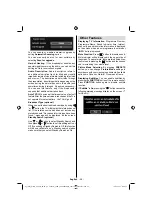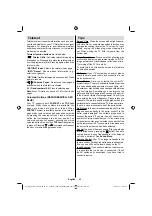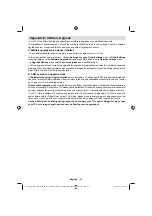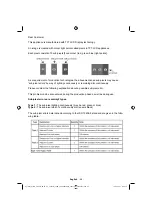English
- 53 -
Con
fi
guring Picture Settings
You can use different picture settings in detail.
Press “
MENU
” button and select the Picture icon
by using “ ” or “ ” button. Press
OK
button to view
Picture Settings menu.
Operating Picture Settings Menu Items
Press “
•
” or “ ” button to highlight a menu item.
Use “
•
” or “ ” button to set an item.
Press “
•
MENU
” button to exit.
Pixellence Demo Mode :
While Mode option is
highlighted in picture menu, Pixellence demo mode
will be displayed bottom of the menu screen.
Pixellence Demo Mode
function optimizes the TV’s
video settings and helps to acquire a better image
quality.
Pixellence Demo Mode
thus includes
contrast, sharpness, colour enhancement and skin
tone correction along with the skin tone detection.
Press OK to start
Pixellence Demo Mode
for
experiencing Pixellence quality. Throughout the
demo mode, the screen is splitted into two sections,
one displaying the Pixellence II active area; the other
displaying the normal broadcast. Press OK button to
quit the demo mode.
Picture Settings Menu Items
Mode
: For your viewing requirements, you can set
the related mode option. Picture mode can be set
to one of these options:
Cinema
,
Game
,
Dynamic
and
Natural
.
Contrast
: Sets the lightness and darkness values
of the screen.
Brightness
: Sets the brightness value for the
screen.
Sharpness
: Sets the sharpness value for the objects
displayed on the screen.
Colour
: Sets the colour value, adjusting the colors.
Colour Shift:
Adjust the desired colour tone.
Hue (NTSC only)
: Adjusts the colour value.
Colour Temp
: Sets the desired colour tone.
Setting
Cool
option gives white colours a slight blue
stress.
For normal colours, select
Normal
option.
Setting
Warm
option gives white colours a slight red
stress.
Noise Reduction
: If the broadcast signal is weak and
the picture is noisy, use
Noise Reduction
setting to
reduce the noise amount. Noise Reduction can be set
to one of these options:
Low
,
Medium
,
High
or
Off
.
Movie Sense
Press “ ”/“ ” buttons to select Movie Sense. Use
“ ”/“ ” to set Movie Sense Low, Med, High or Off.
While Movie Sense is active, it will optimize the TV’s
video settings for motional images to acquire a better
quality and readibility.
When Movie Sense option is set to Low, Med or High,
Movie Sense demo option will be available. If one of
these options is selected and if you press OK button,
then the demo mode starts. While demo mode is
active, the screen will be divided into two sections,
one displaying the movie sense activity, the other
displaying the normal settings for TV screen.
Game Mode:
When Game Mode is set to On, speci
fi
c
game mode settings, which are optimized for better
video quality, will be loaded.
Note: When Game Mode is on, some items in the
Picture Settings menu will be unavailable to be set.
Picture Zoom
:Sets the picture size to Auto,16:9,
Subtitle,14:9, 14:9 Zoom, 4:3, Panoramic or Cinema.
Reset
: Resets the picture settings to factory default
settings.
While in VGA (PC) mode, some items in Picture menu
will be unavailable. Instead, VGA mode settings will be
added to the Picture Settings while in PC mode.
02_[GB]_MB61_5110UK_IDTV_TC_32883W_100Hz_PLATINIUM4_10075207_50199197.indd 53
02_[GB]_MB61_5110UK_IDTV_TC_32883W_100Hz_PLATINIUM4_10075207_50199197.indd 53
18.08.2011 17:40:31
18.08.2011 17:40:31