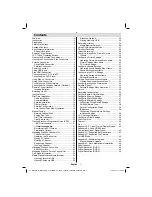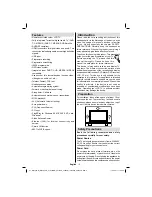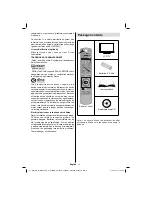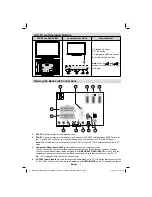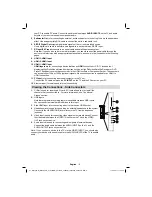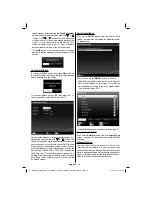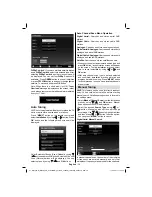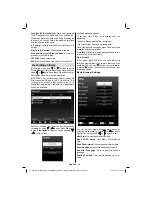English
- 12 -
Connecting to a Wired Network
For connecting to a wired LAN network, you should perform the following steps:
Connect broadband ISP connection ethernet cable to the ETHERNET INPUT of your modem.
•
Ensure that Nero Media Home software is installed to your PC.(for DLNA function) See Appendix F for more
•
information on the installation process.
Afterwards, you should connect your PC to the one of your modem’s LAN connectors (e.g. LAN 1) by using
•
a proper LAN cable.
Use another LAN output of your modem (e.g. LAN 2) to enable the connection to your TV. You can add
•
your TV to your LAN by connecting the LAN port at the rear of your TV to your modem’s LAN connector as
illustrated below.
To access and play shared
fi
les, you must Select Media Browser. Press Menu button and select Media
•
Browser by using Left or Right button. Press OK to continue. Select the desired
fi
le type and press OK. You
must always use the Media Browser screen to access and play shared network
fi
les.
PC/HDD/Media Player or any other devices that are DLNA 1.5 compatible should be used with wired
•
connection for higher playback quality.
To con
fi
gure wired settings please refer Network Settings section in Settings menu.
PC with Nero
Media Home
software installed
Lan(Ethernet cable)
Broadband ISP
Connection
Rear of TV
You might be able to connect your TV to your LAN network depending on your network’s con
fi
guration. In
•
such a case, use an ethernet cable to connect your TV directly to the network wall outlet.
Rear of TV
PC with Nero
Media Home
software installed
01_MB70_[GB]_GOLD_PVR_PLATINIUM5_5110UK_42905W_10072602_50185971.indd 12
01_MB70_[GB]_GOLD_PVR_PLATINIUM5_5110UK_42905W_10072602_50185971.indd 12
17.05.2011 17:35:23
17.05.2011 17:35:23