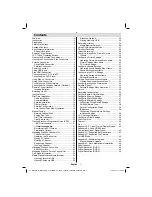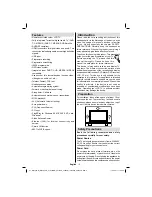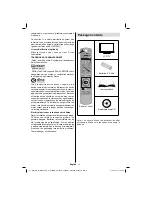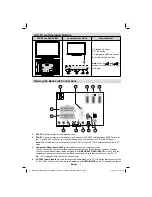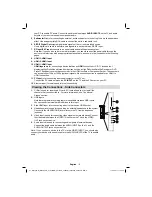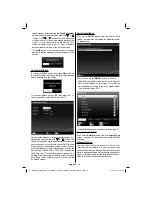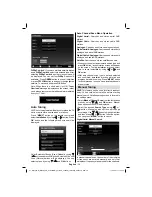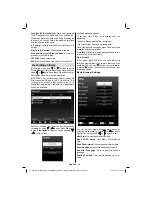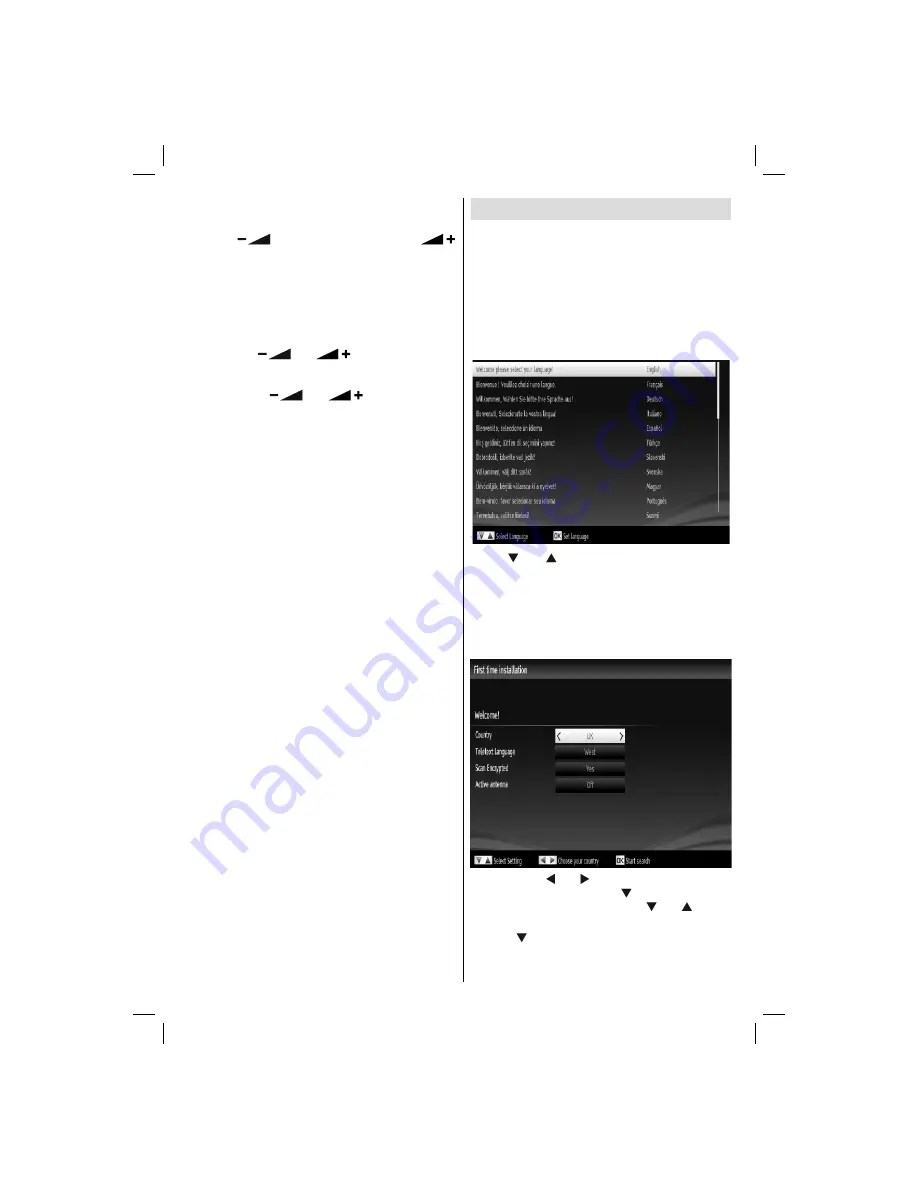
English
- 15 -
Operation with the Buttons on the TV
Volume Setting
Press “
•
” button to decrease volume or
button to increase volume, so a volume level scale
(slider) will be displayed on the screen.
Programme Selection
Press “
•
P/CH +
” button to select the next programme or
“
P/CH -
” button to select the previous programme.
Viewing Main Menu
Press the “
•
” or “
” button at the same
time to view main menu. In the Main menu select
the sub-menu using “AV” button and set the sub-
menu using “
” or “
” buttons. To learn
the usage of the menus, refer to the menu system
sections.
AV Mode
Press the “
•
AV
” button in the control panel on the TV
to switch between AV modes.
Operation with the Remote Control
The remote control of your TV is designed to control
•
all the functions of the model you selected. The
functions will be described in accordance with the
menu system of your TV.
Volume Setting
Press “
•
V+
” button to increase the volume. Press “
V-
”
button to decrease the volume. A volume level scale
(slider) will be displayed on the screen.
Programme Selection (Previous or Next
Programme)
Press “
•
P-
” button to select the previous
programme.
Press “
•
P+
” button to select the next programme.
Programme Selection (Direct Access)
Press numeric buttons on the remote control to select
•
programmes between 0 and 9. The TV will switch
to the selected programme. To select programmes
between, press the numeric buttons consecutively.
When the pressing time is due for the second
numeric button, only the
fi
rst digit programme will
be displayed. Press directly the programme number
to reselect single digit programmes.
Note
: If the background is transparent, on screen texts
will be slightly transparent as well.
First Time Installation
IMPORTANT: Ensure that the aerial, cable or
satellite is connected and a Common Interface
module is not inserted before switching on the
TV for the
fi
rst time installation.
Do not insert a common interface module during the
search process.
When the TV is operated for the
fi
rst time, installation
•
wizard will guide you through the process. First,
language selection screen will be displayed:
Use “
•
” or “ ” buttons to select your language
and press
OK
button to set selected language and
continue.
After selecting the language, “
•
Welcome!
” screen
will be displayed, requiring you to set
Country,
Teletext Language
,
Scan Encrypted
and
Active
antenna
options.
By pressing “
•
” or “ ” button, select the
Country
you want to set and press “ ” button to highlight
Teletext Language
option. Use “ ” or “ ” button
to select desired
Teletext Language
.
Press “
•
” button after setting Teletext Language
option.
Scan Encrypted
will be then highlighted. You
can set
Scan Encrypted
as
Yes
if you want to scan
01_MB70_[GB]_GOLD_PVR_PLATINIUM5_5110UK_42905W_10072602_50185971.indd 15
01_MB70_[GB]_GOLD_PVR_PLATINIUM5_5110UK_42905W_10072602_50185971.indd 15
17.05.2011 17:35:24
17.05.2011 17:35:24