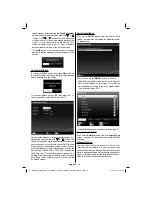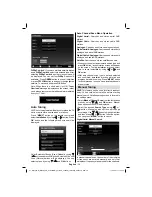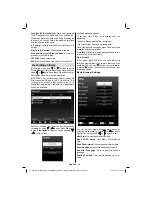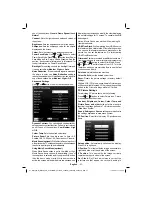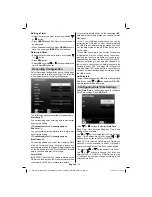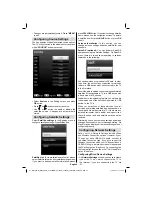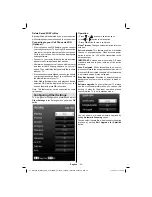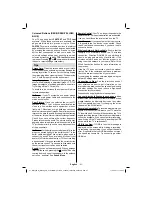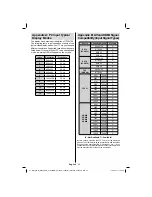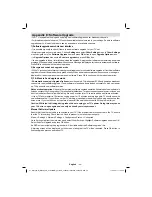English
- 30 -
14:9
This zooms up the wide picture (14:9 aspect ratio) to
the upper and lower limits of the screen.
14:9 Zoom
This option zooms to the 14:9 picture.
4:3
Use to view a normal picture (4:3 aspect ratio) as this
is its original size.
Panoramic
This stretches the left and right sides of a normal
picture (4:3 aspect ratio) to
fi
ll the screen, without
making the picture appear unnatural.
The top and bottom of the picture are slightly cut off.
Cinema
This zooms up the wide picture (16:9 aspect ratio) to
the full screen.
Con
fi
guring Picture Settings
You can use different picture settings in detail.
Press
“MENU”
button and select the Picture icon
by using “ ” or “ ” button. Press
OK
button to view
Picture Settings menu.
Operating Picture Settings Menu Items
Press “
•
” or “ ” button to highlight a menu item.
Use “
•
” or “ ” button to set an item.
Press
•
“MENU”
button to exit.
Pixellence Demo
: While Mode option is highlighted in
picture menu, Pixellence Demo mode will be displayed
bottom of the menu screen.
Pixellence Demo
function optimizes the TV’s video
settings and helps to acquire a better image quality.
Pixellence Demo
thus includes contrast, sharpness,
colour enhancement and skin tone correction along with
the skin tone detection.
Press
OK
to start Pixellence Demo for experiencing
Pixellence quality. Throughout the demo mode, the
screen is splitted into two sections, one displaying the
Pixellence active area; the other displaying the normal
broadcast. Press
OK
button to quit the demo mode.
Picture Settings Menu Items
Mode
: For your viewing requirements, you can set
the related mode option. Picture mode can be set to
01_MB70_[GB]_GOLD_PVR_PLATINIUM5_5110UK_42905W_10072602_50185971.indd 30
01_MB70_[GB]_GOLD_PVR_PLATINIUM5_5110UK_42905W_10072602_50185971.indd 30
17.05.2011 17:35:33
17.05.2011 17:35:33