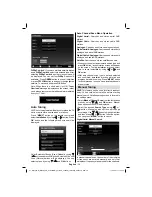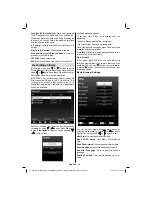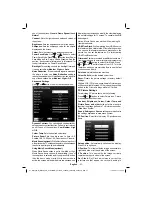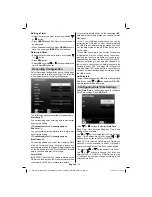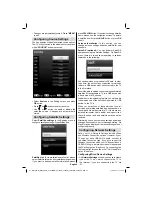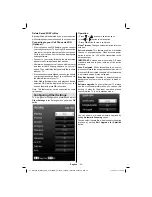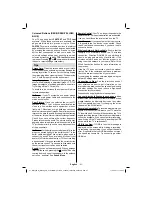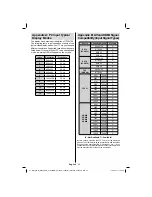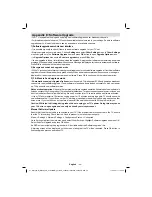English
- 31 -
one of these options:
Cinema
,
Game
,
Dynamic
and
Natural
.
Contrast
: Sets the lightness and darkness values of
the screen.
Brightness
: Sets the brightness value for the screen.
Sharpness
: Sets the sharpness value for the objects
displayed on the screen.
Colour
: Sets the colour value, adjusting the colors.
Power Save Mode
:
Use “ ” or “ ” button to select
Power Save Mode. Press “ ” or “ ” button to set Power
Save Mode as Eco, Picture Off and Disabled. See the
section, “Environmental Information” in this manual for
further information on Power Save Mode.
Backlight
: This setting controls the backlight level and
it can be set to
Low
,
Medium
,
High
and
Auto
.
Noise Reduction
: If the broadcast signal is weak and
the picture is noisy, use
Noise Reduction
setting to
reduce the noise amount. Noise Reduction can be set to
one of these options:
Low
,
Medium
,
High
or
Off
.
Advanced Settings
Use “ ” or “ ” button to select advenced settins.
Dynamic Contrast
: You can change contrast rate by
using dynamic contrast function. Dynamic contrast can
be set to one of these options:
Low
,
Medium
,
High
or
Off.
Colour Temp
: Sets the desired colour tone.
Picture Zoom
:Sets the picture size to Auto,16:9,
Subtitle,14:9, 14:9 Zoom, 4:3, Panoramic or Cinema.
Movie Sense (optional)
: While Movie Sense is active, it
will optimize the TV’s video settings for motional images
to acquire a better quality and readability.
Using Movie Sense Mode (optional)
When Movie Sense option is set to Low, Med or High,
Movie Sense demo option will be available. If one of
these options is selected and if you press
OK
button,
then the demo mode starts. While demo mode is
active, the screen will be divided into two sections, one
displaying the movie sense activity, the other displaying
the normal settings for TV screen. To cancel press
OK
button again.
Notes: Movie Sense also works while watching 24-
frame broadcasts.
HDMI True Black
: While watching from HDMI source,
this feature will be visible in the Picture Settings menu.
You can use this feature to enhance blackness in the
picture. You can set this feature as “On” for activating
HDMI True Black mode.
Film mode
: Films are recorded at a different number of
frames per second to normal television programmes.
Press “ ” or “ ” button to select Film Mode. Press “
” or “ ”button to set this feature On or Off. Turn this
feature on when you are watching
fi
lms to see the fast
motion scenes clearly.
Skin tone
: Adjust the desired skin tone
Colour Shift
: Adjust the desired colour tone.
Reset
: Resets the picture settings to factory default
settings.
While in VGA (PC) mode, some items in Picture menu
will be unavailable. Instead, VGA mode settings will be
added to the Picture Settings while in PC mode.
PC Picture Settings
For adjusting PC picture items, do the following:
Press “ ” or “ ” button to select Picture icon. Picture
menu appears on the screen.
Contrast, Brightness, Colour, Colour Temp and
Picture Zoom and other
settings in this menu are
identical to settings de
fi
ned in TV picture menu under
“Main Menu System”.
Sound, Settings
and
Source
settings are identical to
the settings explained in main menu system.
PC Position
: Select this to display PC position menu
items.
Autoposition
: Automatically optimizes the display.
Press OK to optimize.
H Position
: This item shifts the image horizontally to
right hand side or left hand side of the screen.
V Position
: This item shifts the image vertically
towards the top or bottom of the screen.
Dot Clock
: Dot Clock adjustments correct the
interference that appear as vertical banding in
01_MB70_[GB]_GOLD_PVR_PLATINIUM5_5110UK_42905W_10072602_50185971.indd 31
01_MB70_[GB]_GOLD_PVR_PLATINIUM5_5110UK_42905W_10072602_50185971.indd 31
17.05.2011 17:35:33
17.05.2011 17:35:33