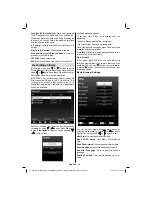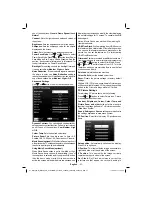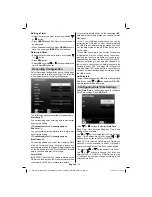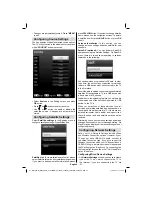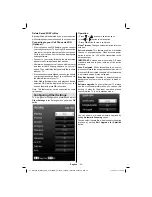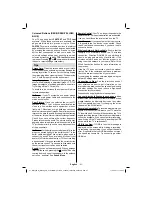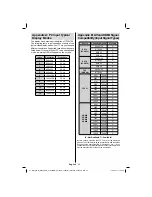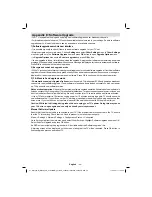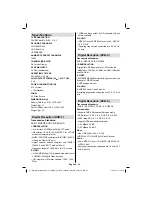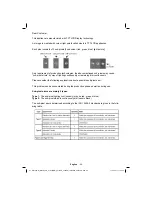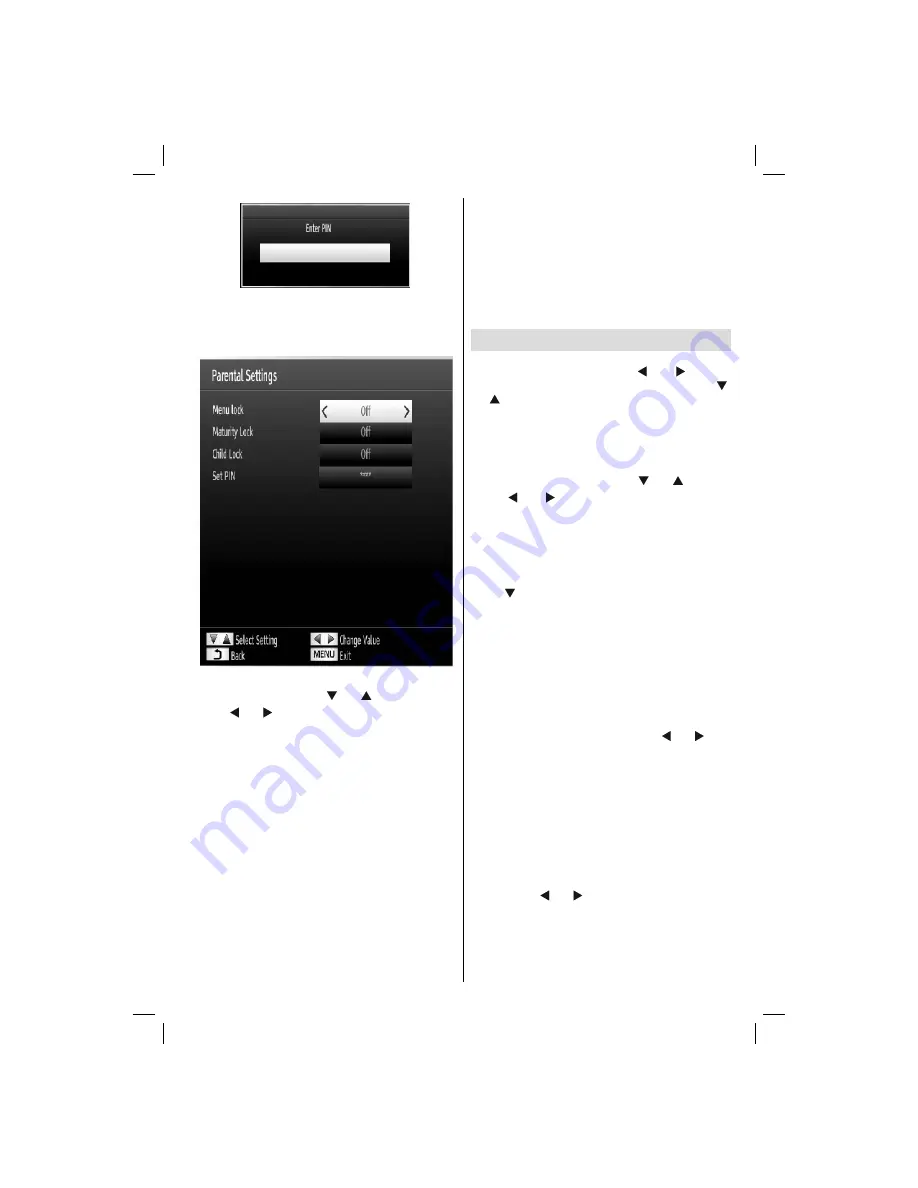
English
- 35 -
To display parental lock menu options, PIN number
should be entered. Factory default PIN number is
0000
. After coding the correct PIN number, parental
settings menu will be displayed:
Parental Settings Menu Operation
(*)
Select an item by using “
•
” or “ ” button.
Use “
•
” or “ ” button to set an item.
Press
•
OK
button to view more options.
(*) If you set Country option as UK in the
fi
rst time
installation, Maturity Lock and Child Lock options
will not be visible. This setting is available only for
EU countries.
Menu Lock
: Menu lock setting enables or disables
the menu access. You can disable access to the
installation menu or the whole menu system.
Maturity Lock
: When set, this option gets the maturity
information from the broadcast and if this maturity level
is disabled, disables access to the broadcast.
Child Lock
: When Child Lock is set, the TV can only
be controlled by the remote control. In this case the
control panel buttons will not work, except for the
Standby/On button. When Child Lock is activated
you are able to switch the TV into Standby mode with
the Standby/On button. To switch the TV on again,
you need the remote control. Hence, if one of those
buttons is pressed,
Child Lock Is On
will be displayed
on the screen when the menu screen is not visible.
Set PIN
: De
fi
nes a new PIN number. Use numeric
buttons to enter a new pin number. You will need
to code your new PIN a second time for veri
fi
cation
purposes.
IMPORTANT
: The factory default PIN number is
0000
,
if you change the PIN number make sure you write it
down and keep it safe.
Timers
To view Timers menu, press
“MENU”
button and
select Settings icon by using “ ” or “ ” button.
Press OK button to view Settings menu. Use “ ”
or “ ” button to highlight Timers and press
OK
to
continue:
Setting Sleep Timer
This setting is used for setting the TV to turn off after
a certain time.
Highlight Sleep Timer by using “
•
” or “ ” button.
Use “
•
” or “ ” button to set. The timer can be
programmed between
Off
and
2.00
hours (120
minutes) in steps of 30 minutes.
Setting Programme Timers
You can set programme timers for a particular
programme using this feature.
Press “ ” button to set timers on an event. Programme
timer function buttons will be displayed on the
screen.
Adding a Timer
Press
•
YELLOW
button on the remote control to
add a timer.
Network Type
: This feature is unavailable to be set.
Timer Type
: You can select timer type as Record
or Timer.
Channel
: Changes channel by using “ ” or “ ”.
Timer Type
: This feature is unavailable to be set.
Date
: Enter a date using the numeric buttons.
Start:
Enter a starting time using the numeric
buttons.
End
: Enter an ending time using the numeric
buttons.
Duration
: Displays duration between the starting and
ending time.
Repeat
: Sets a timer to be repeated as Once, Daily or
Weekly. Use “ ” or “ ” buttons to select an option.
Change/Delete
: Sets the change/delete permission.
Playback
: Sets the playback permission and parental
settings.
Press
•
GREEN
button to save the timer. Press
RED
button to cancel.
01_MB70_[GB]_GOLD_PVR_PLATINIUM5_5110UK_42905W_10072602_50185971.indd 35
01_MB70_[GB]_GOLD_PVR_PLATINIUM5_5110UK_42905W_10072602_50185971.indd 35
17.05.2011 17:35:35
17.05.2011 17:35:35