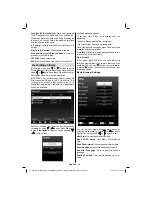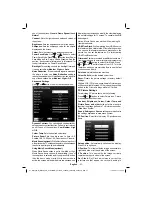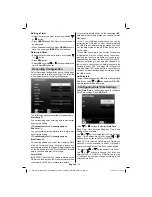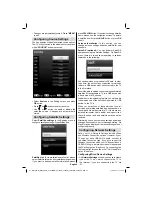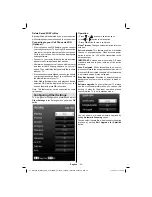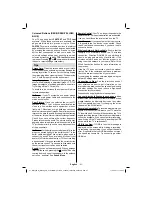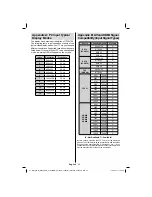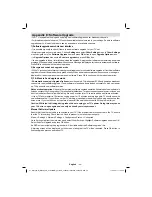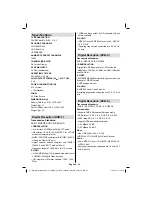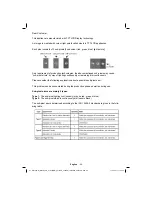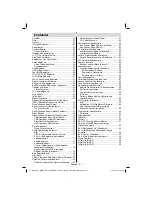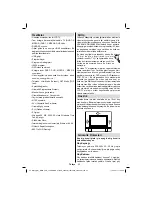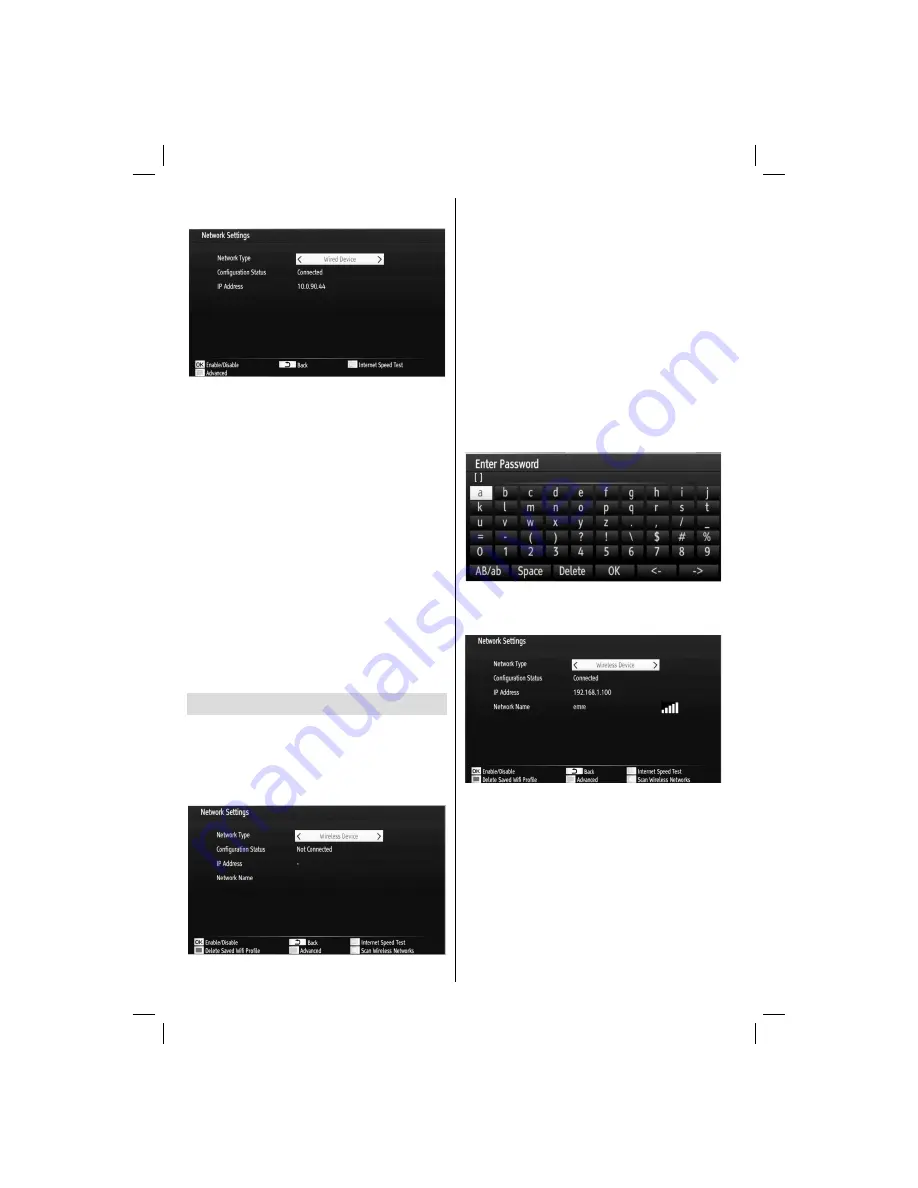
English
- 38 -
ETHERNET INPUT, select Network Type as
Wired
Device
to con
fi
gure.
Setting Network Type
Network type can be selected as
•
Wired
or
Wireless
device, in accordance with the active connection
to the TV set. Select this as Wired if you have
connected to the TV a LAN cable. Select as Wireless
if you connect via the wireless USB dongle.
Setting Con
fi
guration Status
This section displays the status of the connection.
•
Select Connected if you want to activate Wired or
Wireless connection. Select as Not Connected to
quit an active connection.
IP Address
If an active connection is available, the IP address
•
will be displayed on this section. If you want to
con
fi
gure IP address preferences, press
YELLOW
button and switch to the advanced mode.
Con
fi
guring Wired Network Settings in
Advanced Mode
After pressing
YELLOW
button, Advanced mode will
be available. Press
OK
button to edit settings:.
Wi-Fi Settings (Optional)
Wi-Fi feature can be used for a wireless network
connection (optional). The feature is used for
infrastructure purposes only, such as connecting to
the web, hbb sites and connecting with DLNA servers
(optional). Select Wireless Device option to switch to
Wireless Settings from Network Settings window.
Press
YELLOW
button to switch to advanced mode
and then press
OK
button to edit settings.
To enable Wi-Fi feature, pro
fi
les should be con
fi
gured
properly. Please plug in the Wi-Fi dongle to one of the
USB ports (IMPORTANT: “Winstron DNUB-236” USB
dongle is required to use wireless network feature. To
use your TV with your wireless network, you need a
“Winstron DNUB-236” Wireless USB dongle.).
Select information tab from Wi-Fi settings menu.
Device status should be set as enabled by pressing
the
OK
button. Afterwards available network list will
be displayed. Please select your desired network
from the list. If the selected network is protected with
a password, please enter the correct key by using
the virtual keyboard. You can use this keyboard via
navigation buttons (Left/Right/Up/Down) and
OK
button on the remote control. Wait until the IP the
address is shown on the screen.
This means that the connection is now established.
To disconnect from a wireless network, you should
highlight
Con
fi
guration Status
and press
OK
.
You can navigate between menu tabs by pressing left/
right buttons. The help bar on the bottom of the dialog
shows features that you may use. Press
BLUE
button
to start searching for available wireless networks.
Information
Configuration Status
: Displays wi-fi status as
connected or not connected.
IP Address
: Displays the current IP address.
Network Name
: Connected networks’ name will be
displayed.
01_MB70_[GB]_GOLD_PVR_PLATINIUM5_5110UK_42905W_10072602_50185971.indd 38
01_MB70_[GB]_GOLD_PVR_PLATINIUM5_5110UK_42905W_10072602_50185971.indd 38
17.05.2011 17:35:37
17.05.2011 17:35:37