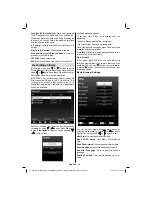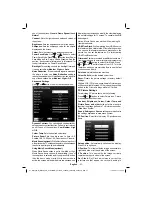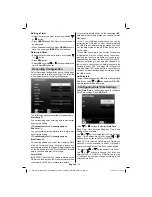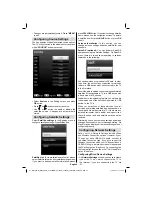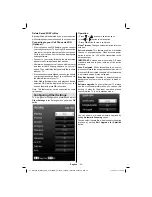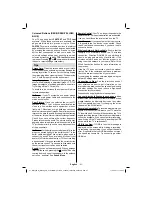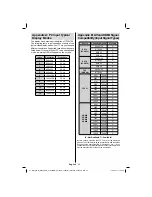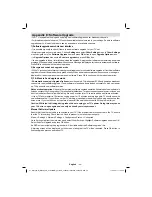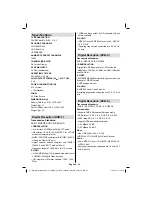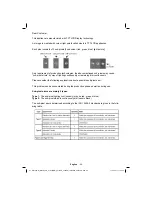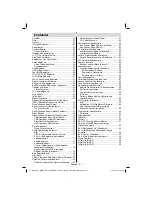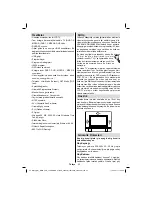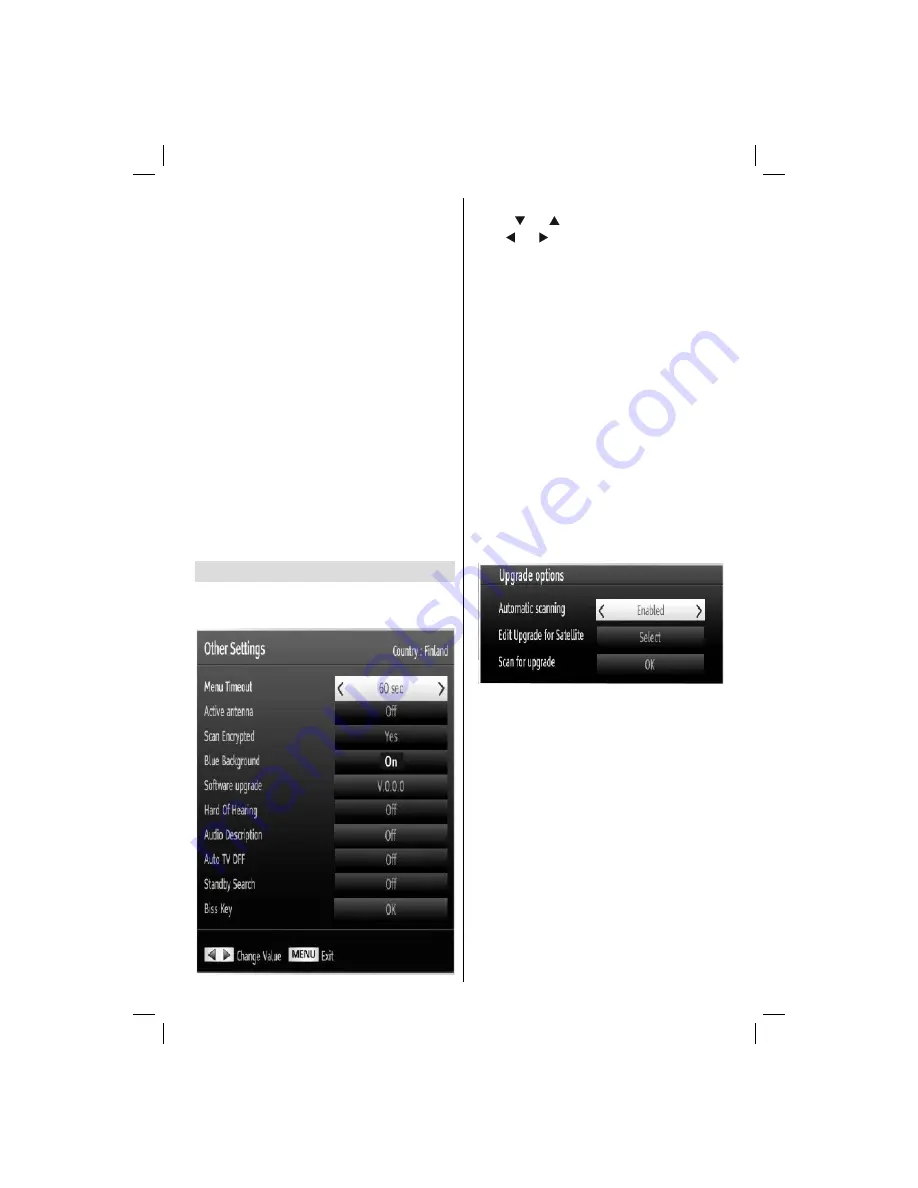
English
- 39 -
Operation
Press “
•
” or “ ” buttons to select an item.
Use “
•
” or “ ” button to set an option.
Press
•
OK
button to view a sub-menu.
Menu Timeout
: Changes timeout duration for menu
screens.
Active Antenna
: This feature enables or disables
the use of active antennas. When antenna power
option is set as On, +5V will be transmitted to the
antenna output.
IMPORTANT
: Antenna power should be Off when
standard antenna is used instead of the active
antenna.
Scan Encrypted
: When this setting is on, search
process will locate the encrypted channels as well. If
it is set as
Off
, encrypted channels will not be located
in automatic search or manual search.
Blue Background
: Activates or deactivates blue
background system when the signal is weak or
absent.
Software Upgrade
: To ensure that your TV always
has the most update information, you can use this
setting. In order for the proper operation, please
ensure that the TV is set to standby mode.
You can enable or disable automatic upgrade by
setting
Automatic Scanning
option.
You can select the satellite, which is used for updating
process by setting
Edit Upgrade for Satellite
option.
Delete Saved Wi
fi
Pro
fi
les
Saved pro
fi
les will be deleted if you press red button
while wireless device selection osd is on the screen.
Connecting to your Cell Phone via WiFi
(Optional)
If your cell phone has WiFi feature, you can connect
•
your cell phone to your TV by using WiFi connection
via a router, in order to play content from your phone.
For this, your cell phone must have an appropriate
sharing software.
Connect to your router following the steps stated
•
above in the Wireless Connection section.
Afterwards, engage your cell phone with the router
•
and then activate sharing software on your cell
phone. Then, select
fi
les that you would like to share
with your TV.
If the connection is established correctly, you should
•
now access the shared
fi
les of your cell phone via
the Media Browser of your TV.
Enter Media Browser menu and playback device
•
selection OSD will be displayed. Select your cell
phone’s ident and press
OK
to continue.
Note: This feature may not be supported by some
cell phones.
Con
fi
guring Other Settings
To view general con
fi
guration preferences, select
Other Settings
in the Settings menu and press
OK
button.
01_MB70_[GB]_GOLD_PVR_PLATINIUM5_5110UK_42905W_10072602_50185971.indd 39
01_MB70_[GB]_GOLD_PVR_PLATINIUM5_5110UK_42905W_10072602_50185971.indd 39
17.05.2011 17:35:38
17.05.2011 17:35:38