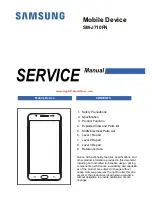E
nglish - 9 -
Accessories I
ncluded
ĐƋ
R
emote C
ontr
ol
ĐƋ
Batteries: 2 x AAA
ĐƋ
Instruction Book
ĐƋ
Quick Start Guide
Standby M
ode Pictur
e
You can use your TV as a digital pictur
e
fr
ame using the Standby Mode P
ictur
e
featur
e.
I
n or
der to do this follow the
steps below
.
ĐƋ
Set the
Standby Mode P
ictur
e
option
in the
Settings
>
Sy
stem
>
Mo
re
menu as
On
. This option is set as
Of
f
by def
ault.
ĐƋ
Cr
eate a sep
ar
ate folder named as
standby_pictur
e
in the USB stor
age
device
’s r
oot dir
ector
y and copy the
files you w
ant to use into that folder and
then connect the USB stor
age device
to your TV
.
ĐƋ
P
ress the
Standby
button on the r
emote
brief
ly to switch your TV into standby
mode pictur
e state
.
N
ote that once the
Standby M
ode
P
ictur
e
option is set as
On
, the function
of the
Standby
button on the r
emote will
change
. A
fter this you will need to pr
ess
and hold the button to switch the TV into
standby mode while the TV is in normal
oper
ating mode
.
If
ther
e ar
e mor
e than 1 pictur
e file
av
ailable in the folder all pictur
e files will
be displayed as a slide show in succession.
If
the necessar
y folder is not cr
eated or
ther
e isn’
t any pictur
e file in the folder
,
a w
arning message will be displayed on
the scr
een for a few seconds and then
disappear
.
In
standby mode pictur
e state the
b
acklight lev
el of the scr
een will be
decr
eased by 50 % and Smart C
enter
featur
es will not be usable
, if Smart
C
enter is av
ailable for y
our TV model.
To
switch your TV fr
om standby mode
pictur
e state back to normal oper
ating
mode pr
ess the
Standby
button on the
remote brief
ly
.
Beside the r
emote contr
ol you can also
use the contr
ol unit on the TV to switch
into standby mode pictur
e state and
back to normal oper
ating mode
. I
n or
der
to do that follow the same instructions
as described in the
TV C
ontr
ol &
Oper
ation
section for switching the TV
into the standby mode
. N
ote that y
o
u
will not be able to switch the TV into
standby mode using the contr
ol unit on
the TV while the TV is in standby mode
pictur
e state
.
N
ote:
The av
ailabilit
y of this featur
e
depends on the TV model and its
featur
es
.
R
efer to the Supported File F
ormats for
USB Mode section for the supported
media file formats
.
Standby N
otifications
If
the TV does not r
eceive any input signal
(e
.g. fr
om an
aerial or HDMI sour
ce) f
or 3
mi
nutes
, it will go into standby
. When you
next switch-on, the following message will
be displayed:
“
TV switched to stand-by
E
nglish - 10 -
mode automatically because ther
e w
as
no signal for a long time
.”
The
Auto P
ower D
own
option(in the
Settings
>
System
>
More
menu) could
have been set to a v
alue bet
ween 1 and
8 hours by def
ault. I
f this setting is not
set as
Of
f
and the TV has been left on
and not been oper
ated during the set
time
, it will switch into standby mode
after the set time has expir
ed. Wh
en
you next switch-on
the TV
, the following
message will be displayed.
“
TV switched
to stand-by mode automatically because
no oper
ation w
as made for a long
time
.”
Befor
e the TV switches into
standby mode a dialogue window will
be display
ed. I
f y
ou do not pr
ess any
button the TV will switch into the standby
mode after a w
aiting period of about
5 minutes
. Y
ou can highlight
Ye
s
and
pr
ess
OK
to switch the TV into standby
mode immediately
. I
f you highlight
No
and pr
ess
OK
, the TV will r
emain on.
You can also choose to cancel the
Auto
P
ower D
own
function fr
om this dialogue
.
H
ighlight
D
isable
and pr
ess
OK
, the TV
will r
emain on and the function will be
cancelled. Y
ou can enable this function
again by changing the setting of the
Auto P
o
wer D
o
wn
option fr
om the
Settings>Sy
stem>Mor
e
menu.
TV C
ontr
ol Button & Oper
ation
N
ote: The position of the contr
ol button
may differ depending on the model.
Your TV has a single contr
ol button. This
button allows you to contr
ol the Standby-
On / Sour
ce / P
rogr
amme and V
olume
functions of the TV
.
Oper
ating with the C
ontr
ol Button
ĐƋ
P
ress the contr
ol button to display the
function options menu.
ĐƋ
Then pr
ess the button consecutiv
ely to
move the focus to the desir
ed option
if needed.
ĐƋ
P
ress and hold the button for about 2
seconds to activ
ate the selected option.
The icon colour of the option changes
when activ
ated.
ĐƋ
P
ress the button once again to use the
function or enter the sub menu.
ĐƋ
To
select another function option, you
will need to deactiv
ate the last activ
ated
option first. P
ress and hold the button
to deactiv
ate it. The icon colour of the
option changes when deactiv
ated.
ĐƋ
To
close the function options menu
do not pr
ess the button for a period of
about 5 seconds
. The function options
menu will disappear
.