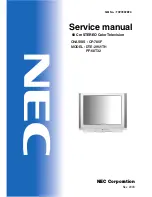E
nglish - 25 -
IMPOR
T
ANT!
Back up the files on
your stor
age devices befor
e connecting
them to the TV
. Manuf
actur
er will not be
responsible for any file damage or data
loss
. C
ertain t
ypes of USB devices (e
.g.
MP3 Play
ers) or USB har
d disk driv
es/
memor
y sticks may not be compatible
with this TV
. The TV supports F
A
T32
and NTFS disk formatting.
W
ait a little while befor
e each plugging
and unplugging as the player may still be
reading files
. F
ailur
e to do so may cause
physical damage to the USB player and
the USB device itself
. D
o not pull out y
our
drive while playing a file
.
Yo
u can use USB hubs with y
our TV
’s
USB inputs
. E
xternal power supplied USB
hubs ar
e r
ecommended in such a case
.
It
is r
ecommended to use the TV
’s USB
input(s) dir
ectly
, if y
ou ar
e going to
connect a USB har
d disk.
N
ote
: When viewing image files the
Media Br
owser menu can only display
1000 image files stor
ed on the connected
USB device
.
Media Br
owser
You can play back music and movie files
and display photo files stor
ed on a USB
stor
age device by connecting it to your
TV
. C
onnect a USB stor
age device to
one of the USB inputs located on the
side of the TV
.
A
fter connecting a USB stor
age device to
yo
ur TV
, the
Sour
ces
b
ar will be display
ed
with USBx highlighted. P
ress
OK
,
Media
Br
owser
menu will be display
ed on the
scr
een. Select the file of your choice and
pr
ess
OK
to display or play it back. Y
ou
can access the content of the connected
USB device any time later fr
om the
Sour
ces
menu. Y
ou can also pr
ess the
Sour
ce
button on the r
emote and then
select your USB stor
age device fr
om the
list of sour
ces
.
Y
ou can set your media br
owser
pr
efer
ences by using the
Settings
menu.
Settings
menu can be accessed via the
information bar which is display
ed on the
bottom of the scr
een while playing back
a video or an audio file or displaying a
pictur
e file
. P
ress the
Info
button if the
information bar has disappear
ed, highlight
the gear wheel symbol positioned on the
right side of the information b
ar and pr
ess
OK
.
P
ictur
e Settings
,
Sound Settings
,
Media Br
owser Settings
and
Options
menus may be av
ailable depending on
the media file t
ype and the model of
your TV and its featur
es
. The content of
these menus may also differ accor
ding
to the t
ype of the curr
ently open media
file
. Only
Sound Settings
menu will be
av
ailable while playing b
ack audio files
.
L
oop/
Shuff
le Mode Oper
ation
Start playback and activ
ate
All files in the list will be
continuously played in
original or
der
Start playback and activ
ate
The same file will be played
continuously (r
epeat)
Start playback and activ
ate
All files in the list will be
played once in r
andom
or
der
Start playback and activ
ate
,
All files in the list will be
continuously played in the
same r
andom or
der
E
nglish - 26 -
To
use the functions on the information
bar highlight the symbol of the function
and pr
ess
OK
. T
o
change the status
of a function highlight the symbol of
the function and pr
ess
OK
as much as
needed. I
f the symbol is mark
ed with a
red cr
oss
, that means it is deactiv
ated.
Custom Boot U
p
L
ogo
You can personalize your TV and see your
fa
vourite image or photo on the scr
een
each time your TV boots up
. T
o
do this
,
copy y
our f
av
ourite image files into a
USB disk and open them in the
Media
Br
owser
. Select USB input fr
om the
Sour
ces
menu and pr
ess
OK
. When you
have chosen the desir
ed image
, highlight
it and pr
ess
OK
to view it in full scr
een.
P
ress the
Info
button, highlight the gear
wheel symbol on the information b
ar and
pr
ess
OK
. Select
Options
and pr
ess
OK
to enter
.
Set Boot L
ogo
option will be
av
ailable
. H
ighlight it and pr
ess
OK
again
to choose the image as custom boot logo
.
A confirmation message will be displayed.
Select
Ye
s
and pr
ess
OK
again. I
f the
image is suitable
(*)
you will see it on the
scr
een during the TV
’s next boot up
.
N
ote:
I
f you perform a First T
ime
Installation the TV will r
eturn to using the
def
ault logo
, if any
.
(*) I
mages should be in jpeg file formats
.
Only files with sizes no gr
eater then 4MB
ar
e supported. F
ollowMe TV
W
ith your mobile device you can str
eam
the curr
ent br
o
adcast fr
om y
our smart
TV using the
F
ollowM
e TV
featur
e.
Install the appr
opriate Smart C
enter
application to your mobile device
. Start
the application.
F
or further information on using this
featur
e r
efer to the instructions of the
application y
ou use
.
N
ote
: D
epending on model, your TV
may not support this function. The
application may not be compatible with
all mobile devices
. UHD (
4K, U
ltr
a HD
)
channels ar
e not supported and both of
the devices must be connected to the
same net
work.
CE
C
This function allows to contr
ol the CE
C
-
enabled devices
, that ar
e connected
thr
ough HDMI ports by using the r
emote
contr
ol of the TV
.
The
CE
C
option in the
Settings>System>D
evice Settings
menu
should be set as
E
nabled
at first. P
ress the
Sour
ce
button and select the HDMI
input of the connected CE
C device fr
om
the
Sour
ces List
menu. When new CE
C
sour
ce device is connected, it will be listed
in sour
ce menu with its own name instead
of the connected HDMI ports name(such
as D
VD Play
er
, R
ecor
der 1 etc
.).
The TV r
emote is automatically able
to perform the main functions after
the connected HDMI sour
ce has been
selected. T
o
terminate this oper
ation
and contr
ol the TV via the r
emote again,
pr
ess and hold the “0-
Z
er
o”
button on the
remote contr
ol for 3 seconds
.
You can disable the CE
C functionalit
y
by setting the r
elated option under the