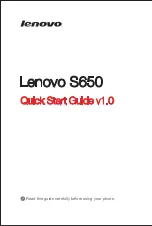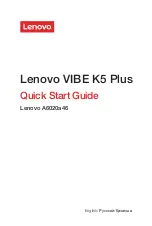E
nglish - 47 -
the oper
ating system versions which ar
e
released after the pr
oduction of this TV
.
Scanning and connecting pr
ocesses differ
accor
ding to the pr
ogr
amme y
ou use
.
C
onnecting Other W
ir
eless D
evices
Your TV supports another short r
ange
wir
eless connection technology too
. A
pairing is r
equir
ed befor
e using these
kind of wir
eless devices with the TV set.
You should do the following to pair your
device with the TV
:
ĐƋ
Set the device to p
airing mode
ĐƋ
Start device disco
ver
y on the TV
N
ote
: R
efer to the user manual of the
wir
eless device to learn how to set the
device to p
airing mode
.
You can connect audio devices or r
emote
contr
ollers wir
elessly to your TV
. U
nplug
or switch off any other connected audio
device in or
der for wir
eless connection
featur
e to work corr
ectly
. F
or audio
devices you should use the
Audio Link
option in the
Settings>Sound
menu, for
remote contr
ollers the
Smart R
emote
option in the
Settings>Sy
stem>D
evice
Settings
menu. Select the menu option
and pr
ess the
OK
button to open the
related menu. U
sing this menu you can
discov
er and connect the devices that
use the same wir
eless technology and
start to use them. F
ollow the on-scr
een
instructions
. Start the device disco
ve
ry
.
A list of av
ailable wir
eless devices will be
displayed. Select the device you w
ant to
connect fr
om the list and pr
ess the
OK
button to connect. I
f “
D
evice connected
”
message is displayed, the connection is
successfully established. I
f the connection
fails tr
y it again.
Image tr
ansfer and audio str
eaming
You can also use this t
ype of connection
to tr
ansfer images or str
eam audio fr
om
your mobile device to y
our TV
.
P
air the mobile device and the TV as
described befor
e.
Start a device sear
ch
in your hand-held device
. Select your TV
fr
om listed devices
. C
onfirm the r
equest
for connection on y
our TV scr
een and
do the same on your hand held device
scr
een. I
f no pairing is done
, image
tr
ansfer or audio str
eaming to the TV will
not be possible
.
The images sent by mobile device will be
displayed on the TV without confirmation
request, if the image file is suitable
.
You can also save the image file to a
connected USB memor
y drive or set as
boot logo
, if this featur
e is supported and
the file is suitable
. P
ress the
E
xit
button
to terminate displaying the image
.
The audio will be r
outed thr
ough the
speak
ers of the TV
, after confirmation
is given. T
o
start audio str
eaming unpair
the device fr
om y
our TV if it is p
air
ed
with your TV pr
eviously
. A
fter pairing is
completed, a confirmation message will
be displayed asking whether you w
ant to
start audio str
eaming fr
om your mobile
device
. Select
Ye
s
and pr
ess the
OK
button on the r
emote of the TV
. I
f the
connection is succeeded, all audio will
be r
outed thr
ough the speak
ers of the
TV
. A symbol will appear on the upper
E
nglish - 48 -
side of the TV scr
een as long as the
audio str
eaming connection is active
.
To
terminate the audio str
eaming, you
should turn off the wir
eless connection
of your mobile device
.
Close all running applications and all
the menus on the TV for a tr
ouble-
fr
ee
tr
ansfer
. Only image files with sizes
smaller than 5 MB and in the following
file formats ar
e suitable; .jpg, .jpeg, .png,
bmp
. I
f a file sent by the mobile device
does not suit these r
equir
ements
, it will
not be display
ed on the TV
.
If
the
Audio V
ideo Sharing
option in the
Settings>System>Mor
e
menu is disa-
bled, the TV will ignor
e pairing r
equests
and no information message will be dis
-
play
ed on the scr
een. I
f a device is alr
eady
pair
ed prior to disabling the
Audio V
ideo
Sharing
with the TV even if the
Audio
V
ideo Sharing
option is disabled.
N
ote
: W
ir
eless devices may oper
ate
within the same r
adio fr
equency r
ange
and may interfer
e with one another
. T
o
impr
ove the performance of your wir
eless
device place it at least 1 meter aw
ay fr
om
any other wir
eless devices
.
C
onnectivit
y T
roubleshooting
W
ir
eless N
et
work N
ot A
vailable
ĐƋ
E
nsur
e that any fir
ew
alls of your net
work
allow the TV wir
eless connection.
ĐƋ
T
ry sear
ching for wir
eless net
works
again, using the
N
et
work
menu scr
een.
If
the wir
eless net
work does not
function pr
operly
, tr
y using the wir
ed
net
work in your home
. R
efer to the
W
ir
ed C
onnectivit
y
section for mor
e
information on the pr
ocess
.
If
the TV does not function using the
wir
ed connection, check the modem
(r
outer). I
f the r
outer does not have a
pr
oblem, check the internet connection
of your modem.
C
onnection is Slow
See the instruction book of your wir
eless
modem to get information on the internal
ser
vice ar
ea, connection speed, signal
qualit
y and other settings
. Y
ou need to
have a high speed connection for your
modem.
D
isruption during playback or slow
reactions
You could tr
y the following in such a case:
K
eep at least thr
ee meters distance fr
om
micr
ow
av
e o
vens
, mobile telephones
,
bluetooth devices or any other WLAN
comp
atible devices
. T
ry changing the
active channel on the WLAN r
outer
.
Internet C
onnection N
ot A
vailable /
Audio V
ideo Sharing N
ot W
orking
If
the MA
C addr
ess (a unique identifier
number) of your PC or modem has been
permanently r
egister
ed, it is possible
that your TV might not connect to
the internet. I
n such a case
, the MA
C
addr
ess is authenticated each time when
you connect to the internet. This is a
pr
ecaution against unauthorized access
.
Since your TV has its own MA
C addr
ess
,
your internet ser
vice pr
ovider cannot
validate the MA
C addr
ess of your TV
.
For this r
eason, your TV cannot connect
to the internet. C
ontact y
our internet