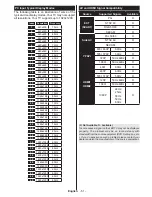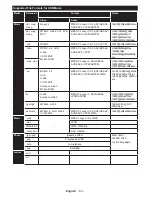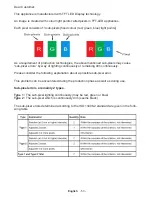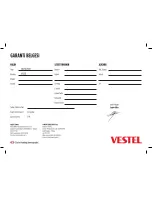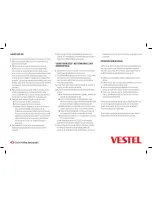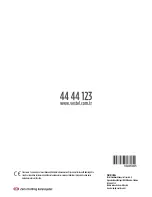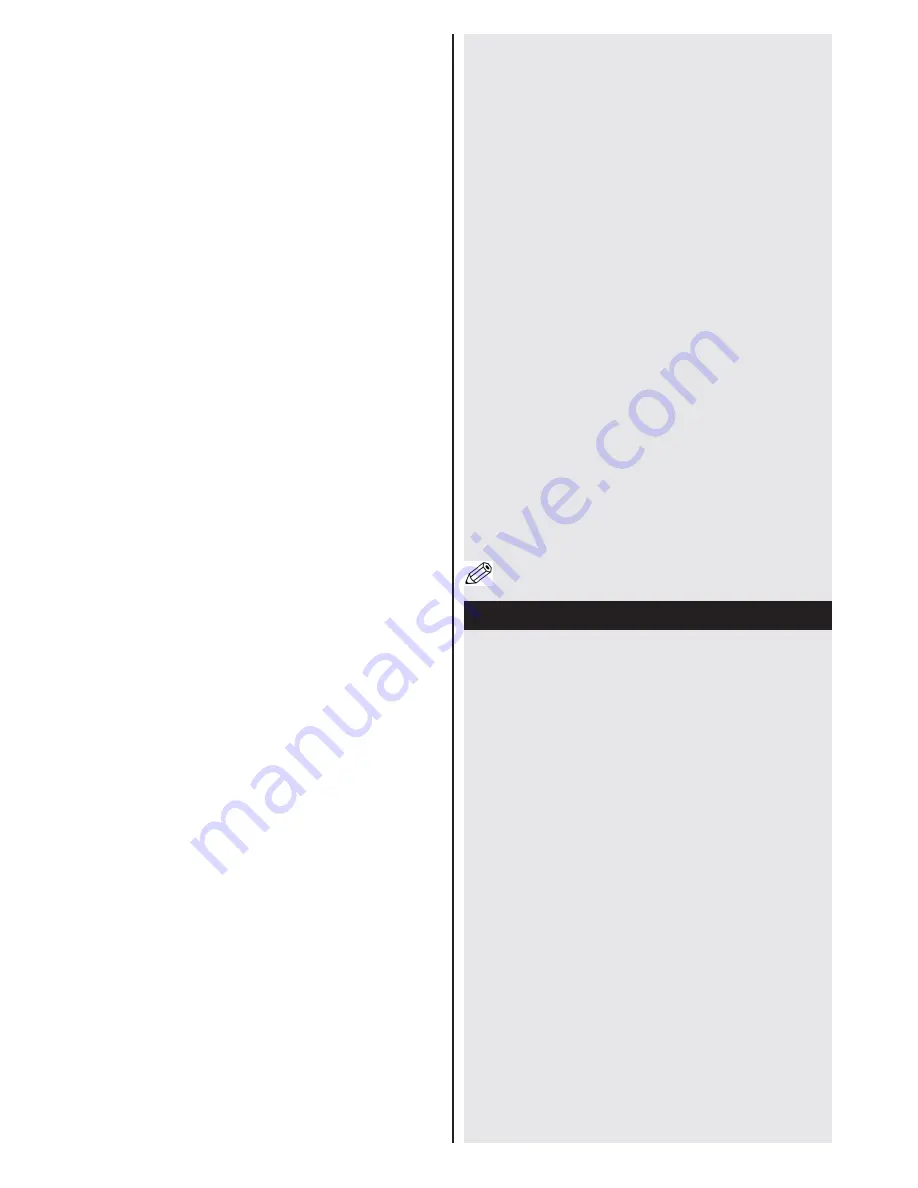
English
- 44 -
other WiFi 11b appliances. The standard values of
the transmission speed are the theoretical maximum
values for the wireless standards. They are not the
actual speeds of data transmission.
•
The location where the transmission is most effective
differs depending on the usage environment.
•
The Wireless LAN adaptor should be connected
directly to the TV’s USB port. USB hubs are not
supported. You can plug your wifi dongle into the
supplied dock in cases where network quality is poor
and the wifi dongle needs to be placed to a location
with better signal quality.
• The Wireless LAN adaptor supports 802.11 a,b,g &
n type modems. It is highly recommended that you
should use the IEEE 802.11n communication protocol
in order to avoid any possible problems while watching
videos.
•
Use the other USB input, if you experience problems
with audio/video performance.
•
You must change your modem’s SSID when there are
any other modems around with the same SSID. You
can encounter connection problems otherwise. Use
a wired connection if you experience problems with a
wireless connection.
Configuring Wireless Device Settings
To enable Wi-Fi features, plug in the Wi-Fi dongle to one
of the USB ports. Open the
Network Settings
menu
and select
Network Type
as
Wireless Device
to start
connection process.
Press the
Yellow
button to scan the wireless networks.
A list of available networks will be displayed. Please
select your desired network from the list.
Note:
If the modem supports N mode, you should set
N mode settings.
If the selected network is protected with a password,
please enter the correct key by using the virtual
keyboard. You can use this keyboard via the navigation
buttons and the
OK
button on the remote control.
Wait until the IP address is shown on the screen.
This means that the connection is now established. To
disconnect from a wireless network, highlight
Network
Type
and press
OK
.
You can navigate between menu tabs by pressing left/
right buttons. The help bar on the bottom of the dialog
shows features that you may use. Press the
Blue
button to check your internet connection speed. Press
the
Green
button to switch to advanced mode and then
press the
OK
button to edit settings.
Other Information
Configuration Status:
Displays Wi-Fi status as
Connected
or
Not
Connected
.
IP Address:
Displays the current IP address.
Network Name:
Connected networks’ name will be
displayed.
Delete Saved Wi-Fi Profiles
Saved profiles will be deleted if you press the
Red
button
while the wireless device selection OSD is on the screen.
Connecting to your mobile device via WiFi
•
If your mobile device has WiFi feature, you can connect
it to your TV via a router, in order to access the content
in your device. For this, your mobile device must have
an appropriate sharing software.
•
Connect to your router following the steps stated above
in the
Wireless Connectivity
section.
•
Afterwards, engage your mobile device with the router
and then activate the sharing software on your mobile
device. Then, select files that you want to share with
your TV.
•
If the connection is established correctly, you will be
able to access the shared files from your mobile device
via the Media Browser of your TV.
•
Enter the Media Browser menu and the playback
device selection OSD will be displayed. Select your
mobile device and press the
OK
button to continue.
•
If available, you can download a virtual remote
controller application from the server of your mobile
device application provider.
Note:
This feature may not be supported on all mobile
devices.
WIRELESS DISPLAY
Wireless Display is a standard for streaming video and
sound content by Wi-Fi Alliance. This feature provides
the ability to use your TV as wireless display device.
Using with mobile devices
There are different standards which enable sharing of
screens including graphical, video and audio content
between your mobile device and TV.
Plug the wireless USB dongle to TV first, if the TV
doesn’t have internal WiFi feature.
Then press the
Source
button on the remote and
switch to
Wireless Display
source.
A screen appears stating that the TV is ready for
connection.
Open the sharing application on your mobile device.
These applications are named differently for each
brand, please refer to the instruction manual of your
mobile device for detailed information.
Scan for devices. After you select your TV and
connect, the screen of your device will be displayed
on your TV.
Note:
This feature can be used only if the mobile device supports
this feature. Scanning and connecting processes differ according
to the programme you use. Android based mobile devices should
have the software version V4.1.2 and above.
Summary of Contents for 65FA7500
Page 1: ...TELEViZYON KULLANIM KILAVUZU SMART 32HA7000 32 LED TV OPERATING INSTRUCTIONS...
Page 56: ......
Page 57: ......
Page 58: ......