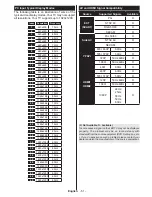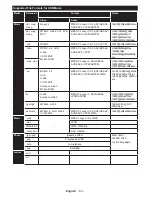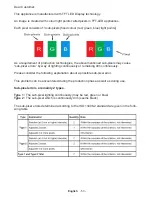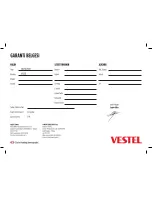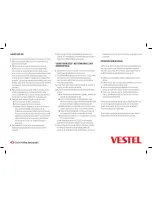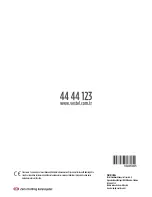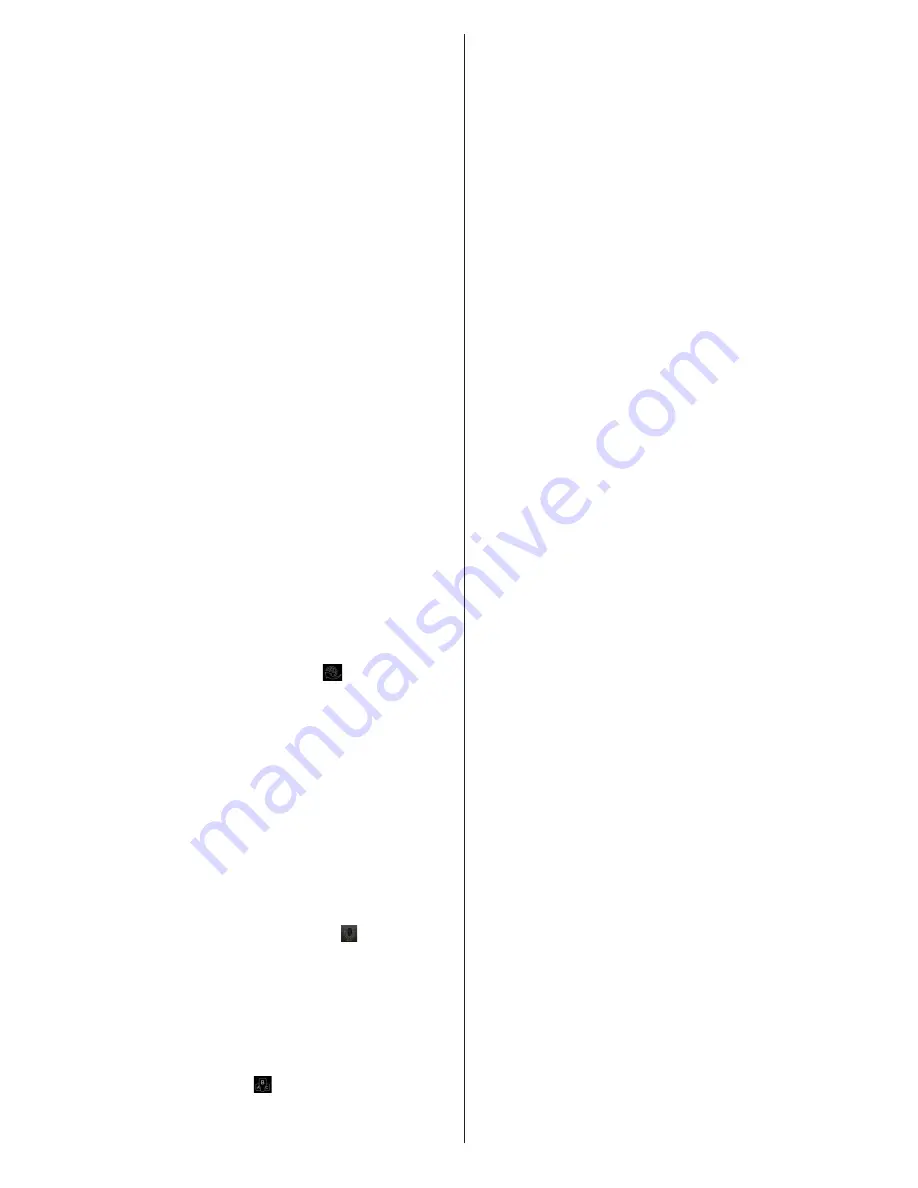
English
- 49 -
FollowMe TV Feature (optional)
Tap on the
FOLLOW ME TV
widget located at the
bottom left of the screen of your mobile device to
change the layout for FollowMe feature.
Tap the play icon to start streaming of the content from
the TV to your mobile device. Available if your device
is in your routers operation range.
To disable this feature, press the
Quick Menu
button
on the TV-remote and disable FollowMe TV feature.
Notes:
For streaming content from your TV a suitable USB disk, that
is formatted as FAT32, has to be connected to your TV. If your
USB disk doesn’t meet the speed requirements, you will not
be able to use this feature. Try connecting another USB disk.
Note that only digital(DVB-T/C/S) SD channels are supported
but scrambled channels are not suppported.
Multilanguage audio support and subtitle on/off features are
not functional.
The streaming performance may change depending on the
quality of your connection.
Media Share Page
To access the
Media Share
widget tap on the
Up-
arrow
on the bottom left side of the screen.
If the Media Share widget is pressed, a screen is
displayed where you can select the media file type to
share with your TV.
For media sharing DLNA protocol is used.
Note:
Not all image file formats are supported. This function
will not work if DLNA feature is not supported.
Portal Launcher
To access the
Portal Launcher( )
widget tap on
the
Up-arrow
on the bottom left side of the screen.
You can access the portal page by tapping on the
Portal Launcher
widget.
Note:
Internet connection is required. This function will not
work if a portal page is not in use.
Smart Remote Feature
You can use your mobile device as a remote control
for your TV once it has connected to the TV. To use
smart remote’s full features tap on the
Up-arrow
on
the bottom left side of the screen.
Voice Recognation
You can tap on the
Microphone( )
widget and
manage your application, giving voice commands
such as “Portal!”, “Volume Up/Down!”, “Programme
Up/Down!”.
Note:
This feature is only for android based devices available.
Keyboard Page
The keyboard page can be opened in two ways; by
pressing the
Keyboard( )
widget on the application
screen or automatically by receiving a command
from the TV.
Requirements
1.
Vestel Smart TV
2.
Network connection
3.
Mobile Device based on Android or iOS
platform (Android OS 4.0 or higher; IOS 6 or
higher version)
4.
Vestel Smart Center app.(to be found on online
application stores based on Android and iOS
platforms)
5.
Vitamio plugin app (for Android platforms)
Note:
If Vitamio plugin app is not found on the system,
the user will be redirected to the installation page of
the application when the Smart Center application is
started.
6.
Router modem
7.
USB storage d
evice
in FAT32 format (for
FollowMe TV
and PVR features)
Notes:
For Android devices, Normal(mdpi), Large(hdpi) and Extra
Large(xhdpi) screen sizes are supported. Devices with 3” or
smaller screen sizes are not supported.
For iOS devices, all screen sizes are supported.
User interface of the Vestel
Smart Center application is
subject to change according to version installed on your
device.
Summary of Contents for 65FA7500
Page 1: ...TELEViZYON KULLANIM KILAVUZU SMART 32HA7000 32 LED TV OPERATING INSTRUCTIONS...
Page 56: ......
Page 57: ......
Page 58: ......