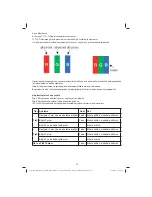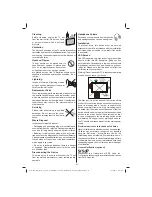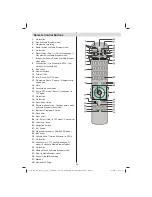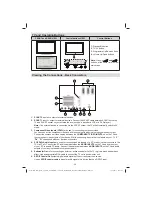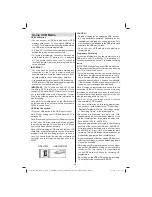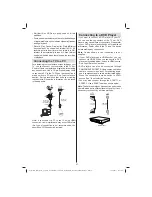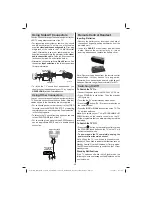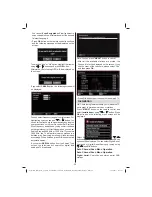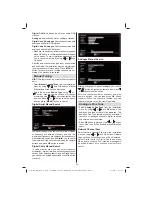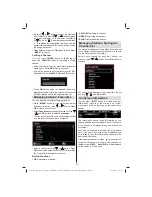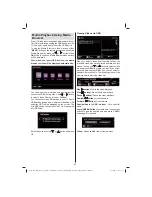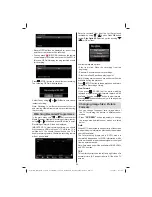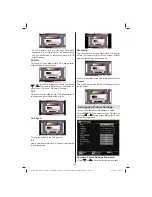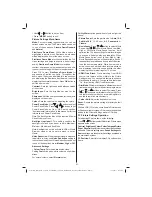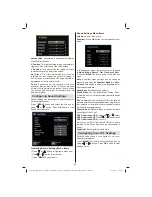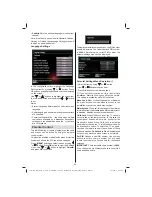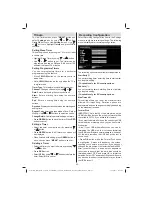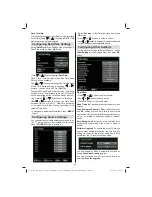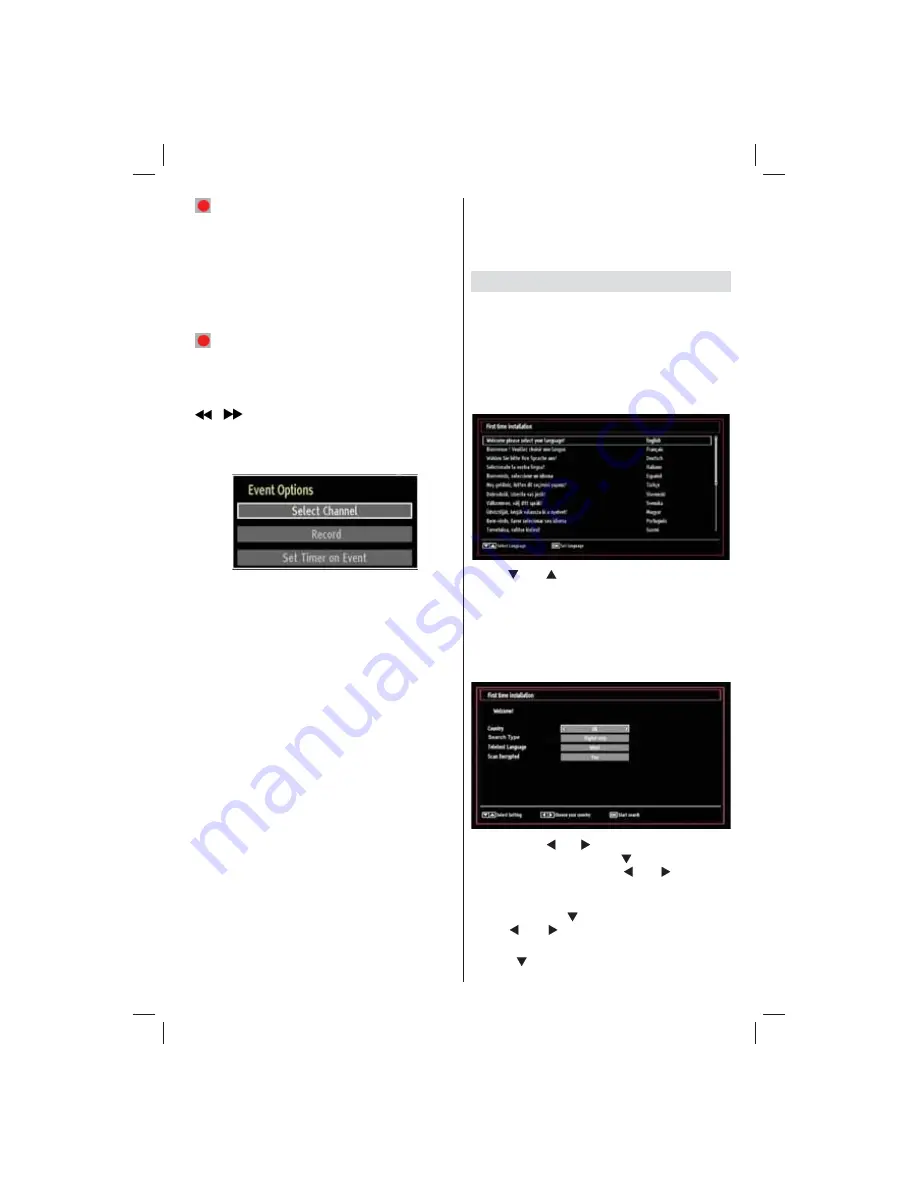
- 51 -
(RECORD): the TV will start to record the
selected progamme. You can press again to stop
the recording.
Recording via EPG Screen
IMPORTANT: To record a programme, you should
fi rst connect a USB disk to your TV while the TV is
switched off. You should then switch on the TV to
enable recording feature. Otherwise, recording feature
will not be available.
(RECORD): the TV will start to record the
selected progamme. You can press again to stop
the recording.
Note: Switching to a different broadcast or source is
not available during the recording.
/
: Page left / Page right.
Programme Options
In EPG menu, press the OK button to enter the “Event
Options” menu.
Select Channel
In EPG menu, using this option, you can switch to the
selected channel.
Record / Delete Record Timer
IMPORTANT: To record a programme, you should
fi rst connect a USB disk to your TV while the TV is
switched off. You should then switch on the TV to
enable recording feature. Otherwise, recording feature
will not be available.
After you have selected a programme in EPG menu,
•
press the
OK
button and and
Options
screen will
be displayed. Select “
Record
” option and press the
OK
button. After this operation, a recording becomes
set to the selected programme.
To cancel an already set recording, highlight that
•
programme and press the
OK
button and select
the option “
Delete Rec. Timer
”. The recording will
be cancelled.
Note: You cannot switch to any other channel or
source while there is an active recording on the
current channel.
Set Timer / Delete Timer
After you have selected a programme in EPG menu,
press the
OK
button and and
Options
screen will
be displayed. Select “
Set Timer on Event
” option
and press
OK
button. You can set a timer for future
programmes.
To cancel an already set reminder, highlight that
programme and press the
OK
button. Then select
“
Delete Timer
” option. The timer will be cancelled.
Note: It is not possible to record or set timer for two or
more individual events at the same time interval.
First Time Installation
IMPORTANT: Ensure that the aerial is connected
and a Common Interface module is not inserted
before switching on the TV for the first time
installation.
When the TV is operated for the fi rst time, the
•
installation wizard will guide you through the
process. First, the language selection screen will
be displayed:
Use “
•
” or “
” buttons to select your language
and press
OK
button to set selected language and
continue.
After selecting the language, “
•
Welcome!
” screen will
be displayed, requiring you to set
Country, Search
Type, Teletext Language and Scan Encrypted
options.
By pressing “
•
” or “ ” button, select the
country
you want to set and press “
” button to highlight
Search Type
option. Use “ ” or “ ” to set the
desired search type. Available search types are
Digital and analog, digital only and analog only.
When set, press “
•
” to select
Teletext Language
.
Use “ ” or “ ” to select the desired
Teletext
Language
.
Press “
•
” button after setting Teletext Language
option.
Scan Encrypted
will be then highlighted.
02_MB65_[GB]_DVB_TC_PVR_PLATINIUM7_5110UK_32965WLED_10076346_50201230.indd Ksm1:51
02_MB65_[GB]_DVB_TC_PVR_PLATINIUM7_5110UK_32965WLED_10076346_50201230.indd Ksm1:51
30.12.2011 14:11:50
30.12.2011 14:11:50