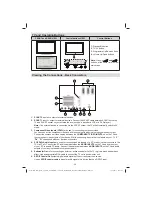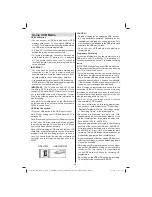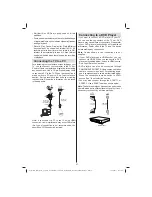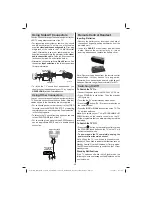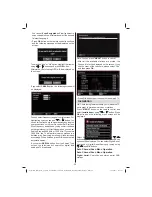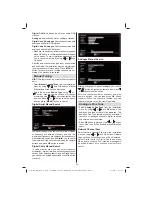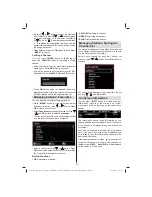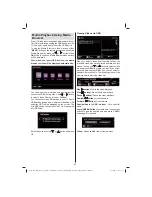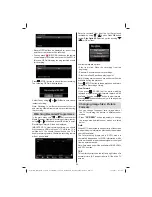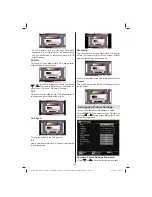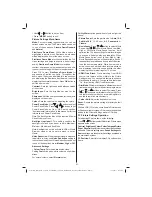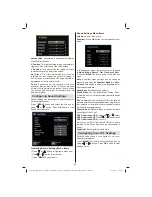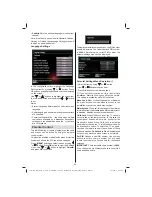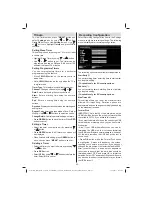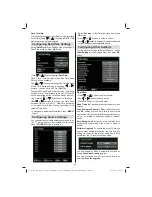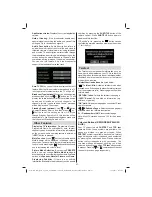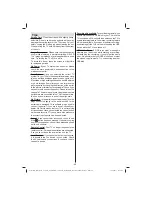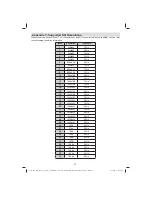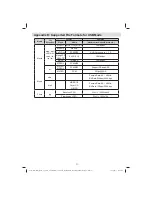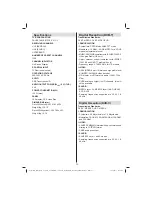- 58 -
enable recording feature. Otherwise, recording feature
will not be available.
To view the list of recordings, select “
Recordings
Library
” and press the
OK
button. Recordings Library
will then be displayed with available recordings.
All the recordings are kept in a list in the recordings
library.
R E D b u t t o n ( D e l e t e )
: E r a s e s t h e s e l e c t e d
recording.
GREEN button (Edit)
: Makes changes on the
selected recording.
BLUE button (Sort)
: Changes the order of the
recordings. You can select from a wide range of
sorting options.
OK button
: Activates play options menu:
• Play from start: Plays the recording from the
beginning.
• Resume: Recommences the recordings.
• Play from offset: Specifi es a playing point.
Note: Viewing main menu and menu items will not ve
available during the playback.
(Resume): Recommences the recordings.
INFO (Details)
: Displays the short extended
programmes in detail.
Media Browser Settings
You can set your Media Browser preferences by
using the Settings dialog. Press “
” or “
” button to
highlight an item and use “ ” or “ ” button to set.
View Style:
Sets default browsing mode.
Music FF/FR Speed
: Sets forwarding/advancing
speed.
Slide Show Interval:
Sets slide show interval time.
Show Subtitle:
Sets subtitle enabling preference.
Subtitle Language
: Sets the preferred subtitle
language for video fi les.
Subtitle Position:
Sets subtitle position as up or
down.
Subtitle Font Size:
Sets subtitle font size (max.
54pt).
Timeshift Recording
IMPORTANT: To record a programme, you should
fi rst connect a USB disk to your TV while the TV is
switched off. You should then switch on the TV to
enable recording feature. Otherwise, recording feature
will not be available.
Press
•
(PAUSE) button while watching a broadcast
for switching to timeshifting mode.
In timeshifting mode, the programme is paused and
•
simultaneously recorded to the connected USB
disk (*). Press (PLAY) button again to watch the
paused programme from the stopped moment.
This playback is performed in x1 playback speed.
•
You will see the timeshift gap between the real and
the timeshifted programme in the info bar.
Use
•
/
(PREVIOUS/NEXT) buttons to move
forward or backward on timeshift playback. When
the timeshift is reached, timeshifting mode will be
quitted and you will switch back to watching normal
broadcast.
Press
•
(STOP) button to quit timeshifting mode.
(*) Similtaneous timeshifting recording’s duration
depends on your connected USB disk’s file size
and defined Max. Timeshift in the Recordings
Confi guration menu. See the section, “Recordings”
for more information on setting Max. Timeshift.
Standby button is ignored during the timeshifting.
The TV will not switch to standby mode during the
timeshifting.
Note: Switching to a different broadcast or source;
and viewing main menu are not available during the
timeshifting.
Instant Recording
IMPORTANT: To record a programme, you should
fi rst connect a USB disk to your TV while the TV is
switched off. You should then switch on the TV to
enable recording feature. Otherwise, recording feature
will not be available.
Press
•
(RECORD) button to start recording an
event instantly while watching a programme. The
following OSD appears on the screen:
02_MB65_[GB]_DVB_TC_PVR_PLATINIUM7_5110UK_32965WLED_10076346_50201230.indd Ksm1:58
02_MB65_[GB]_DVB_TC_PVR_PLATINIUM7_5110UK_32965WLED_10076346_50201230.indd Ksm1:58
30.12.2011 14:11:57
30.12.2011 14:11:57