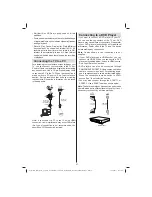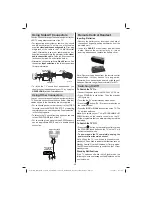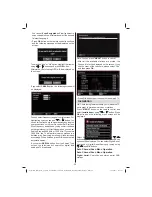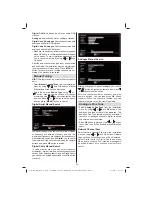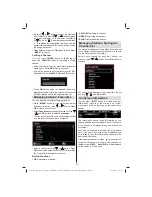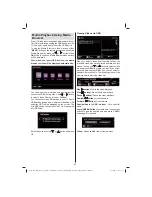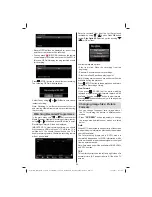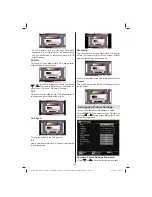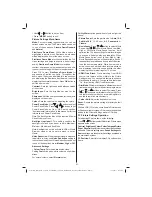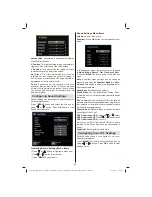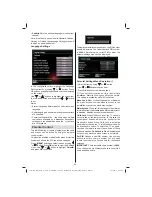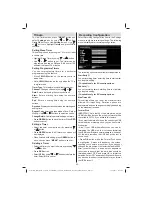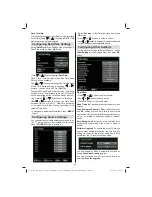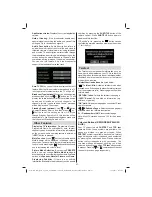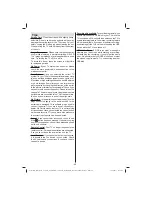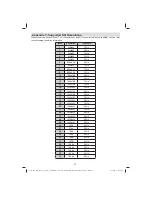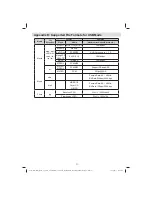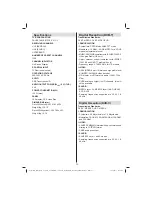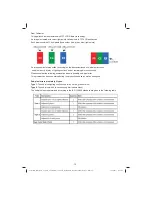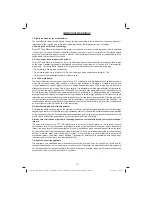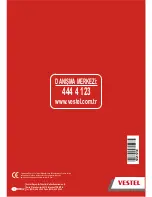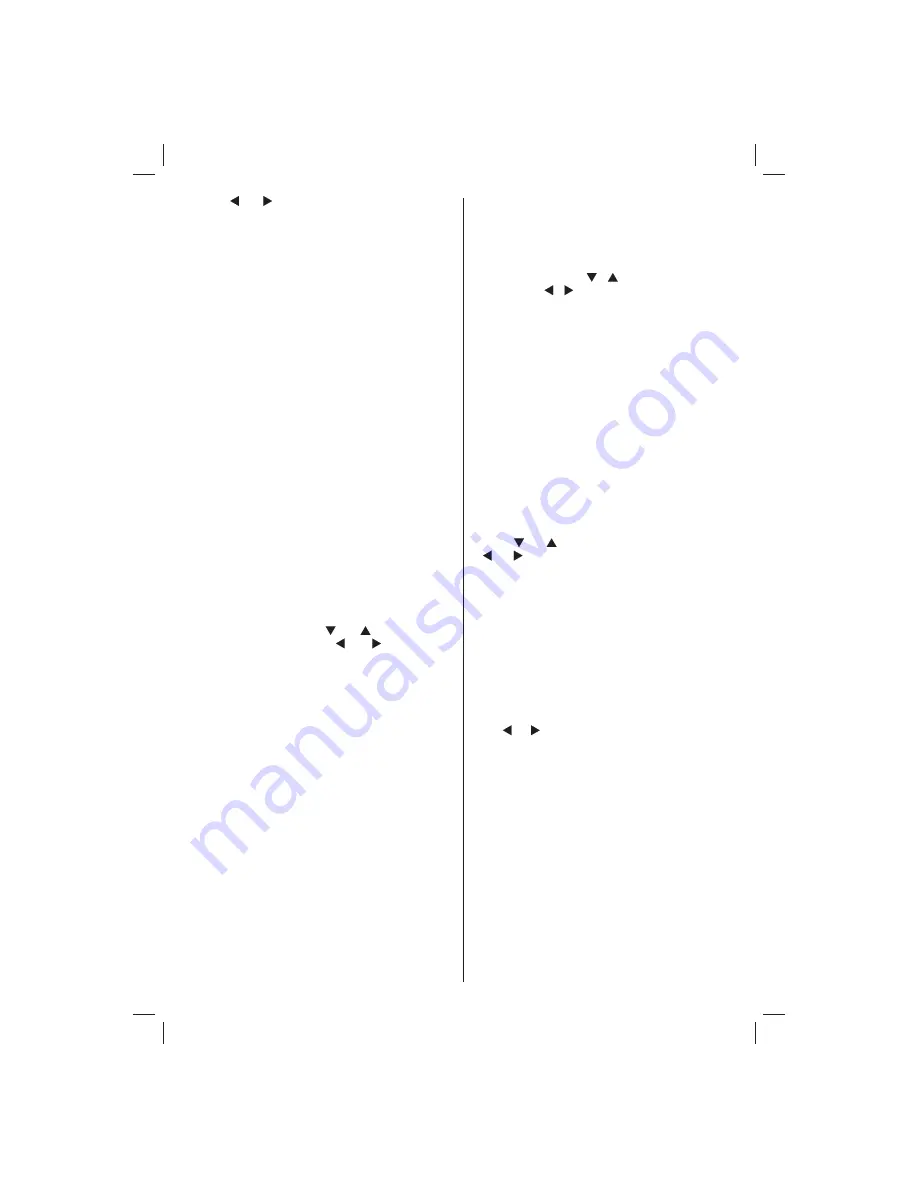
- 61 -
Use “
•
” or “ ” button to set an item.
Press
•
“MENU”
button to exit.
Picture Settings Menu Items
Mode
: For your viewing requirements, you can set
various screen modes. The Picture mode can be set
to one of these options:
Cinema
,
Game
,
Dynamic
and
Natural
.
Pixellence Demo Mode
: While Mode option is
highlighted in picture menu, Pixellence demo mode
will be displayed bottom of the menu screen.
Pixellence Demo Mode
function optimizes the TV’s
video settings and helps to acquire a better image
quality.
Pixellence Demo Mode
thus includes
contrast, sharpness, colour enhancement and skin
tone correction along with the skin tone detection.
Press OK to start
Pixellence Demo Mode
for
experiencing Pixellence quality. Throughout the
demo mode, the screen is splitted into two sections,
one displaying the Pixellence II active area; the other
displaying the normal broadcast. Press
OK
button to
quit the demo mode.
Contrast
: Sets the lightness and darkness values
of the screen.
Brightness
: Sets the brightness value for the
screen.
Sharpness
: Sets the sharpness value for the objects
displayed on the screen.
Colour
: Sets the colour value, adjusting the colors.
Power Save Mode
:
Use “
” or “
” button to select
Power Save Mode. Press “ ” or “ ” button to set
Power Save Mode as On or Off. See the section,
“Environmental Information” in this manual for further
information on Power Save Mode.
Note: The backlight function will be inactive if Power
Save Mode is set to on.
Backlight (optional)
: This setting controls the
backlight level and it can be set to Auto, Maximum,
Minimum, Medium and Eco Mode.
Note: Backlight can not be activate in VGA or Media
Browser mode or while picture mode is set as
Game.
Noise Reduction
: If the broadcast signal is weak and
the picture is noisy, use
Noise Reduction
setting to
reduce the noise amount. Noise Reduction can be set
to one of these options:
Low
,
Medium
,
High
or
Off
.
Advanced Settings
Colour Temp
•
: Sets the desired colour tone.
Setting Cool option gives white colours a slight blue
stress.
For normal colours, select Normal option.
Setting Warm option gives white colours a slight red
stress.
Picture Zoom
•
: Sets the picture size to
Auto
,
16:9
,
Subtitle,14:9
, 14:9 Zoom,
4:3
,
Panoramic
or
Cinema.
Movie Sense
•
: Press “
”/“
” button to select Movie
Sense. Use “ ”/“ ” to set Movie Sense Low, Med,
High or Off. While Movie Sense is active, it will
optimize the TV’s video settings for motional images
to acquire a better quality and readibility. When
Movie Sense option is set to Low, Med or High,
Movie Sense demo option will be available. If one of
these options is selected and if you press OK button,
then the demo mode starts. While demo mode is
active, the screen will be divided into two sections,
one displaying the movie sense activity, the other
displaying the normal settings for TV screen.
HDMI True Black
•
: While watching from HDMI
source, this feature will be visible in the Picture
Settings menu. You can use this feature to enhance
blackness in the picture. You can set this feature as
“On” for activating HDMI True Black mode.
Film Mode
•
: Films are recorded at a different number of
frames per second to normal television programmes.
Press “
” or “
” buttons to select Film mode. Press
“ ” or “ ” buttons to set this feature Auto or Off. Turn
this feature to Auto when you are watching fi lms to
see the fast motion scenes clearly.
Colour Shift
•
: Adjust the desired colour tone.
Reset
: Resets the picture settings to factory default
settings.
While in VGA (PC) mode, some items in Picture menu
will be unavailable. Instead, VGA mode settings will be
added to the Picture Settings while in PC mode.
PC Picture Settings Operation
For adjusting PC picture items, do the following:
Press “ ” or “ ” button to select Picture icon. Picture menu
appears on the screen.
Contrast, Brightness, Colour, Colour Temp and Picture
Zoom, Reset
settings in this menu are identical to settings
defi ned in TV picture settings menu.
Sound ,Settings and
Source settings are identical to the settings explained in
the main menu system.
PC Position
: Select this to display PC position menu
items.
02_MB65_[GB]_DVB_TC_PVR_PLATINIUM7_5110UK_32965WLED_10076346_50201230.indd Ksm1:61
02_MB65_[GB]_DVB_TC_PVR_PLATINIUM7_5110UK_32965WLED_10076346_50201230.indd Ksm1:61
30.12.2011 14:12:00
30.12.2011 14:12:00