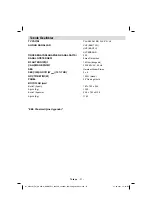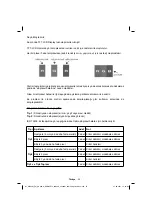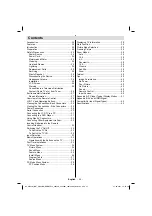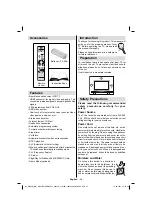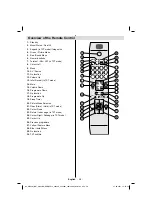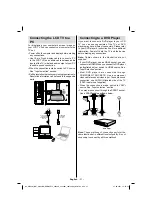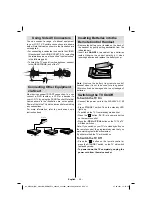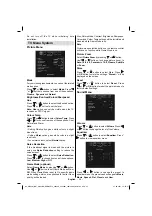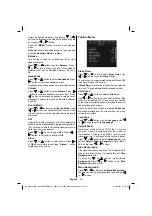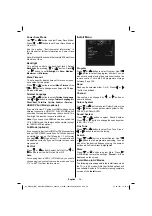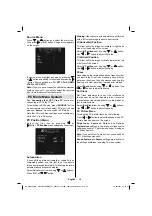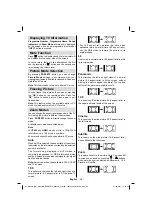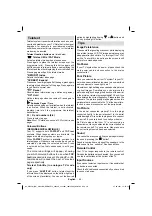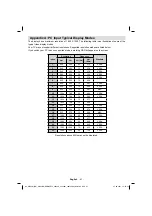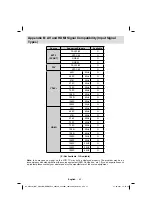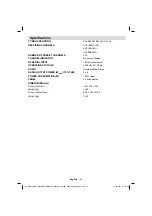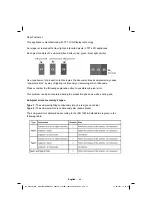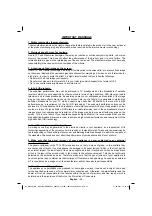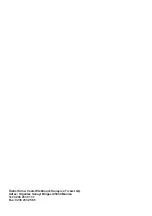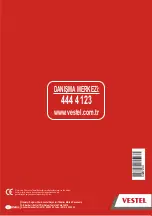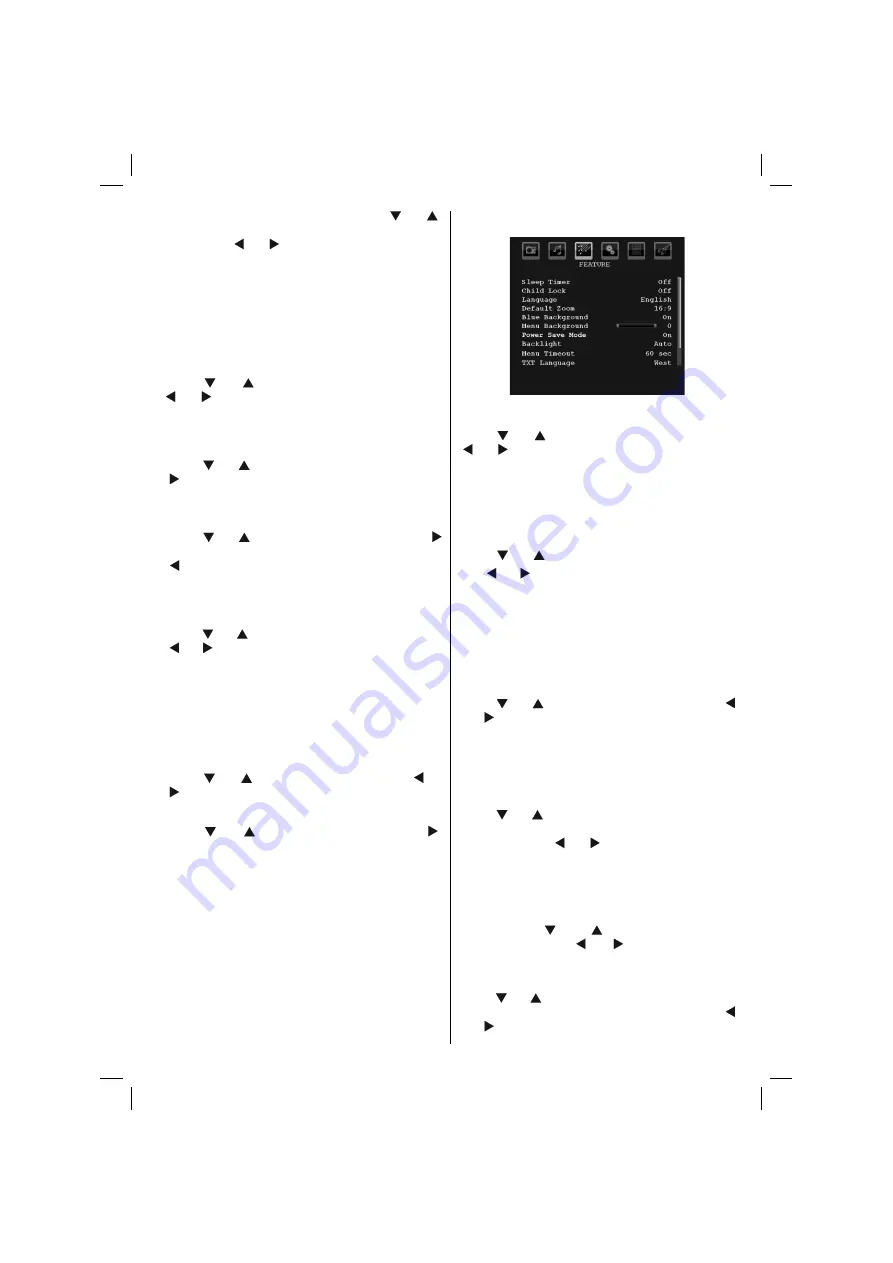
English
- 35 -
Select the desired frequency by pressing “ ” or “ ”
button and increase or decrease the frequency gain
by pressing “ ” or “ ” button.
Press the
“ MENU ”
button to return to the previous
menu.
Note
: Equalizer menu settings can be changed only
when the
Equalizer
Mode
is in
User
.
Balance
This setting is used for emphasizing left or right
speaker balance.
Press “ ” or “ ” button to select
Balance
. Press “
” or “ ” button to change the level of the balance.
Balance level can be adjusted between
-32
and
+
32
.
Headphone
Press “ ” or “ ” button to select
Headphone
. Press
“ ” button to view the headphone menu.
Headphone sub-menu options are described below:
Volume
Press “ ” or “ ” button to select
Volume
. Press “
” button to increase headphone volume level. Press
“ ” button to decrease headphone volume level.
Headphone volume level can be adjusted between
0 and 63 .
Sound Mode
Press “ ” or “ ” button to select
Sound Mode
. Using
“ ” or “ ” button, you can select Mono, Stereo, Dual I
or Dual II mode, only if the selected channel supports
that mode.
AVL
Automatic Volume Limiting (AVL) function adjusts the
sound to obtain
fi
xed output level between programmes
(For instance, volume level of advertisements tend to
be louder than programmes).
Press “ ” or “ ” button to select
AVL
. Press “ ” or
“ ” button to set the AVL as
On
or
Off
.
Store
Press “ ” or “ ” button to select Store. Press “ ”
or
OK
button to store the settings. “
Stored...
” will be
displayed on the screen.
Feature Menu
Sleep Timer
Press “ ” or “ ” button to select
Sleep Timer
. Use
“ ” or “ ” button to set the
Sleep Timer
.
The timer can be programmed between
Off
and
120
minutes in steps of
10
minutes.
If
Sleep Timer
is activated, at the end of the selected
time, the TV goes automatically to standby mode.
Child Lock
Press “ ” or “ ” button to select
Child Lock
.
Use “ ” or “ ” button to set the Child Lock
On
or
Off
.
When On is selected, the TV can only be controlled
by the remote control handset. In this case the control
panel buttons will not work.
Hence, if one of those buttons is pressed,
Child Lock
On
will be displayed on the screen when the menu
screen is not visible.
Language
Press “ ” or “ ” button to select
Language
. Use “
” or “ ” button to select the
Language
.
Default Zoom
While zoom mode is set as AUTO , the TV will set
the zoom mode in accordance with the signal of
the broadcast. If there is no WSS or aspect ratio
information, the TV will then use this setting to adopt.
Press “ ” or “ ” button to select
Default Zoom
. You
can set
Default Zoom
to
Panoramic
,
16:9
,
4:3
or
14:9
by pressing “ ” or “ ” button.
Blue Background
If the signal is weak or absent, the TV will automatically
change to a blue screen. To enable this, set
Blue
Background
to
On
.
By pressing “ ” or “ ” button, select
Blue
Background
. Press “ ” or “ ” button to set
Blue
Background
as
On
or
Off
.
Menu Background
Press “ ” or “ ” button to select
Menu Background
.
You can set menu background level by pressing “
” or “ ” button.
02_MB45M_[GB]_ANALOG_BRONZE14_3902UK_32930W_10075966_50201734.indd 35
02_MB45M_[GB]_ANALOG_BRONZE14_3902UK_32930W_10075966_50201734.indd 35
27.09.2011 15:16:39
27.09.2011 15:16:39