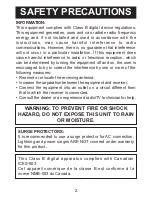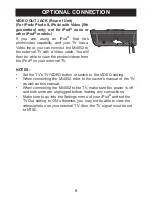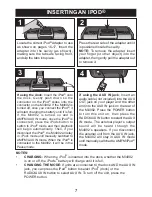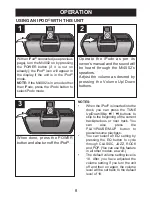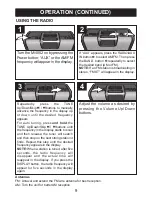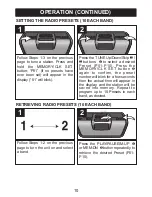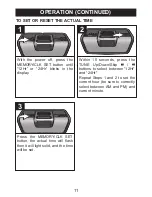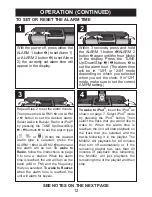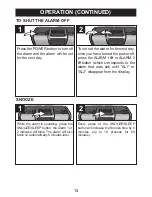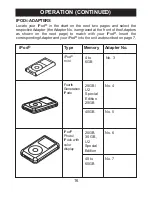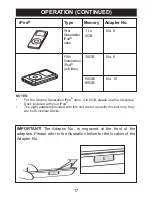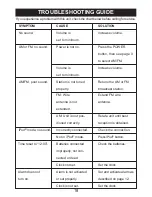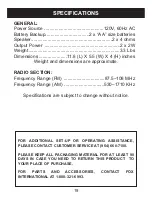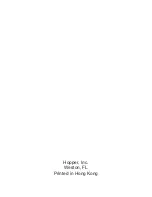12
OPERATION (CONTINUED)
With the power off, press either the
ALARM 1 button
1
(to set Alarm 1)
or ALARM 2 button
2
(to set Alarm
2); the currently set alarm time will
appear in the display.
2
1
1
Repeat Step 2 to set the alarm minute.
Then press the ALARM 1
1
or ALARM
2
2
button to set the desired alarm.
Select wake to Buzzer, Radio or iPod
®
by pressing the TUNE Up/Down/Skip
n
/
o
buttons
3
to set the alarm type
( ,
or
). When the desired
alarm type is selected, press the
ALARM 1
1
or ALARM 2
2
button and
the alarm will be set.
To wake to
Radio,
follow the instructions on page
9 to tune a station. When the alarm
time is reached, the unit will turn on the
band (AM or FM) and the frequency
that you selected.
To wake to Buzzer,
when the alarm time is reached, the
unit will alarm for buzzer.
2
1
3
3
To wake to iPod
®
,
insert the iPod
®
as
shown on page 7. Select iPod
®
mode
by pressing the iPod
®
button. Then
select the track that you would like to
wake to. When the alarm time is
reached, the unit will start playback on
the track that you selected and the
tracks following it in the playlist. The
Mi4002 will playback for 60 minutes
then turn off automatically or, if the
remaining playlist has less than 60
minutes of playback time remaining,
the Mi4002 will just playback the
remaining time of the playlist and then
stop.
1
4
TO SET OR RESET THE ALARM TIME
Within 3 seconds, press and hold
the ALARM 1 button
1
/ALARM 2
button
2
again until the hour blinks
in the display. Press the TUNE
Up/Down/Skip
n
/
o
buttons
3
to
set the alarm hour. (The alarm time
will be in “12H” or “24H” mode
depending on which you selected
when you set the clock. If in”12H”
mode, make sure to set the correct
AM/PM setting.)
2
1
3
2
SEE NOTES ON THE NEXT PAGE