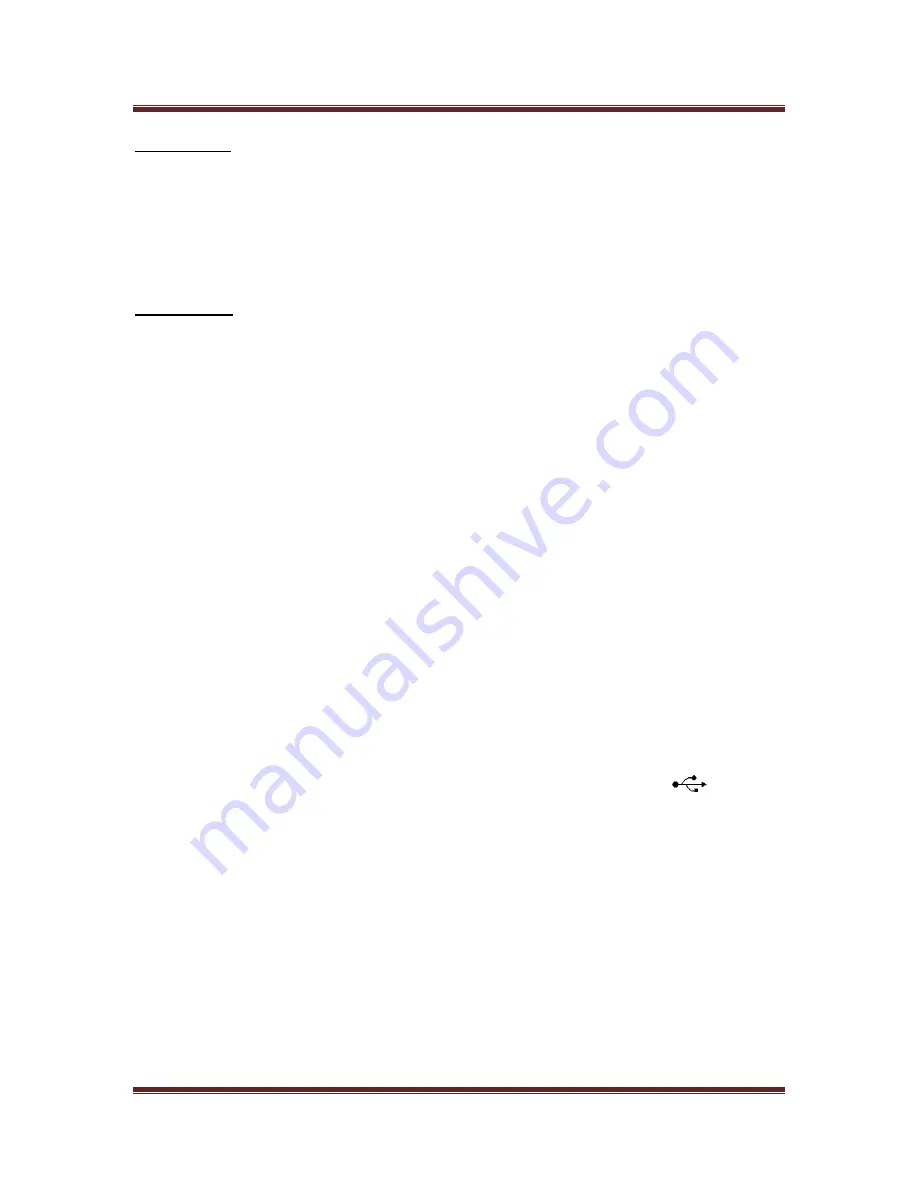
VGo User Guide
v1.4.1
© Copyright 2011 VGo Communications, Inc. All rights reserved.
Page 39
VGo Settings
Settings are a set of screens that details information about your VGo. This is also where you can
set specific VGo behavior particularly with respect to your privacy. Most settings are changed
by toggling using the center
OK
button. Other settings are changed by touching the left or right
ARROW KEYS
.
User Settings
Under
User Settings
, you can:
Block people from using the VGo:
o
Availability –
sets
Do Not Disturb
on or off
.
The default setting is
Available
– so
others can use the VGo. When set to
Do Not Disturb
, it shows the VGo’s
presence to others as busy (red ball), so they cannot visit.
Disable auto answer:
o
Auto Answer
– turns auto answer on or off. The default is set to
ON
. When this
setting is set to
OFF
, an incoming visitor is indicated by lights flashing and the
VGo announcing the identity of the visitor. The visitor must be admitted
manually by touching the blue button under Answer on the VGo touchpad or by
using the handheld remote control.
Change what is shown on the screen after a period of inactivity:
o
Screen Saver
– Touch
OK
to change the selection
Digital Clock
– Displays the current time. The time is set for you
automatically by the network. You may have to set your
Timezone
(see
below).
Slideshow
– Displays a new picture every 5 seconds. You can over-ride
the default images and show your own pictures.
Pictures must be in the
.jpg
file format
Picture files must be in a folder titled
images
on a USB flash
drive.
The flash drive must be in the USB slot labeled
2
on
the back of the LCD display.
Screen Blank
- Turns off the LCD display until any of the touch buttons
is touched. This can save power when the VGo is not in use and not on
the charge dock.
Change the screen saver wait time:
o
Screen Saver Wait (min)
– changes the amount of time before the Screen Saver
is activated. Use the
left and right blue arrow keys
to change the wait time in
minutes.
Select the
Timezone
for the VGo’s location:
o
Touch
OK
to cycle through and display your current time zone. US and Canadian
time zones are available.










































