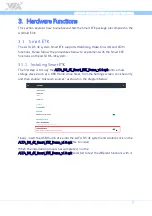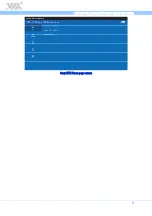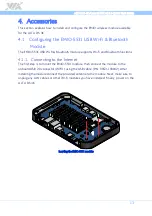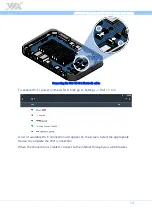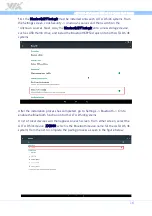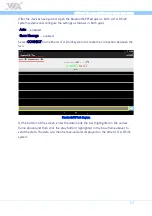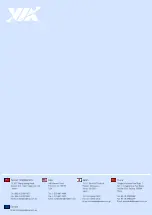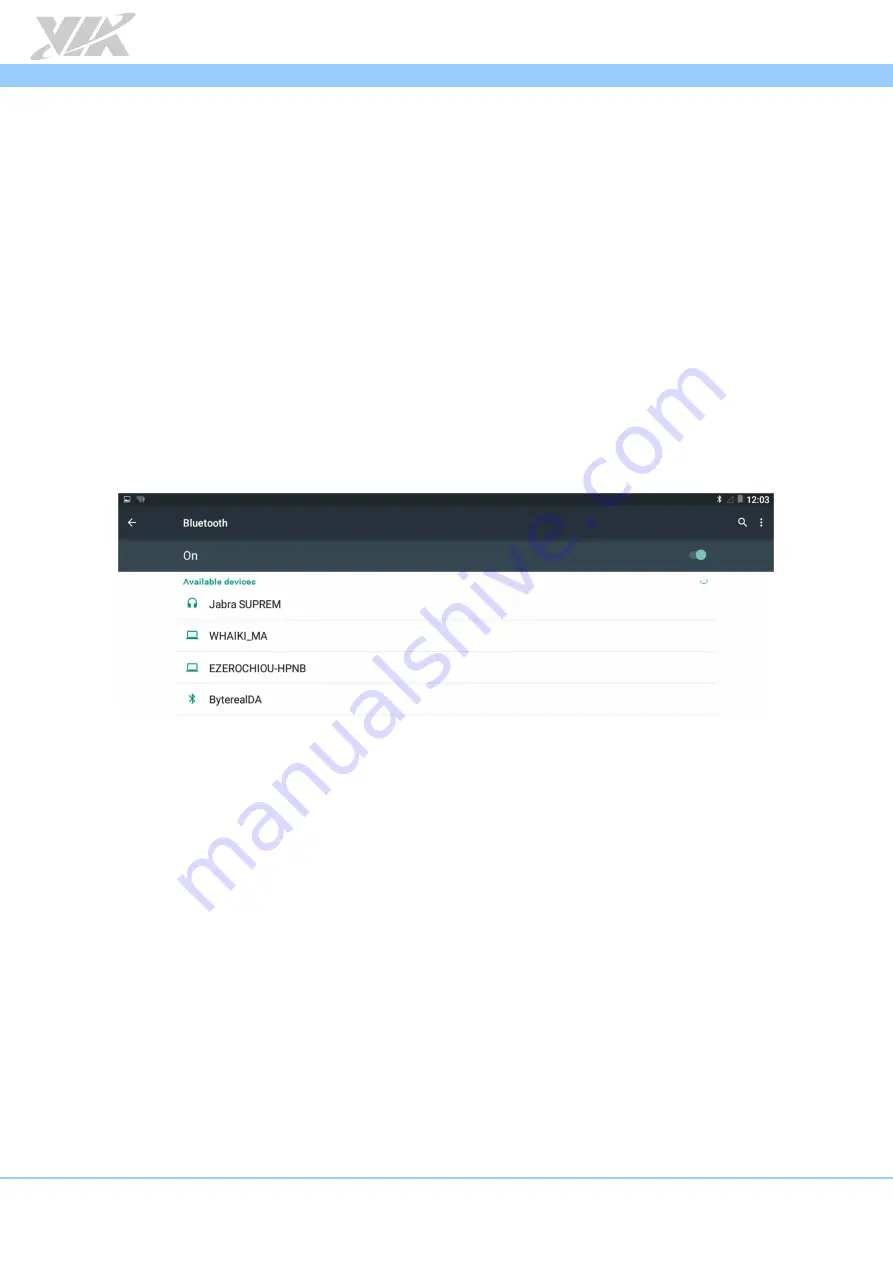
ALTA DS 4K Android EVK v1.0.5 Quick Start Guide
15
Enabling Bluetooth
4.1.2.
The following sections show how to enable the Bluetooth Advanced Audio Distribution
Profile (A2DP) to allow audio playback through a connected Bluetooth device as well
as how to configure the Bluetooth Serial Port Profile (SPP).
4.1.2.1.
Setting Up Bluetooth A2DP Profile
First, put the accessory you want to use into discovery mode. The exact way to do this
depends on the accessory. If you have a headset, you may need to hold a button down
on the headset for several seconds until a light starts flashing. It will only stay
discoverable for a few minutes.
If you are not sure how to put your accessory into discovery mode, please refer to its
manual, check the manufacturer’s website, or perform a web search for instructions. To
enable the Bluetooth A2DP function, go to Settings -> Bluetooth and set the switch to
On to enable the Bluetooth function.
A list of local devices will appear on the screen, select the appropriate device to
complete the Bluetooth pairing.
4.1.2.2.
Setting Up Bluetooth SPP Profile
The ALTA DS 4K implements the Bluetooth Serial Port Profile allowing serial port
communication between two Android devices.
Included in the ALTA DS 4K Tools folder is the BluetoothSPPTest.apk which is a simple
communication application which utilizes the Bluetooth SPP Profile to transmit and
receive data between two paired Android devices.
The first step is to copy the BluetoothSPPTest.apk onto a mass storage device such as
USB thumb drive. Next, from the Settings screen, click Security -> Unknown sources to
allow installation of non-Market apps.
The following example will demonstrate how to use the BluetoothSPPTest.apk to
communicate over the Bluetooth SPP Profile between two ALTA DS 4K systems.