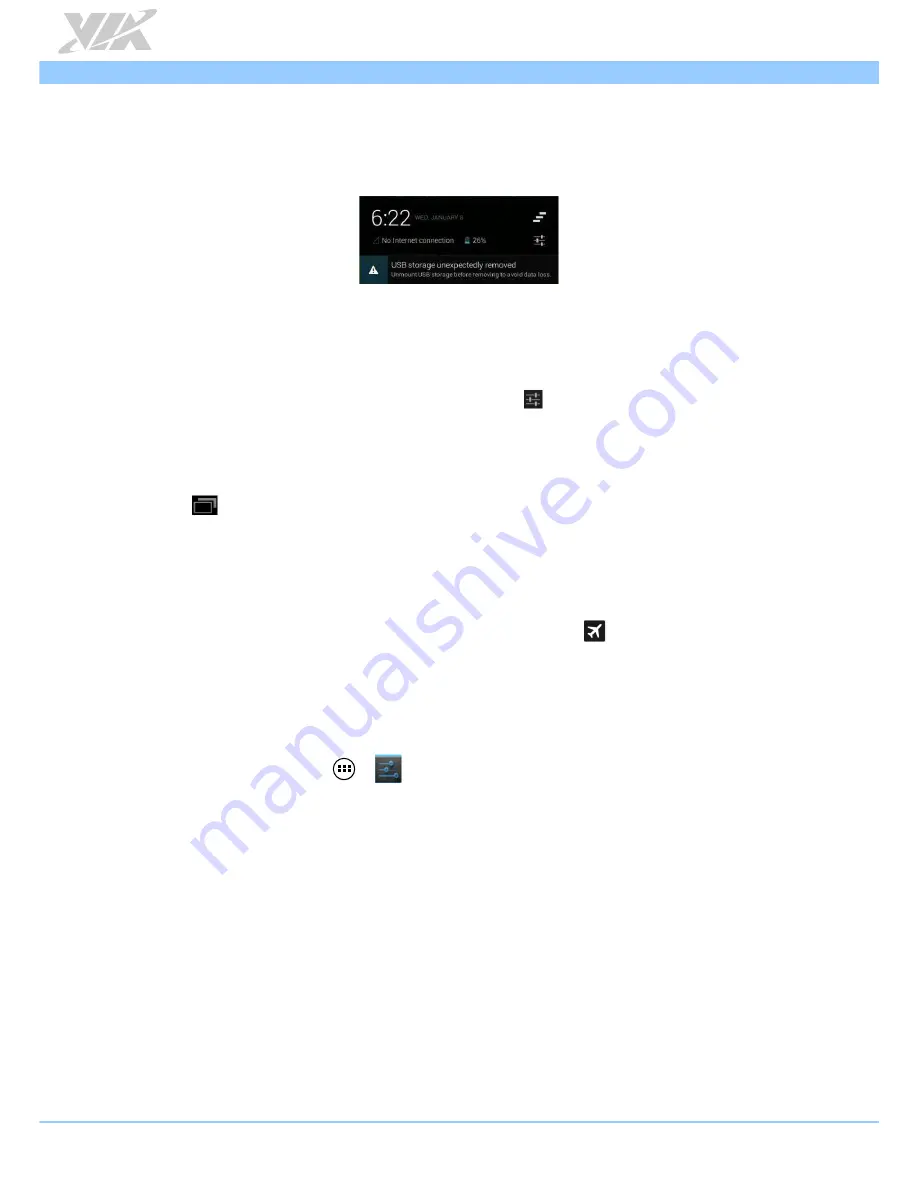
Viega Tablet User Manual
14
2.6.
Notifications Panel
Check event notification, battery status and network connection status in Notifications panel. Tap the
status bar which is located on the lower right side of the screen to open the Notifications panel.
2.7.
Quick Settings
Quickly turn on airplane mode, Wi-Fi, auto-rotate screen, notification alerts and adjust brightness of the
screen in Quick Settings. You can also access to the Viega tablet setting through a shortcut in quick setting.
Tap the status bar on the lower right side of the screen and tap to open the Quick Settings.
2.8.
Switching between recently opened apps
You can quickly switch between the apps you recently opened.
1.
Tap at the bottom of the screen.
2.
You will see a list displaying all the apps that you recently launched. Tap an app to open it.
2.9.
Airplane mode
To turn off the wireless function of the tablet while on board an aircraft, press and hold Power button and
tap Airplane mode. Once this feature is enabled, the Airplane mode icon will appear in the status
bar.
2.10.
NFC (Near Field Communication)
NFC allows data exchange or contactless transactions when the tablet touches another NFC-enabled
device.
3.
From the Home screen, tap -> Settings.
4.
In Wireless & Networks section, tap More.
5.
Tap NFC to enable NFC function
6.
Bring the tablet’s NFC tag close to another NFC device.














































