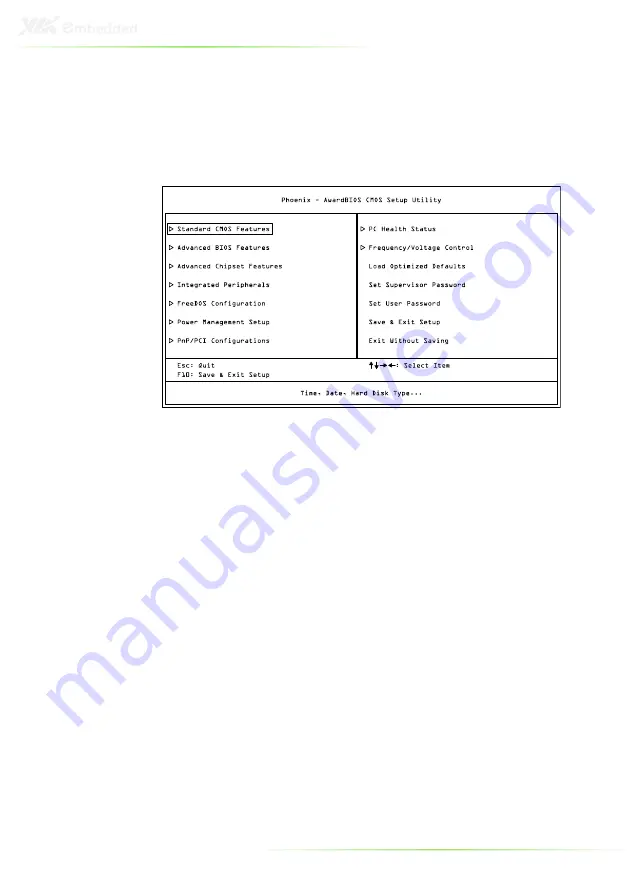
44
M
AIN
M
ENU
The Main Menu contains thirteen setup functions and two exit
choices. Use arrow keys to select the items and press <Enter
Enter
Enter
Enter> to
accept or enter Sub-menu.
Standard CMOS Features
Use this menu to set basic system configurations.
Advanced BIOS Features
Use this menu to set the advanced features available on your
system.
Advanced Chipset Features
Use this menu to set chipset specific features and optimize system
performance.
Integrated Peripherals
Use this menu to set onboard peripherals features.
FreeDOS Configuration
Use this menu to set FreeDOS configuration.
Power Management Setup
Use this menu to set onboard power management functions.
Summary of Contents for VIPRO VP7806
Page 10: ...X...
Page 11: ...1 1 Product Overview...
Page 18: ...8 VIPRO VP7806 DIMENSIONS Front View Back View...
Page 19: ...9 Right and Left View...
Page 22: ...12...
Page 24: ...14 INTRODUCTION OF I O LAYOUT Front View Layout Top View Layout...
Page 25: ...15 Bottom View Layout Right and Left View Layout...
Page 43: ...33 Step 4 Step 4 Step 4 Step 4 Secure the VIPRO VP7806 to the wall with four screws...
Page 51: ...41 4 BIOS Setup This chapter gives a detailed explanation of the BIOS setup functions...
Page 66: ...56 INTEGRATED PERIPHERALS...
















































