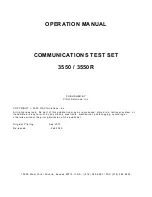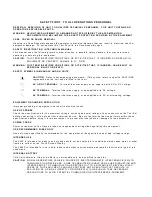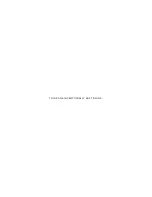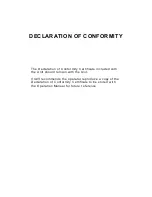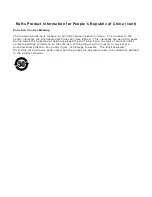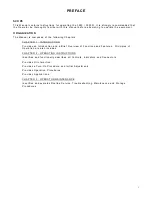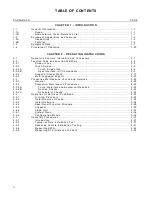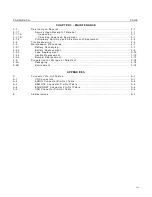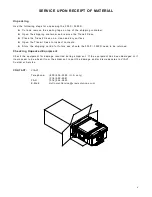Summary of Contents for 3550
Page 1: ...3550 3550R Communications Test Set Operation Manual ...
Page 3: ......
Page 5: ...THIS PAGE INTENTIONALLY LEFT BLANK ...
Page 7: ...THIS PAGE INTENTIONALLY LEFT BLANK ...
Page 9: ...THIS PAGE INTENTIONALLY LEFT BLANK ...
Page 26: ...1 3 B Features Functions and Tiles LMR Optional Functions are shown for display purposes only ...