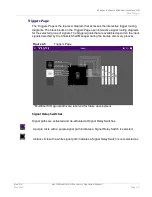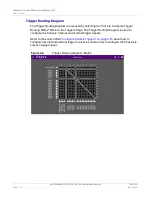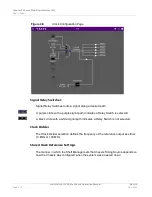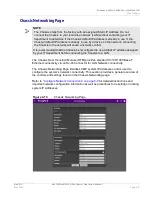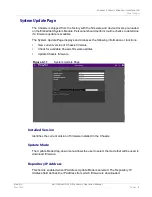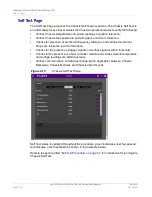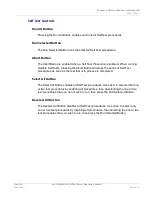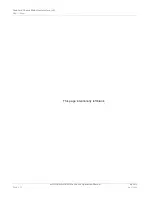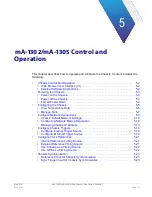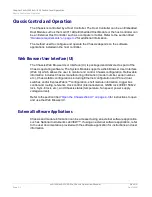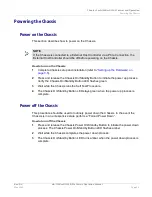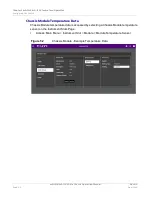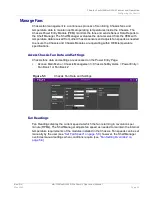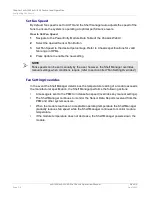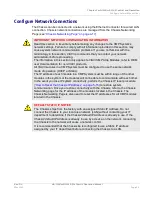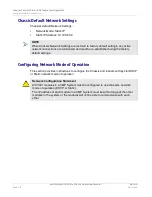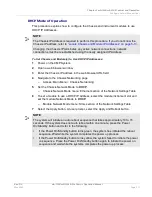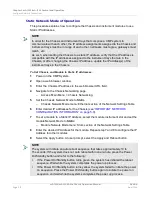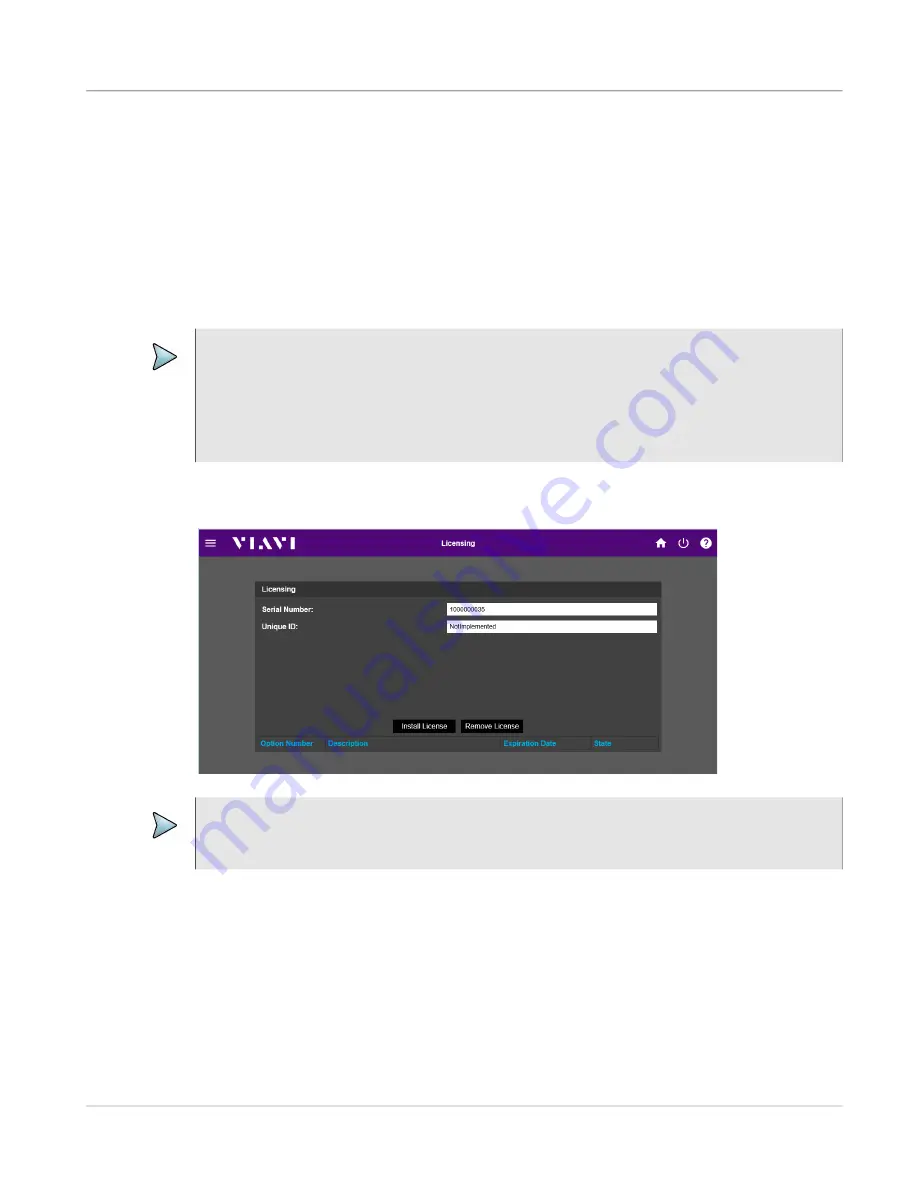
Chapter 4 Chassis Web User Interface (UI)
Web UI Pages
Rev. D0
mA-1302/mA-1305 AXIe Chassis Operation Manual
May 2020
Page 4-21
Licensing Page
The Chassis supports a variety of optional functions which are enabled by installing a
software license in the Chassis System Module. The Licensing Page is used to install,
update or remove Chassis option licenses.
When an option is purchased, an option license is generated for the product using the
product's serial number and unique identifier (UID). The generated option license is
distributed in a file named option.new. The option.new file must be installed in the Chassis
in order to enable the optional function.
NOTE
An option license can only be installed in the product for which the option was
purchased. Attempts to install a license in a product other than the one for which the
license file was issued generates a system error message.
The option.new file may contain multiple software licenses for different Chassis, or other
CMP products (i.e., modules that are installed in the Chassis).
Figure 4-12
Chassis Licensing Page
NOTE
License Files are password protected to prevent users from accidentally removing
option licenses; contact Customer Service to obtain the password.
Summary of Contents for mA-1302
Page 1: ...mA 1302 mA 1305 AXIe Chassis Operation Manual ...
Page 3: ......