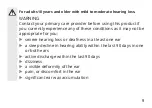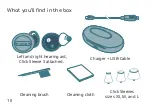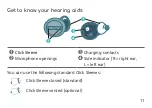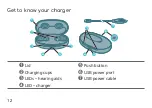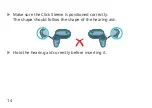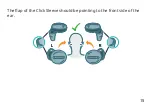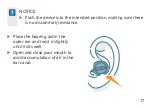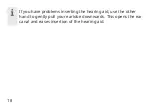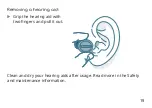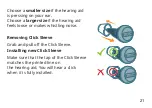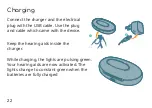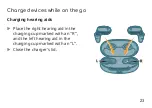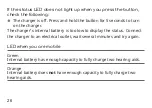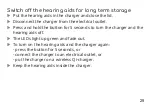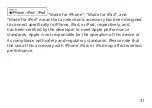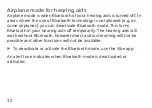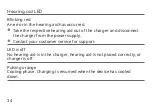Reviews:
No comments
Related manuals for Go

TEEARTWSRAYBTW
Brand: SBS Pages: 24

DWR-730
Brand: D-Link Pages: 9

DWL-3140AP - Web Smart PoE Thin Access Point
Brand: D-Link Pages: 46

DIR-320NRU
Brand: D-Link Pages: 37

DI-524 - AirPlus G Wireless Router
Brand: D-Link Pages: 95

MSR810
Brand: H3C Pages: 37

MSR 800
Brand: H3C Pages: 41

RB-M500B
Brand: Panasonic Pages: 21

GBMH211W6
Brand: IOGear Pages: 1

Radio Silenz
Brand: Tivoli Audio Pages: 60

HAC-MLW
Brand: HAC Pages: 28

MultiModem rCell MTCBA-X-EN2
Brand: Multitech Pages: 16

Connect-4GE
Brand: Teldat Pages: 24

DT-200N
Brand: Cerio Pages: 53

ZSR1124WE
Brand: Zonet Pages: 51

JBL Quantum 300
Brand: Harman Pages: 12

ZEB THUNDER Pro
Brand: Zebronics Pages: 7

150Mbps ADSL2/2+
Brand: Kraun Pages: 67