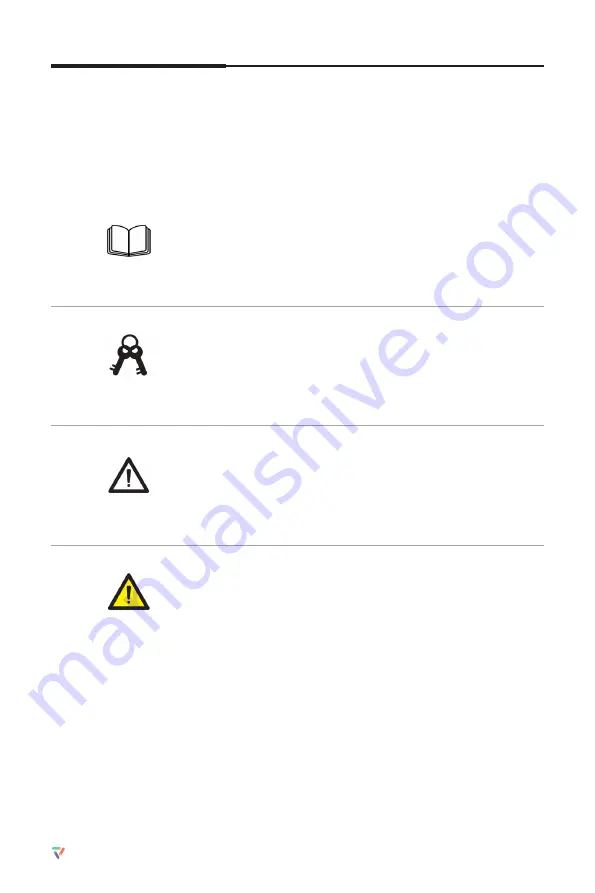
4
Vibe Smartboard Pro 75
″
/ User Manual / vibe.us
About This Document
This document describes multiple functions, instructions, and notes about the product. Symbols are
used in this document to indicate operations that need particular attention. The symbols are defined
as follows:
NOTE
TIPS
CAUTION
WARNING
Provides additional information to
supplement operation in the main text.
Provides tips for operation.
Indicates a potentially hazardous situation that, if not avoided,
could result in equipment damage, data loss, performance
deterioration, or unanticipated results.
Indicates a hazard with risk that, if not avoided, could result in
death or injury.

























