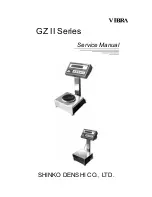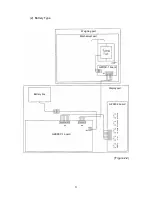Reviews:
No comments
Related manuals for GZ II Series

3494
Brand: Oypla Kids Pages: 3

MED-021-315-0004
Brand: Phoenix Pages: 4

aria
Brand: Fitbit Zip Pages: 26

JJ100Y
Brand: G&G Pages: 8

SCA 333 Express
Brand: Goddess Pages: 10

BLUETOOTH SMART DIGITAL SCALE
Brand: Crane Pages: 39

H2O-15
Brand: Quattro Pages: 10

USS-DBS49
Brand: U.S. Solid Pages: 38

GSP30
Brand: Globe Pages: 14

ATH-6191
Brand: Atlanta Pages: 24

1088914
Brand: VOLTCRAFT Pages: 68

Body Manager BWM0002
Brand: Ideal Life Pages: 15

BE0900
Brand: UFESA Pages: 14

BC1550
Brand: UFESA Pages: 28

INN-142
Brand: INNOLIVING Pages: 12

ultraship-75
Brand: MyWeigh Pages: 4

RC40
Brand: Royal Pages: 30

PS 3000N
Brand: Elane Pages: 13