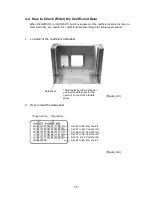19
3.
How to Remove the Mechanical Unit
(1) Remove the unit cover. (Refer to Figure 5-1)
(2) Remove the tuning fork assembly cord from the GZOSC-1 board. (Unsolder the cord.)
(3) Remove screw A with a Phillips-head screwdriver and remove the GZOSC-1 board.
(4) Remove the mechanical unit mounting nuts B (3) with a (7 mm) box nutdriver.
(5) Remove the mechanical unit from the chassis.
(Take care not to catch anything under the mechanical unit.)
(Figure 5-2)
The mechanical sensor assembly has
failed.
Replace the mechanical sensor assembly.
Enter the coefficient data.
(Enter data for the new mechanical unit.)
Span adjustment
Performance check
Back surface
Screw A
Nuts B
Soldered area