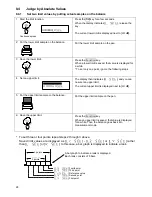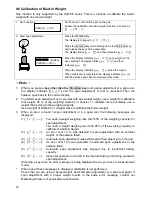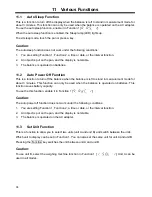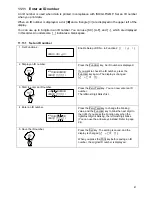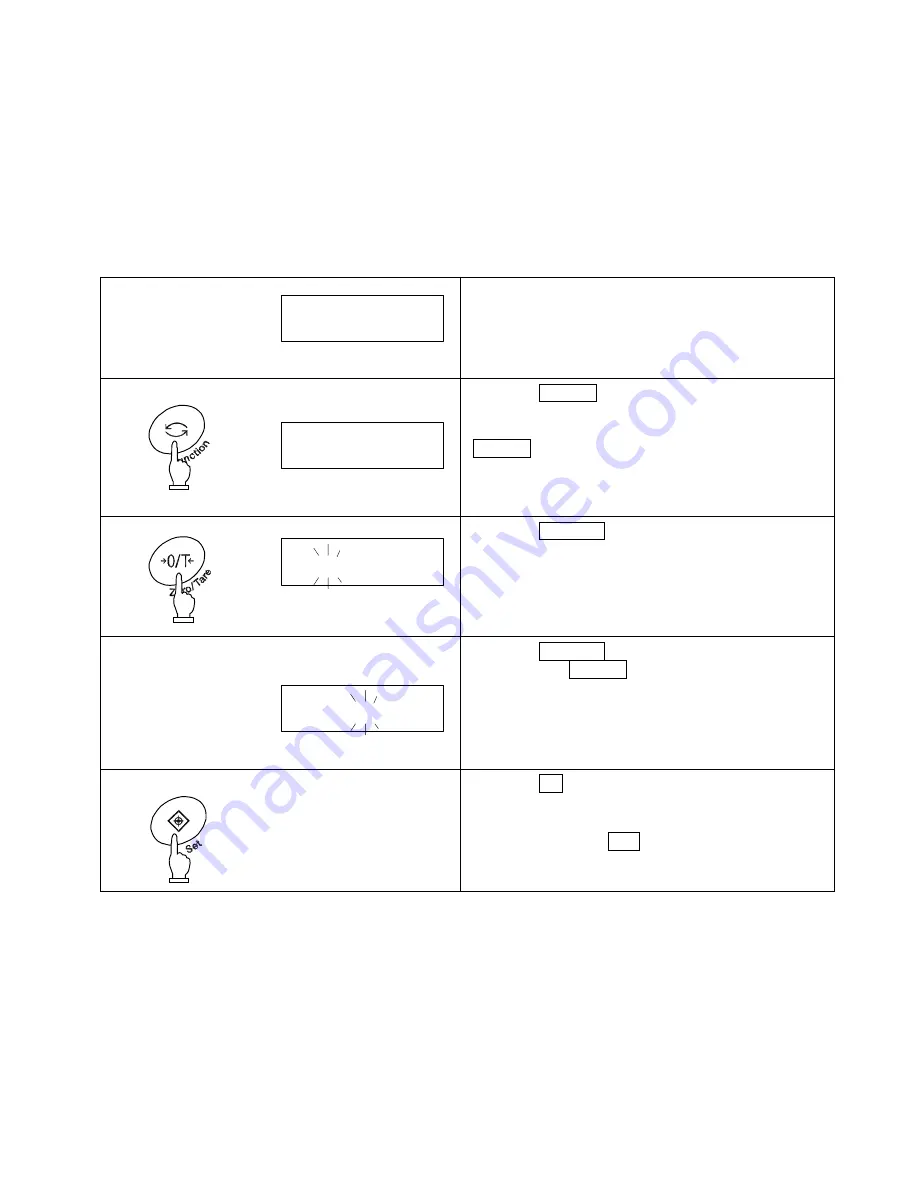
11.11 Enter an ID number
An ID number is used when data is printed in compliance with ISO/GLP/GMP. Set an ID number
when you print data.
When an ID number is displayed, a dot [
] and a triangle [
▲
] are displayed in the upper left of the
display.
You can use up to 6 digits in an ID number. You can use [0-9], [A-F], and [ - ], which are displayed
in this order. An underscore [ _ ] indicates a blank space.
11.11.1 Set an ID number
1 Set Function 2.
Enable Setup of ID No. in Function 2 [
].
2 Display an ID number.
Press the Function key. An ID number is displayed.
If you want to check the ID number, press the
Function key again. The display is changed
[
].
3 Start to enter an ID number.
Press the Zero/Tare key. You can now enter an ID
number.
The leftmost digit blinks first.
4 Enter an ID number.
Press the Zero/Tare key to change the blinking
value, and the Function key to blink the next digit to
the right. If you press the Function key when the
rightmost digit is blinking, the leftmost digit blinks.
(You can use the arrow keys instead. Refer to page
24).
5 Save the ID number.
Press the Set key. The setting is saved, and the
display is changed [
].
When you press the Print key before saving an ID
number, the original ID number is displayed.
▲
▲
▲
41